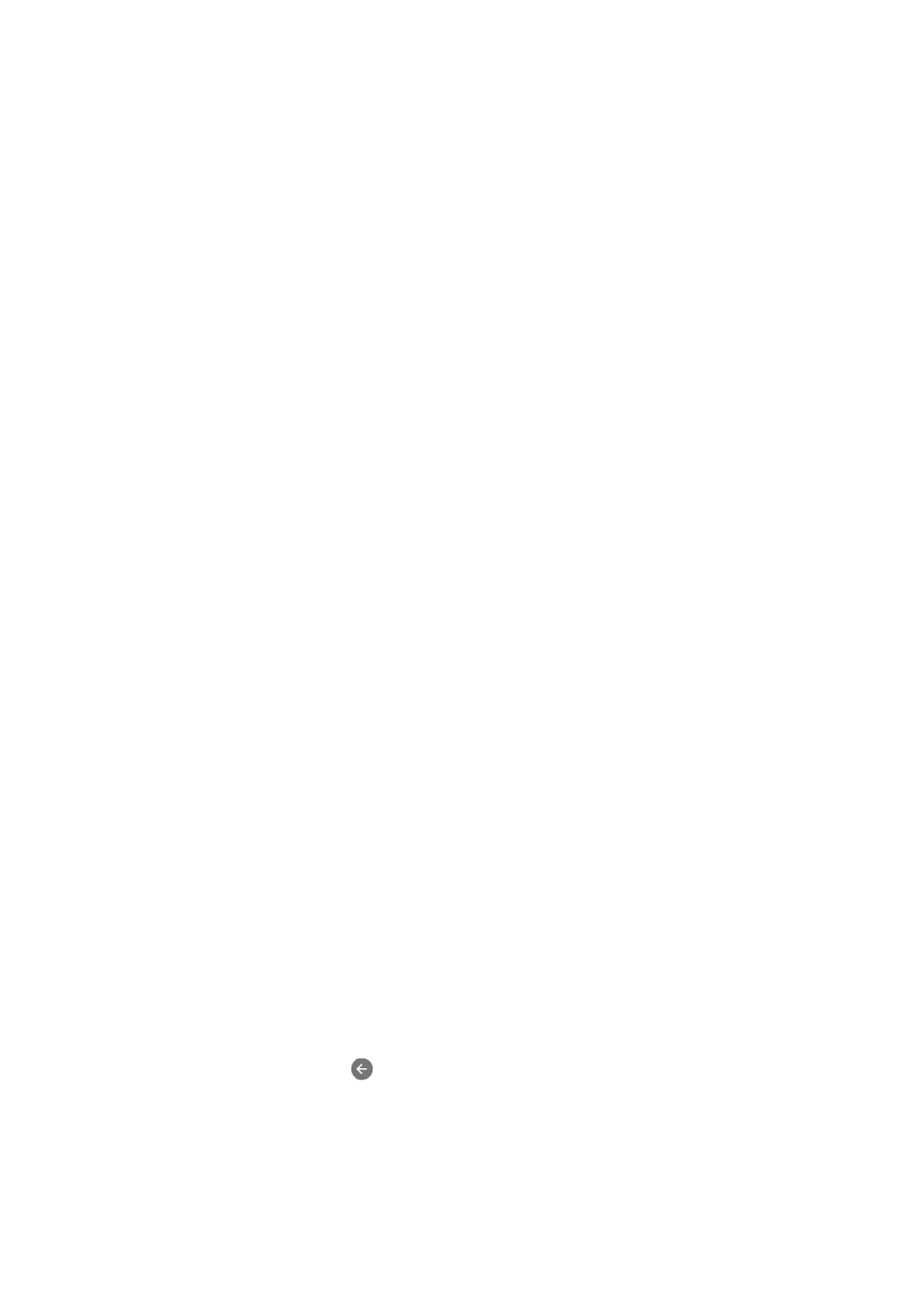Start Fax Setting Wizard to make Basic Settings, following the on-screen instructions.
1. Make sure the printer is connected to the phone line.
Note:
Because an automatic fax connection check runs at the end of the wizard, the printer must be connected to the phone
line before starting the wizard.
2.
Select Settings on the home screen on the printer's control panel.
3. Select General Settings > Fax Settings > Fax Setting Wizard.
4. Check the message on the screen displayed, and then selectProceed.
e
wizard begins.
5. On the fax header entry screen, enter the sender name such as your company name, and then select OK.
Note:
Your sender name and your fax number appear as the header for outgoing faxes.
6. On the phone number entry screen, enter your fax number, and then select OK.
7. On the Distinctive Ring Detection (DRD) Setting screen, make the following settings.
❏ If you have subscribed to a distinctive ring service from your telephone company: Select Settings, and then
select the ring pattern to be used for incoming faxes.
- If you select All, go to step 8.
- If you select any other setting, Receive Mode is automatically set to Auto. Go to step 10.
❏ If you do not need to set this option: Select Skip, and then go to step 10.
Note:
❏ Distinctive ring services, oered by many telephone companies (the service name diers by company), allows you to
have several phone numbers on one phone line. Each number is assigned a dierent ring pattern. You can use one
number for voice calls and another for fax calls. Select the ring pattern assigned to fax calls in DRD.
❏ Depending on the region, On and O are displayed as the DRD options. Select On to use the distinctive ring feature.
8. On the Receive Mode Setting screen, select whether you are using your phone device connected to the printer.
❏ When connected: Select Ye s , and then go to the next step.
❏ When not connected: Select No, and then go to step 10. Receive Mode is set to Auto.
9. On the Receive Mode Setting screen, select whether you want to receive faxes automatically.
❏ To receive automatically : S elect Ye s . Receive Mode is set to Auto.
❏ To receive manually: Select No. Receive Mode is set to Manual.
10. Check the settings you made on the screen displayed, and then select Proceed.
To correct or change settings, select
.
11. On the Run Check Fax Connection screen, select Start Checking to run the fax connection check, and when
the screen prompts you to print the check result, select Print.
A report of the check result that shows the connection status is printed.
User's Guide
Fax Settings
45
