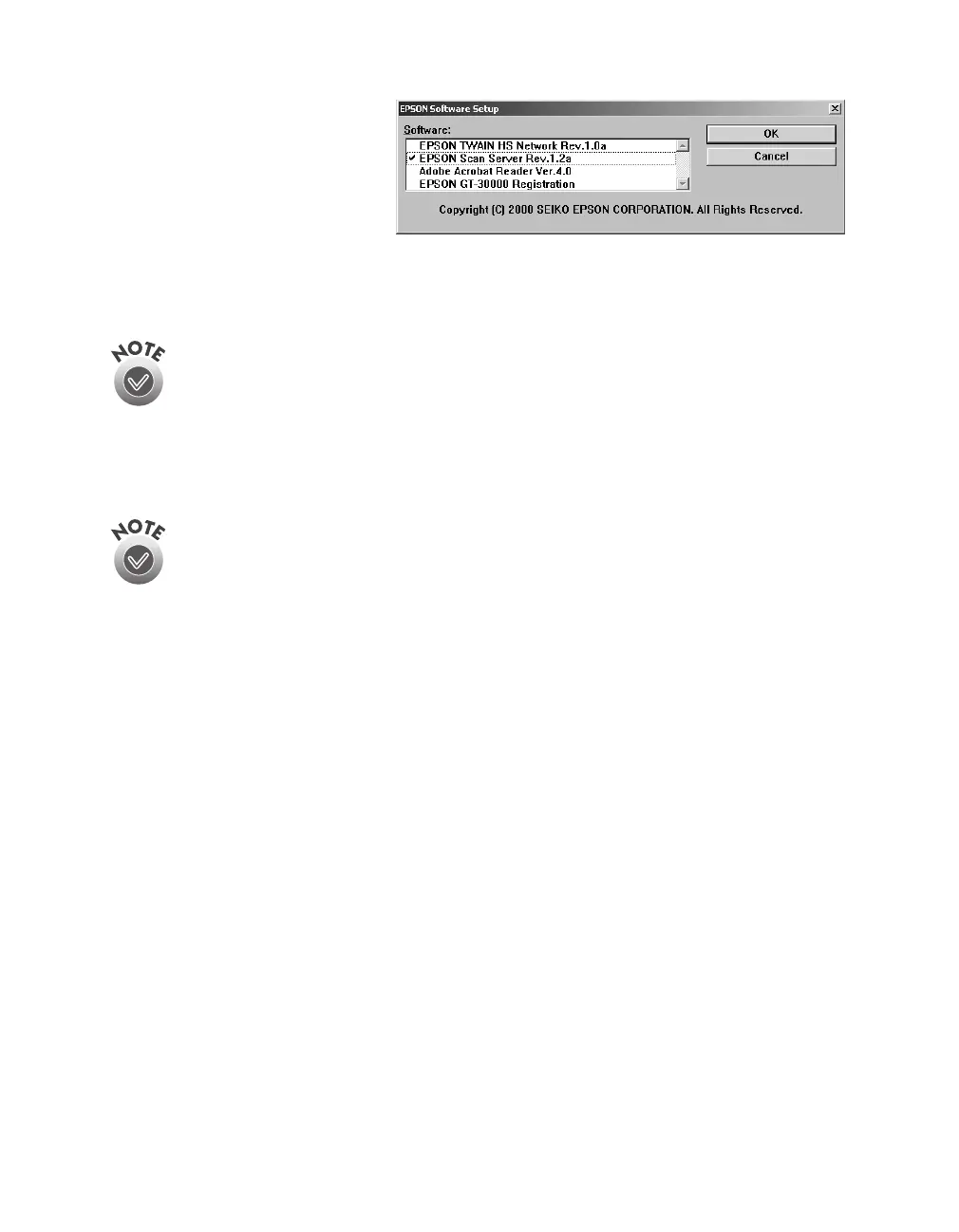80
Network Scanning
4. Select
EPSON Scan
Server
. A check mark
appears beside applications
selected for installation.
If you want to deselect
Acrobat Reader or the
GT-30000 Registration (as shown), click the application to clear the check mark.
Then click
OK
.
Do not install EPSON TWAIN HS Network to use the scanner connected
to your computer—use EPSON TWAIN HS instead. EPSON TWAIN HS is
automatically installed when you install the scanner server software. Only
install EPSON TWAIN HS Network if you want to use a GT-30000
connected to another computer.
5. Follow the instructions on the screen.
If you’re installing EPSON TWAIN HS Network in order to use a GT-30000
scanner attached to another computer, you’ll see a window that asks for
the Network Scanner Address (the scanner server’s IP address). Enter the
IP address for the computer you want to connect to. (See page 94 for
instructions.)
6. If you want to install the ISIS driver, PixTools QuickScan, or Presto!
PageManager, see page 49 for instructions.
7. When you’re done installing software, restart your computer. Then follow the
instructions in “Testing Your Scanner Connection (Windows 98)” on page 39 to
make sure the scanner is operating properly.
