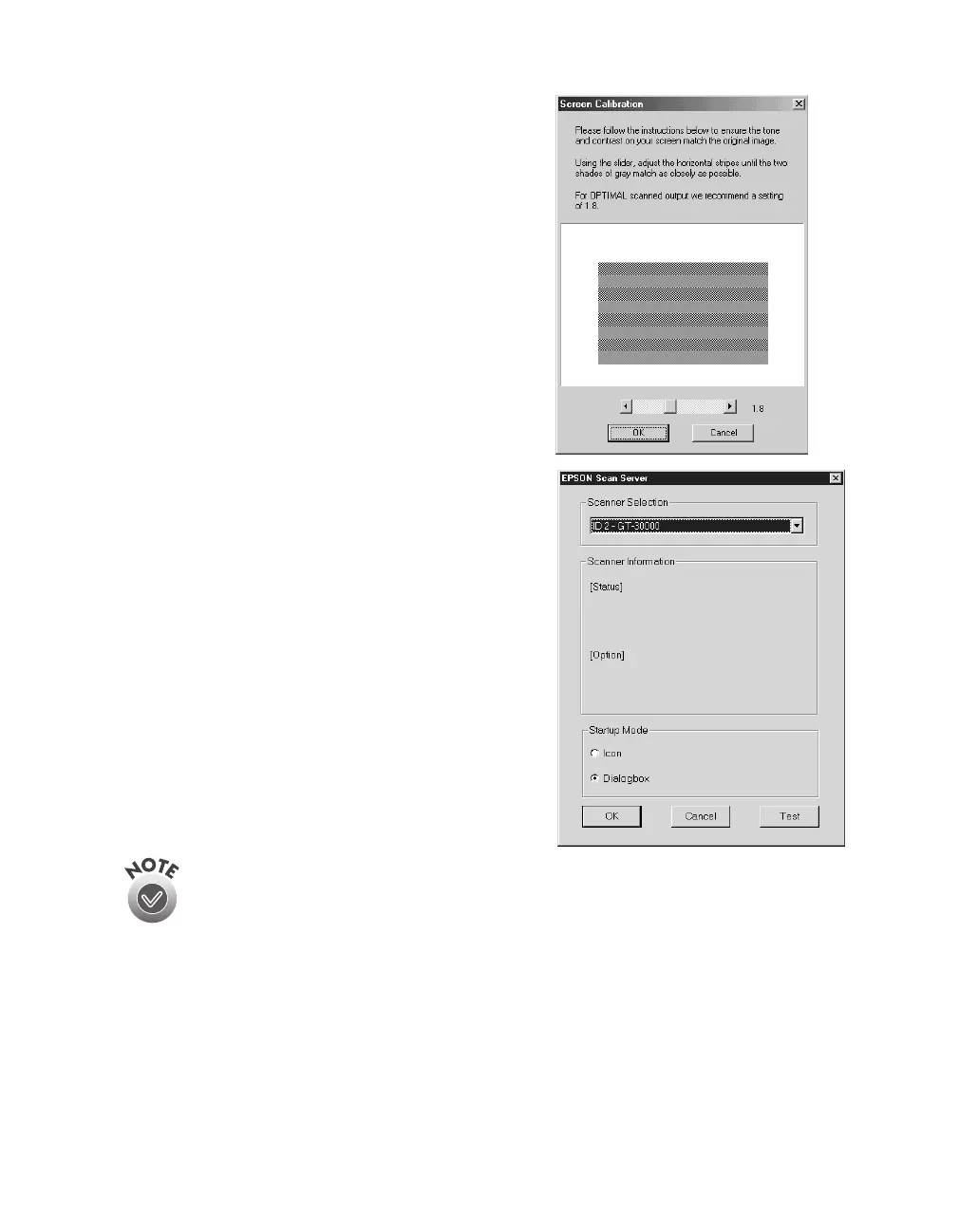Network Scanning
87
8. When you see the Screen Calibration
window, move the slider right or left until
the stripes match as closely as possible. (The
stripes will not match perfectly and the
recommended setting is 1.8.) Then click
OK
.
The EPSON Screen Calibration Utility
calibrates the preview image you see in your
EPSON TWAIN HS driver to match your
monitor settings.
9. Follow the instructions on the screen to
install EPSON Scan Server. When you see
the window on the right, make sure
GT-30000
is selected under Scanner
Selection.
Select either
Icon
or
Dialogbox
as the
scanner server start up mode. (See “Changing
the Scanner Server Start Up Mode” on
page 91 for details about the start up mode.)
10. Click
Test
to test scanner operation.
OK. Scanner available
appears under
Status if the scanner is communicating with
the scanner server. Then click
OK
.
If you want to share a different network
scanner with the client computers, you can access the EPSON Scan
Server window at any time by double-clicking the EPSON Scan Server icon
in the Windows Control Panel. Then select the scanner you want in the
Scanner Selection list.
11. Follow the instructions on the screen to complete installation of additional
software you selected in the software selection window.
12. If you want to install the ISIS driver, PixTools QuickScan, or Presto!
PageManager, see page 49 for instructions. When you’re done installing software,
restart your computer.
