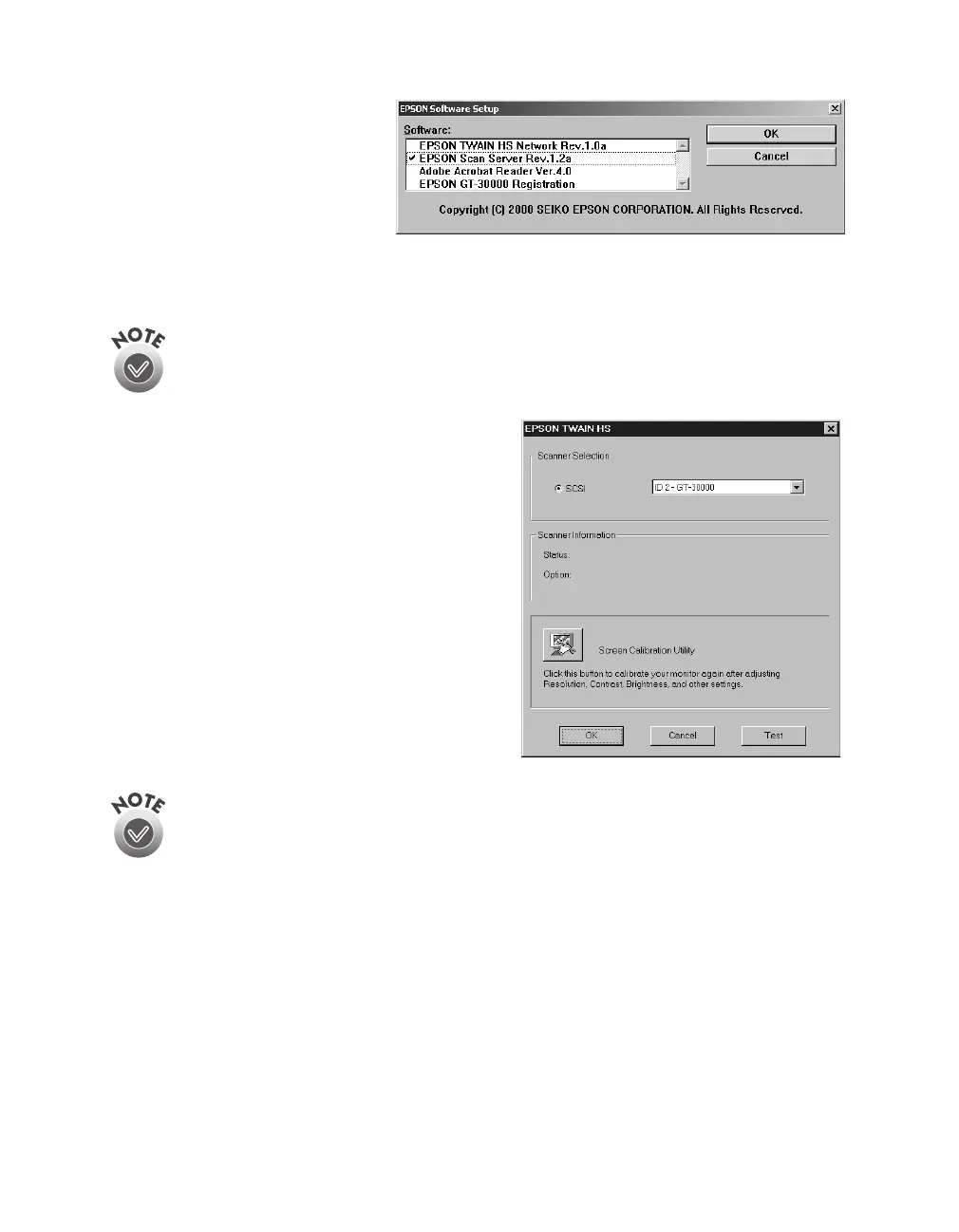86
Network Scanning
5. Select
EPSON Scan
Server
. A check mark
appears beside applications
selected for installation.
If you want to deselect
Acrobat Reader or the GT-30000 Registration (as shown), click the application to
clear the check mark. Then click
OK
.
Use EPSON TWAIN HS to scan from the EPSON GT-30000 connected to
your computer. Only install EPSON TWAIN HS Network if you want to
access a GT-30000 scanner connected to another computer.
6. If you’re installing EPSON TWAIN HS,
follow the instructions on the screen.
When you see the window on the right,
make sure
SCSI
and
GT-30000
are
selected under Scanner Selection.
If you’re installing EPSON TWAIN HS Network in order to use a GT-30000
scanner attached to another computer, you’ll see a window that asks for
the Network Scanner Address (the scanner server’s IP address). Enter the
IP address for the scanner server you want to connect to. See page 94 for
instructions.
7. Click
Test
to check scanner operation. If the scanner is communicating with your
computer, you see
Status: Device Reader
under Scanner Information. Click
OK
to close the window.
