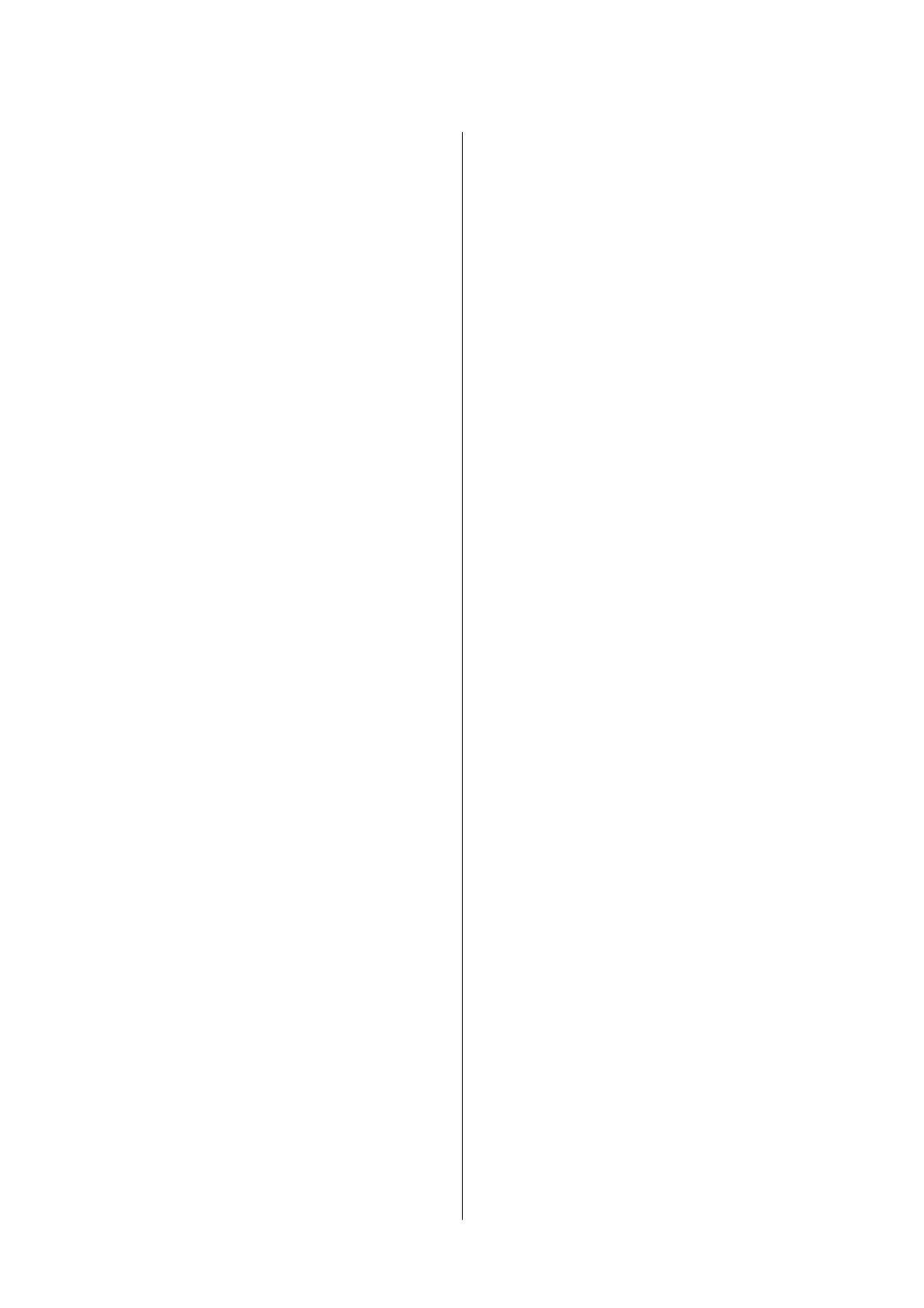Removing Jammed Paper from the ADF......172
Paper Does Not Feed Correctly. . . . . . . . . . . . . . . 173
Paper Jams............................173
Paper Feeds at a Slant....................174
Several Sheets of Paper are Fed at a Time. . . . . . 174
Paper Out Error Occurs..................174
Original Does Not Feed in the ADF. . . . . . . . . .174
Power and Control Panel Problems............175
Power Does Not Turn On.................175
Power Does Not Turn O.................175
Power Turns
O
Automatically.............175
LCD Screen Gets Dark...................175
Cannot Print from a Computer...............175
Checking the Connection (USB)............175
Checking the Connection (Network).........176
Checking the Soware and Data. . . . . . . . . . . . 177
Checking the Printer Status from the
Computer (Windows)....................179
Checking the Printer Status from the
Computer (Mac OS).....................179
When You Cannot Make Network Settings...... 180
Cannot Connect from Devices Even ough
Network Settings are No Problems.......... 180
Checking the SSID Connected to the Printer. . . 182
Checking the SSID for the Computer.........182
Ethernet Connection Becomes Unstable. . . . . . 183
Cannot Print from an iPhone or iPad.......... 184
Printout Problems........................184
Printout is Scued or Color is Missing........184
Banding or Unexpected Colors Appear.......185
Colored Banding Appears at Intervals of
Approximately 2.5 cm....................185
Blurry Prints, Vertical Banding, or
Misalignment..........................185
Print Quality is Poor.....................186
Paper Is Smeared or Scued...............187
Printed Photos are Sticky.................187
Images or Photos are Printed in Unexpected
Colors...............................188
Cannot Print Without Margins.............188
Edges of the Image are Cropped During
Borderless Printing......................188
e
Position, Size, or Margins of the Printout
Are Incorrect..........................188
Printed Characters Are Incorrect or Garbled. . . 189
e Printed Image Is Inverted..............189
Mosaic-Like Patterns in the Prints...........189
Uneven Colors, Smears, Dots, or Straight
Lines Appear in the Copied Image...........189
Moiré (Cross-Hatch) Patterns Appear in the
Copied Image......................... 190
An Image of the Reverse Side of the Original
Appears in the Copied Image.............. 190
Banding Appears when Copying from the ADF 190
e Printout Problem Could Not be Cleared. . . 190
Other Printing Problems................... 190
Printing Is Too Slow.....................190
Printing or Copying Slows Down
Dramatically During Continuous Operation. . . 191
Cannot Start Scanning.....................191
Cannot Start Scanning when Using the
Control Panel..........................192
Scanned Image Problems...................192
Uneven Colors, Dirt, Spots, and so on Appear
when Scanning from the Scanner Glass.......192
Straight Lines Appear when Scanning from
ADF................................ 193
e Image Quality Is Rough...............193
Oset Appears in the Background of Images. . . 193
Text is Blurred.........................193
Moiré Patterns (Web-Like Shadows) Appear. . . 193
Cannot Scan the Correct Area on the
Scanner Glass..........................194
Text is Not Recognized Correctly when
Saving as a Searchable PDF................194
Cannot Solve Problems in the Scanned Image. . 195
Other Scanning Problems...................195
Scanning Is Too Slow....................195
Scanning Slows Down Dramatically During
Continuous Scanning....................195
Scanning Stops when Scanning to PDF/
Multi-TIFF........................... 196
Problems when Sending and Receiving Faxes. . . . .196
Cannot Send or Receive Faxes..............196
Cannot Send Faxes......................197
Cannot Send Faxes to a
Specic
Recipient.....198
Cannot Send Faxes at a
Specied
Time....... 198
Cannot Receive Faxes....................198
Sent Fax Quality Is Poor..................199
Faxes Are Sent at the Wrong Size............199
Received Fax Quality Is Poor...............199
Received Faxes Are Not Printed............ 199
Pages are Blank or only a Small Amount of
Text is Printed on the Second Page in
Received Faxes.........................200
Other Faxing Problems.....................200
Cannot Make Calls on the Connected
Telephone............................200
Answering Machine Cannot Answer Voice
Calls................................200
Sender's Fax Number Not Displayed on
Received Faxes or the Number Is Wrong. . . . . . 200
User's Guide
Contents
5