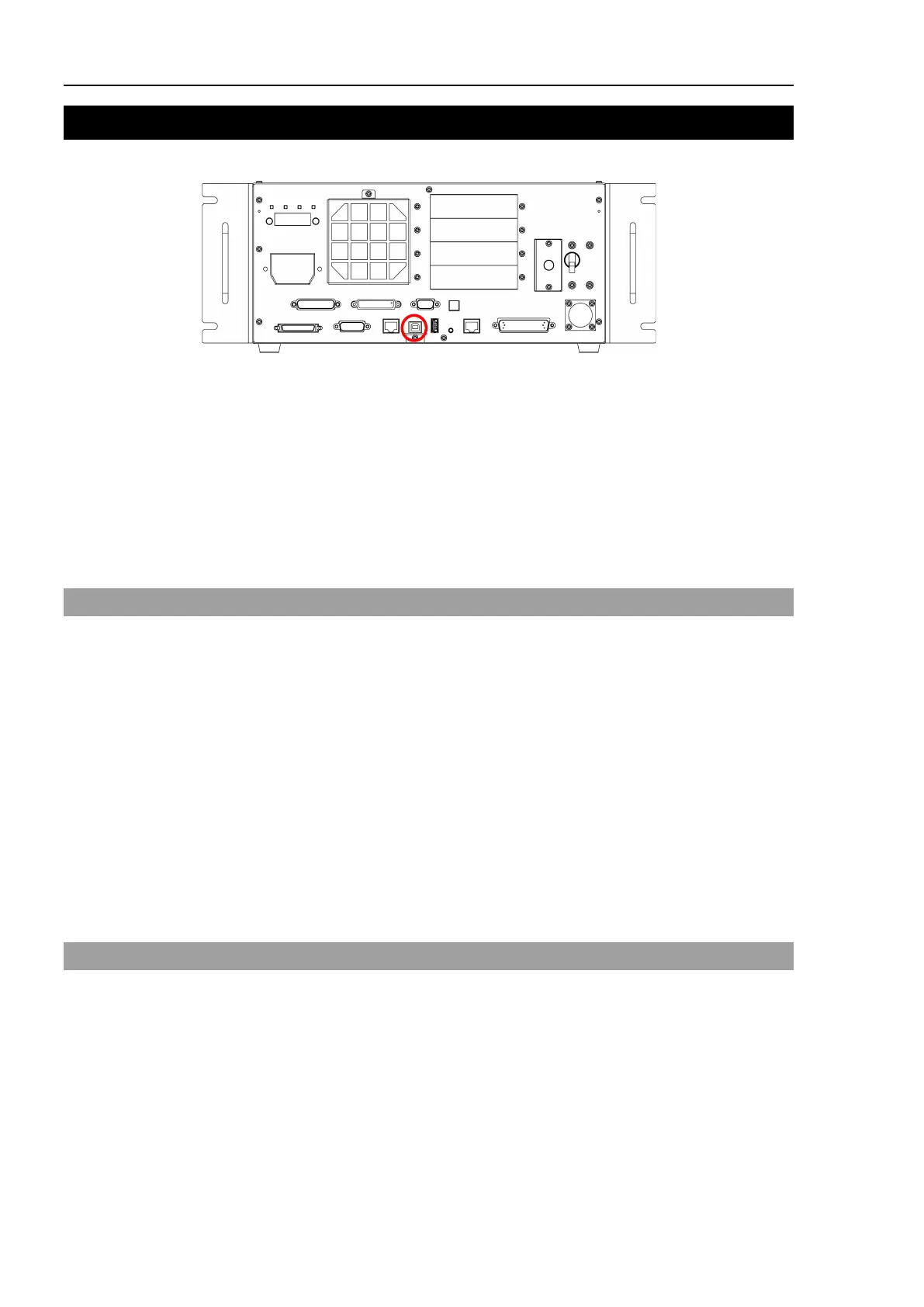Setup & Operation 5. Development PC Connection USB Port
40 RC700 / RC700-A Rev.23
5. Development PC Connection USB Port
Development PC connection USB port (USB B series connector)
Development PC connection USB Port
(Figure: RC700)
For other details of development PC and Controller connection, refer to EPSON RC+ 7.0
User’s Guide 5.12.1 PC to Controller Communications Command.
For RC700 / RC700-A, be sure to install the EPSON RC+ 7.0 to the development PC first,
then connect the development PC and
RC700 / RC700-A with the USB cable.
If
RC700 / RC700-A and the development PC are connected without installing the EPSON
RC+ 7.0 to the development PC, [Add New Hardware Wizard] appears. If this wizard
appears, click the <Cancel> button.
5.1 About Development PC Connection USB Port
The development PC connection port supports the following USB types.
- USB2.0 HighSpeed/FullSpeed (Speed auto selection, or FullSpeed mode)
- USB1.1 FullSpeed
Interface Standard: USB specification Ver.2.0 compliant
(USB Ver.1.1 upward compatible)
Connect the Controller and development PC by a USB cable to develop the robot system
or set the Controller configuration with the EPSON RC+ 7.0 software installed in the
development PC.
Development PC connection port supports hot plug feature. Cables insert and remove
from the development PC and the Controller is available when the power is ON.
However, stop occurs when USB cable is removed from the Controller or the development
PC during connection.
5.2 Precaution
When connecting the development PC and the Controller, make sure of the following:
- Connect the development PC and the Controller with a 5 m or less USB cable.
Do not use the USB hub or extension cable.
- Make sure that no other devices except the development PC are used for development
PC connection port.
- Use a PC and USB cable that supports USB2.0 HighSpeed mode to operate in USB2.0
HighSpeed mode.
- Do not pull or bend the cable strongly.
- Do not allow unnecessary strain on the cable.
