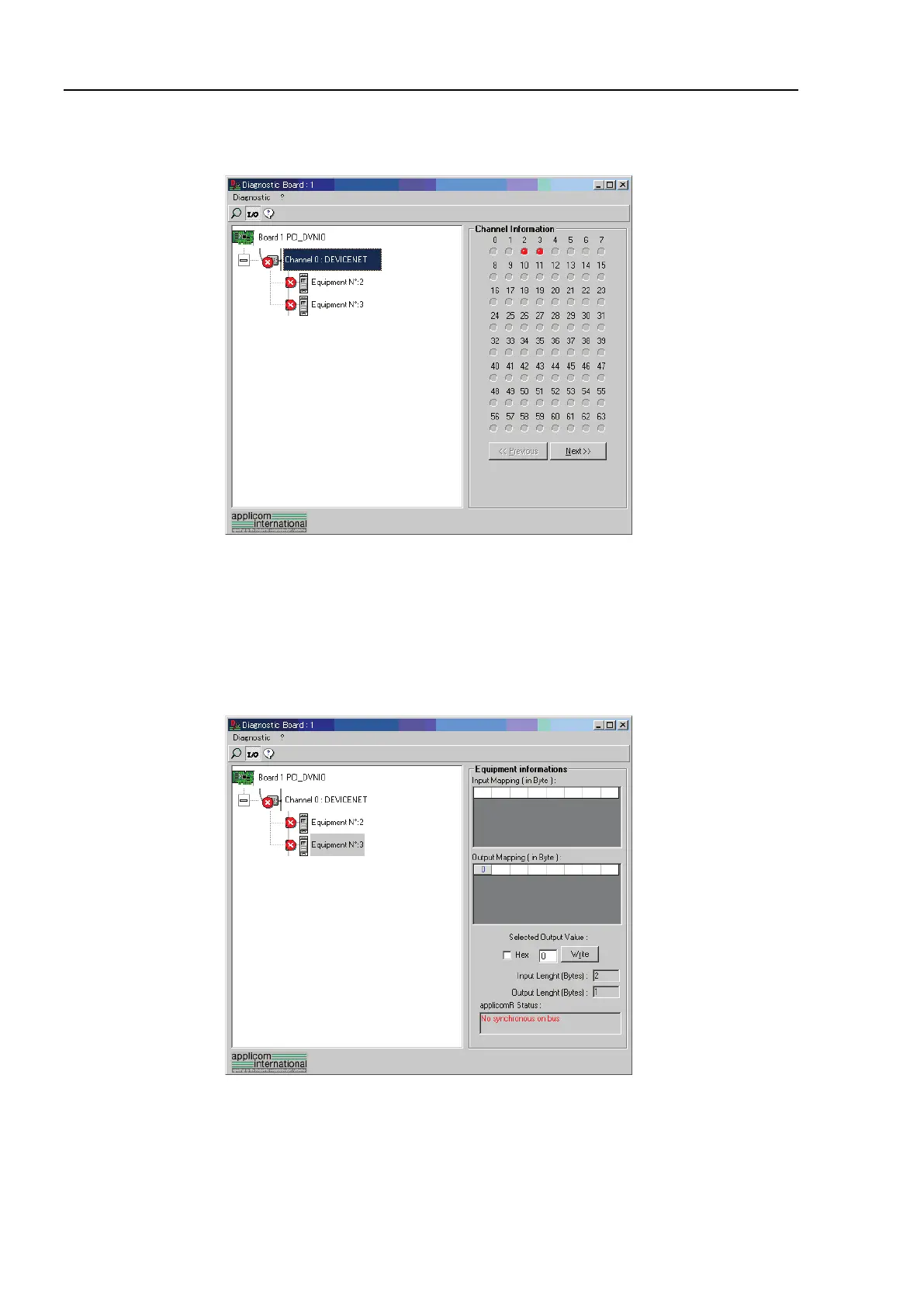4. Troubleshooting (DeviceNet)
290 RC700 / RC90 Option Fieldbus I/O Rev.14
(3) When you click <I/O> icon on the upper left of the window, the window changes as
shown below.
Each slave device status is shown in the right side of the window.
A green circle indicates that the communication of the corresponding device is normal,
and a red circle indicates that there is a communication error.
A gray circle indicates that the corresponding device does not exist.
(4) When you select [Equipment] on the device tree in the left side of the window, the
window changes as shown below.
The input and output statuses of the selected device are shown in the right side of the
window.
If you want to change output data, click the byte number you want to change in
[Output Mapping]. Then, enter a value in [Selected Output Value:]-[Write] and click
the <Write> button.
