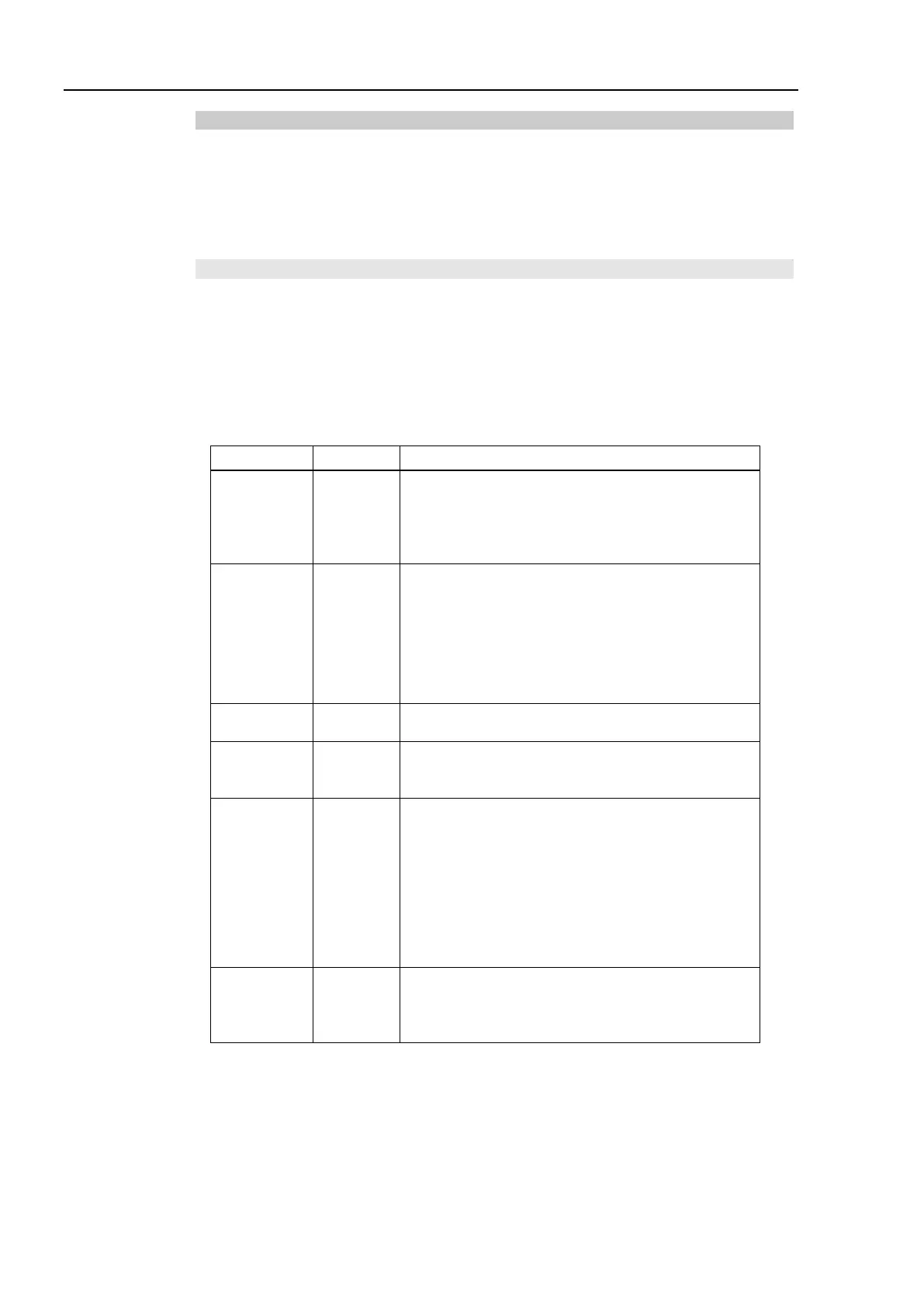4. Troubleshooting (PROFIBUS DP)
314 RC700 / RC90 Option Fieldbus I/O Rev.14
4.2.3.6 EPSON RC+ Master Configuration
For details of EPSON RC+ master configuration, refer to the section 2.2.3 Installing
PROFIBUS-DP Master Board Manufactured by molex.
The following section describes the procedure for verifying the scanner board condition
with the applicomIO Console application.
Verifying applicomIO Console application condition
The status bar at the bottom of the window shows the applicomIO Console application
status. The status bar varies as shown below:
Character : The address number of the scanner board is indicated with
characters. When the character “F” appears, the flash memory on
the board initialized the scanner board.
Background color : The background color indicates the scanner board status.
For details, refer to the table below.
Access to scanner board was failed.
After that, the status bar will not be renewed
automatically. To renew the status bar, right-click
the status bar and select [Refresh].
Magenta Black The scanner board was initialized with the earlier
version applicomIO Console application.
It is recommended that the scanner board be written
into the flash memory (reinitializing the scanner
board) again with the current version applicomIO
The scanner board was not initialized.
Initialize the scanner board to use it.
The scanner board was partially initialized.
This status happens only during network detection
Although the scanner board was initialized, it is
different with the currently opened configuration.
(Different version, etc.)
It is recommended that the scanner board be written
into the flash memory (reinitializing the scanner
board) again with the current version applicomIO
Console application.
This status happens only during network detection,
on-line actions, and diagnostic.
The scanner board was initialized properly and it is
no different with the currently opened configuration.
This status happens only during network detection,
on-line actions, and diagnostic.
