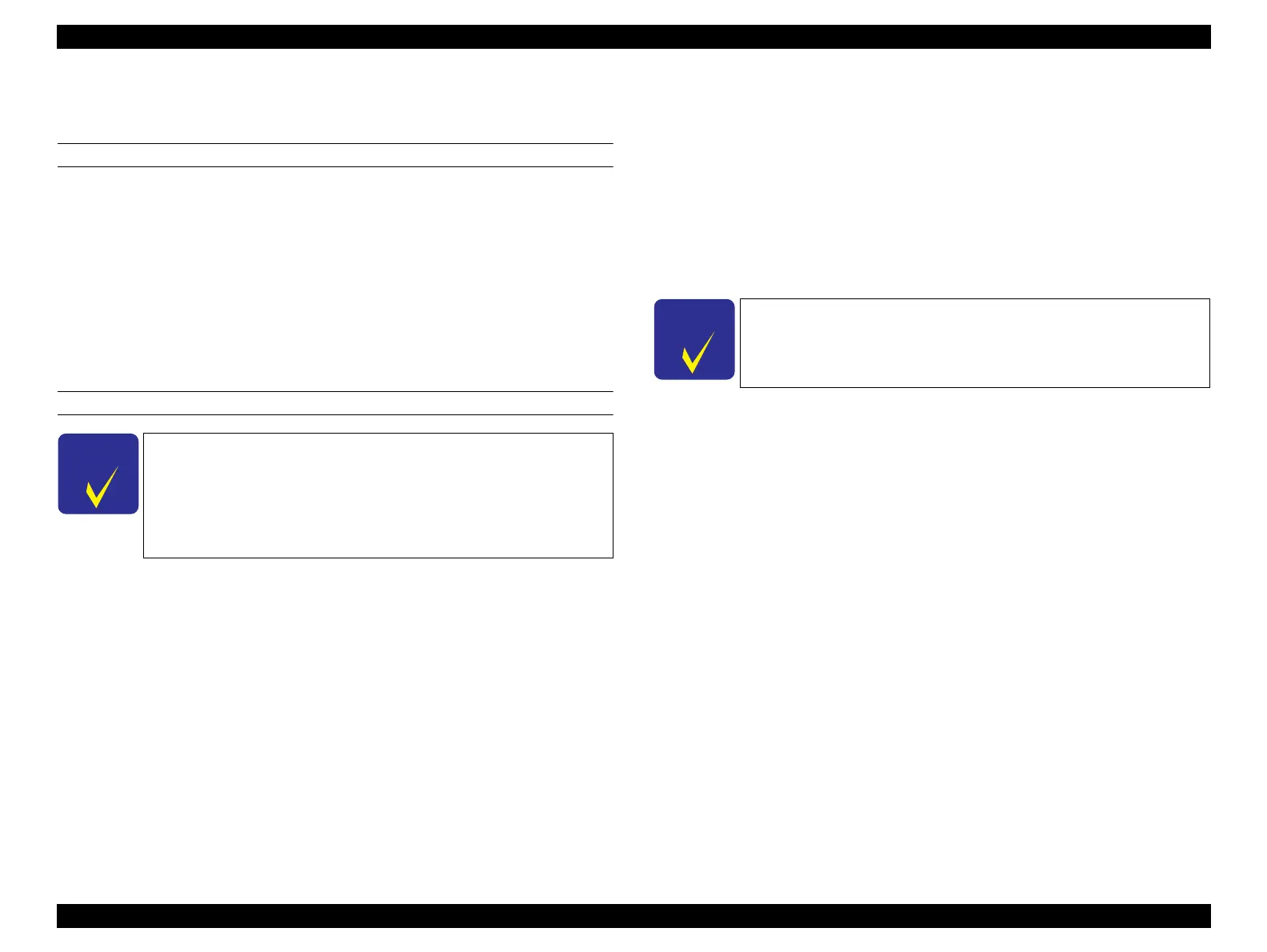SC-F9200 Series Revision B
MAINTENANCE When left unused/transportation 372
SE Group Confidential (Related Staff Only)
5.3.2.3 Preparation after transportation (With replacing Ink
Tanks)
REQUIRED TOOLS
Stubby screwdriver
Screwdriver
Brand-new ink tank (x8)
Brand-new chip unit (x8)
Media (for nozzle checking)
Service program
Communication Driver
PROCEDURE
1. Remove all the cleaning cartridges. (Page 207)
2. Lower all the lock levers.
3. Start the printer in the Serviceman Mode.
Turn on the printer while pressing [Menu] + [Back] + [OK].
4. Start the service program and select Treatment for transfer (After transfer with
replacement Ink Tank) from ADJUSTMENT (Sequence).
5. Select Switch between Ink cartridges and Ink tanks.
Select All channels and Ink Tank, and press the [Run] button to make the ink
tank available. (Page 329)
6. Turn off the printer.
7. Install the new ink tanks. (Page 207)
8. Install the new chip units, and pour ink.
9. Turn on the printer.
10. Start the service program and select Procedure (After transfer with
replacement Ink Tank) from ADJUSTMENT (Sequence).
11. Select Force charge.
Select all colors and press [Run] button to run Force charge.
12. Discard the waste ink.
13. Select Initial ink charge.
Select All channels, and press the [Run] button to run the initial ink charge.
(Page 334)
14. Select Nozzle Check.
Select Nozzle Check Pattern Print, and press the [Run] button to run the nozzle
check. (Page 311)
15. Perform cleaning if necessary. (Page 313)
If two weeks or more has passed since the preparation before
transportation was carried out, install the new ink tank and new
chip
Within two weeks since the preparation, refer to Preparation after
transportation (Without replacing Ink Tanks) (p.371).
If two weeks or more has passed since the preparation before
transportation was carried out, install the new ink tank and new
chip
