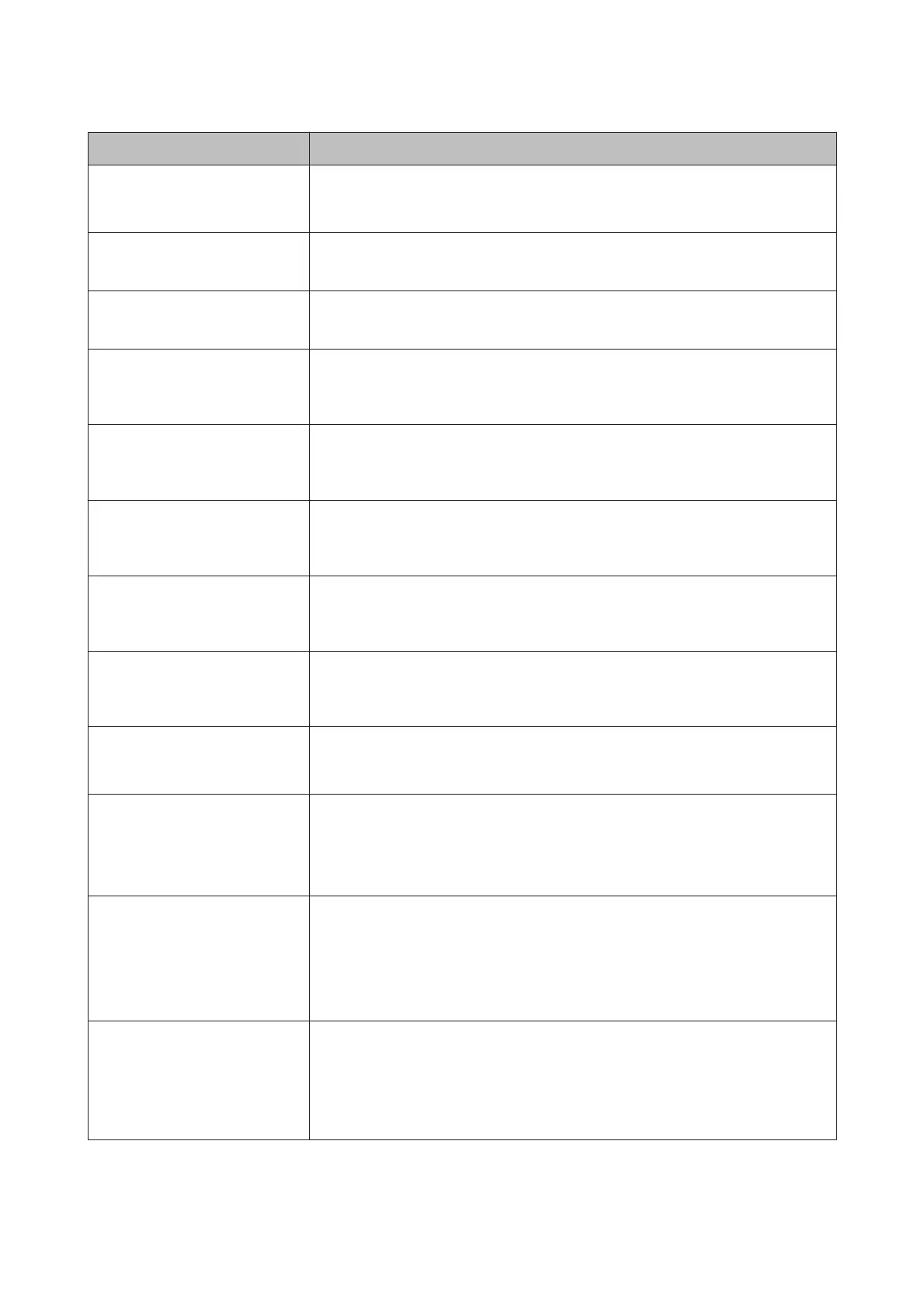Error messages What to do
Cartridge Cover Open
Close right and left cartridge
covers.
Close the left and right cartridge covers.
U “Replacing Ink Cartridges” on page 130
Cartridge Cover Open
Close left cartridge cover.
Close the cartridge cover on the left.
U “Replacing Ink Cartridges” on page 130
Cartridge Cover Open
Close right cartridge cover.
Close the cartridge cover on the right.
U “Replacing Ink Cartridges” on page 130
Paper Load Error
Remove paper from rear manual
feeder and press the d button.
Refer to the "Cut sheets from the front/rear manual feeder have jammed" section in the
chart on the following reference page and remove the jammed paper.
U “Feeding or ejecting problems” on page 156
Paper Load Error
Remove the rear unit to fix paper
jam.
Refer to the "Cut sheets from the paper cassette have jammed while printing" section
in the chart on the following reference page and remove the jammed paper.
U “Feeding or ejecting problems” on page 156
Paper Load Error
Remove paper cassette to fix
paper jam.
Refer to the "Cut sheets from the paper cassette have jammed while printing" section
in the chart on the following reference page and remove the jammed paper.
U “Feeding or ejecting problems” on page 156
Paper Load Error
uPress the u button and remove
the jammed paper.
Refer to the "Cut sheets from the front/rear manual feeder have jammed" section in the
chart on the following reference page and remove the jammed paper.
U “Feeding or ejecting problems” on page 156
Paper Load Error
YPress the Y button and
remove the jammed paper.
Refer to the "Cut sheets from the front/rear manual feeder have jammed" section in the
chart on the following reference page and remove the jammed paper.
U “Feeding or ejecting problems” on page 156
Paper Load Error
YPress the Y button and reset
roll paper.
Press the Y button to rewind the roll paper, then load it into the printer.
U “Loading roll paper” on page 33
Cleaning Error
Not enough ink.
Continue cleaning?
Yes (recommended)
No
If you select Yes, the ink cartridge replacement message is displayed. Replace the ink
cartridge with a new one to continue cleaning.
U “Replacing Ink Cartridges” on page 130
If you select No, cleaning is canceled and it returns to a ready status.
Cleaning Error
Automatic head cleaning failed.
Retry?
Yes
No
Clogged nozzles could not be cleared even after cleaning. Select Yes to clean again.
U “Cleaning the print head” on page 123
If the cleaning does not start, cancel printing from the computer, turn off the printer,
wait for a while, and then turn it on again.
If you select No, cleaning is canceled and it returns to a ready status.
Cleaning Error
Not enough empty space in maint
box 1.
Continue cleaning?
Yes (recommended)
No
If you select Yes, the Maintenance Box 1 replacement message is displayed. Replace
the Maintenance Box with a new one to continue cleaning.
U “Replacing Maintenance Box 1” on page 132
If you select No, cleaning is canceled and it returns to a ready status.
SC-P5000 Series User's Guide
Problem Solver
142
