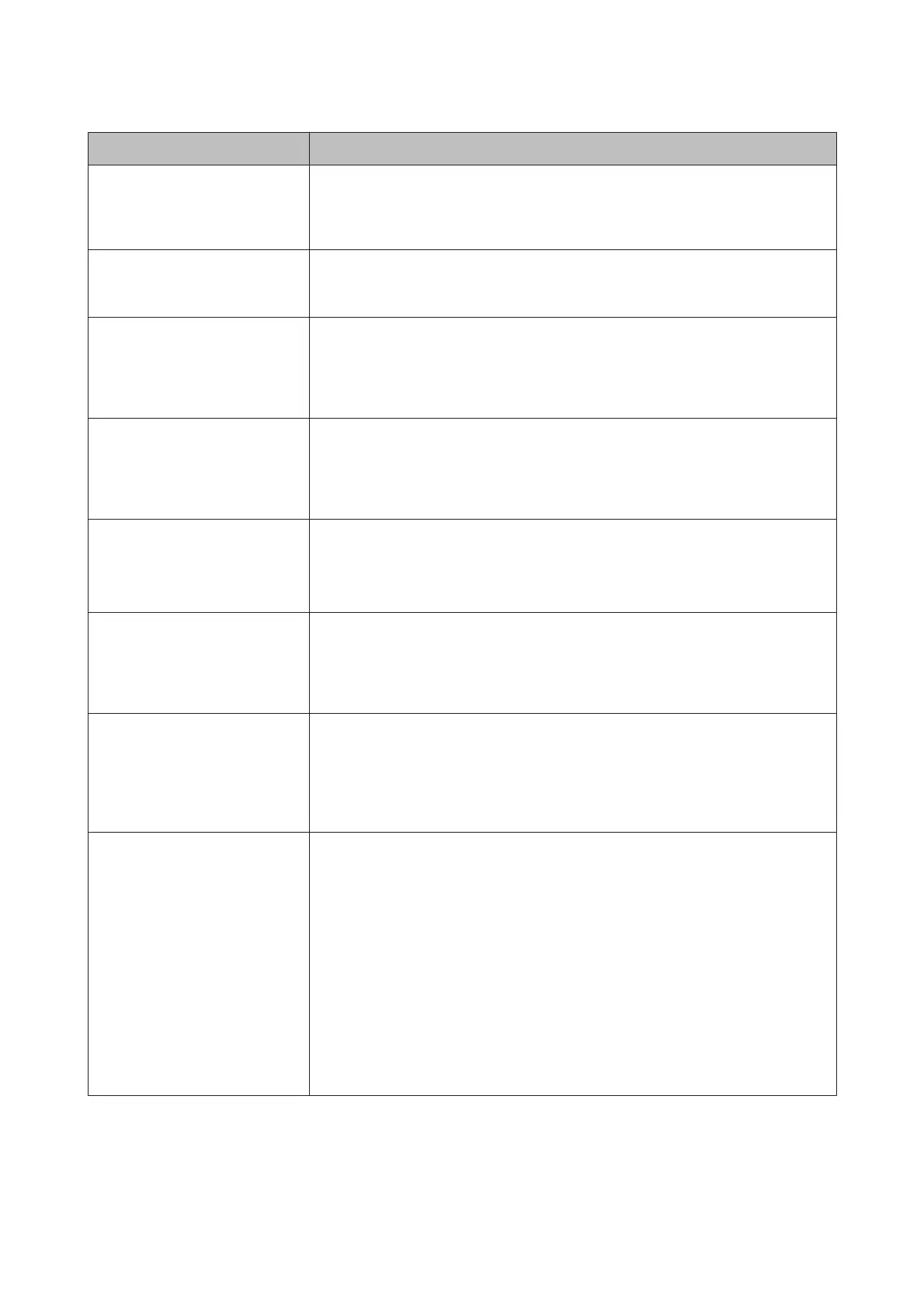Error messages What to do
Printless Nozzle Check
This feature is not available now.
Print the check pattern in the
nozzle check menu.
Press the Z button to clear the message and then execute Print Check Pattern from
the Maintenance Menu.
U “Checking for clogged nozzles” on page 123
No Front Cover
Attach front cover then restart
printer.
Turn off the printer, then install the front cover. Reinstall it correctly and then turn on
the printer. Installing the front coverU “Replacing the Cutter” on page 134
SpectroProofer Error
Refer to the manual and connect
the ILS to SpectroProofer.
Turn the printer power off, and
then on again.
Turn off the printer, and then remove the color measurement device from the
SpectroProofer mounter. Reinstall it correctly, and then turn on the printer.
U SpectroProofer Mounter 17" Setup Guide (booklet)
Paper Skew
Load paper properly.
The paper is not loaded straight. Press the Y button to release the pressure roller, and
then load the paper correctly.
U “Loading Roll Paper” on page 31
U “Loading Cut Sheets” on page 38
Clogged nozzles detected.
Cleaning recommended.
Perform Head Cleaning to remove any clogs. This message continues to be displayed
until the clogged nozzles have been cleared, but it disappears when a check pattern is
printed. Printing is possible while the message is displayed.
U “Cleaning the print head” on page 124
Nozzle Clog Detected
Not enough ink.
Continue cleaning?
Yes (recommended)
No
If you select Yes, the ink cartridge replacement message is displayed. Replace the ink
cartridge with a new one to continue cleaning.
U “Replacing Ink Cartridges” on page 130
If you select No, cleaning is canceled and it returns to a ready status.
Nozzle Clog Detected
Not enough empty space in maint
box 1.
Continue cleaning?
Yes (recommended)
No
If you select Yes, the Maintenance Box 1 replacement message is displayed. Replace
the Maintenance Box with a new one to continue cleaning.
U “Replacing Maintenance Box 1” on page 132
If you select No, cleaning is canceled and it returns to a ready status.
Nozzle Clog Detected
Refer to the manual to find out
how to solve the problem.
The nozzles may not be cleared of all clogs. Repair the printhead.
Contact your dealer or Epson Support.
There are also the following measures.
❏ If you want to try to clear the nozzles of all clogs one more time before doing
repairs, perform Powerful Cleaning.
This process consumes ink, but it may clear all of the nozzles of clogs.
U
“Powerful Cleaning” on page 126
If the nozzles are not cleared of all clogs despite performing Powerful Cleaning,
repair the printhead.
❏ If you feel that clogged nozzles do not affect the quality of printing, you can
continue to use the printer in this condition. However, because Auto Cleaning will
occur frequently, turn Off the Auto Nozzle Check in the Printer Setup menu.
SC-P5000 Series User's Guide
Problem Solver
144
