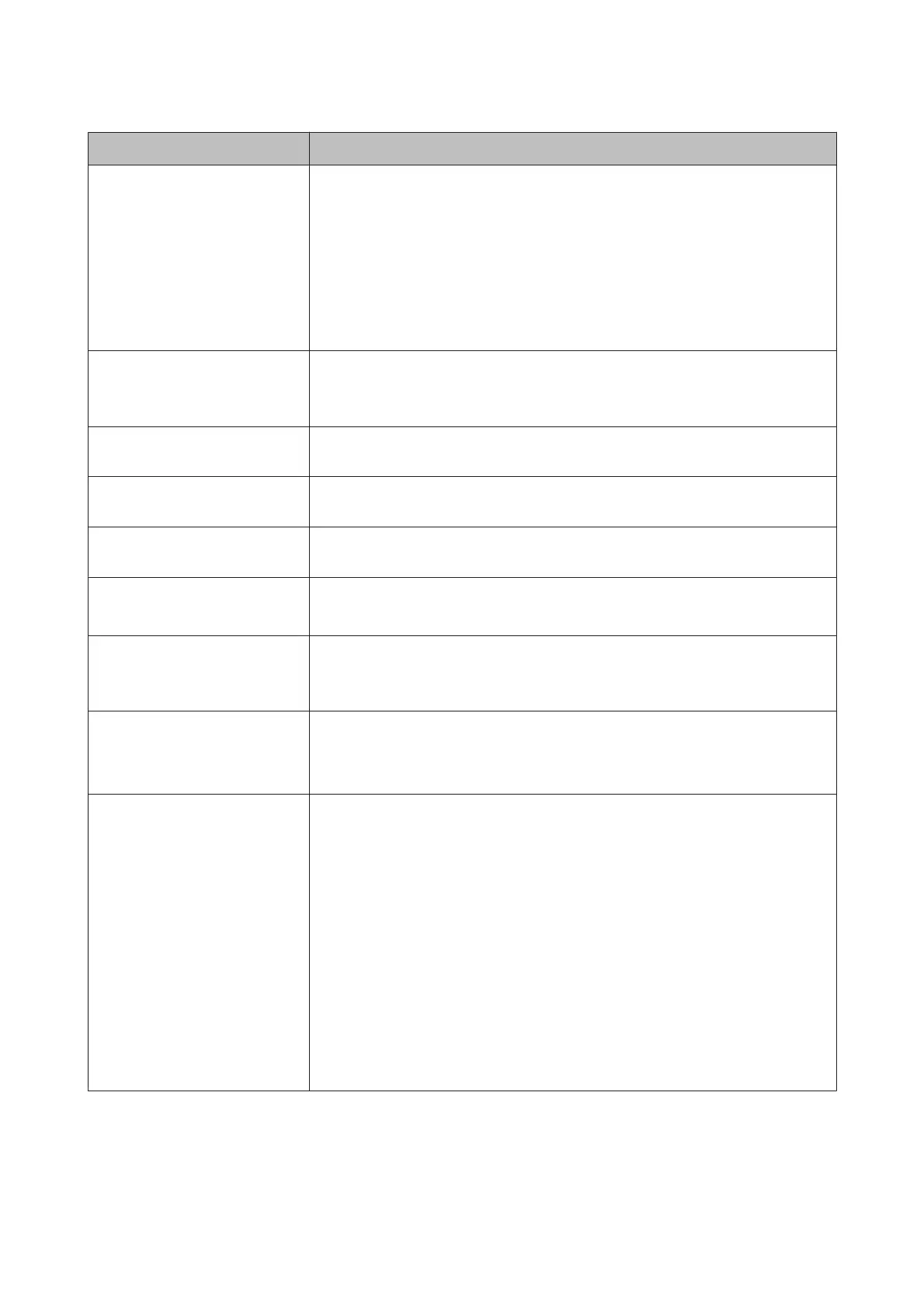Error messages What to do
Periodic Cleaning
To maintain printing quality,
perform Periodic Cleaning. (max
28 min.) Press [ to execute, or
press W to cancel.
If you continue to use the printer as is, the nozzles may become clogged. Perform
Periodic Cleaning. Periodic Cleaning takes a maximum of 28 minutes.
Pressing the [ button starts Periodic Cleaning.
You can start a job without performing Periodic Cleaning by pressing the W button.
When a job is complete, execute All Nozzles for Powerful Cleaning from the control
panel.
U “Powerful Cleaning” on page 126
If Cleaning is not performed, a message will be displayed again after 7 days.
Periodic Cleaning has not been
performed.
If you continue to use the printer as is, the nozzles may become clogged. Execute All
Nozzles for Powerful Cleaning from the control panel.
U “Powerful Cleaning” on page 126
Wrong Support Position
Lower the paper eject support.
The paper eject support is raised. Lower the paper eject support.
Wrong Support Position
Raise the paper eject support.
The paper eject support is lowered. Raise the paper eject support.
Paper Eject Error
Remove paper from printer.
Press the Y button to release the pressure roller, and then remove the paper.
Paper Eject Error
Press the Y button.
Press the Y button to rewind the roll paper.
U “Removing Roll Paper” on page 36
No Rear Unit
Install the rear unit.
Install the rear unit. For details on how to install the rear unit, refer to the "Cut sheets
from the paper cassette have jammed while printing" section that follows.
U “Feeding or ejecting problems” on page 156
F/W Install Error
Update failed.
Restart the printer.
Turn the printer off, wait for a few minutes, and then turn on the printer again.
Update the firmware again.
If this message appears on the screen again, contact your dealer or Epson Support.
Borderless Error
Load a supported paper size or
load paper correctly.
Check the following points.
❏ Press the W button to perform Job Cancel, and then eject the paper. Load the
correct size of paper.
U “Loading Roll Paper” on page 31
U “Loading Cut Sheets” on page 38
U “Supported Media Sizes for Borderless Printing” on page 74
❏ If the paper is wavy or curled, the printer cannot recognize the paper size
correctly. Flatten the paper before loading it in the printer, or use new paper.
U “Loading Cut Sheets” on page 38
❏ Load paper in the correct position.
U “Loading Roll Paper” on page 31
U “Loading Cut Sheets” on page 38
❏ If Paper Size Check is set to Off from the Menu, try setting it to On.
U “Printer Setup Menu” on page 108
SC-P5000 Series User's Guide
Problem Solver
145
