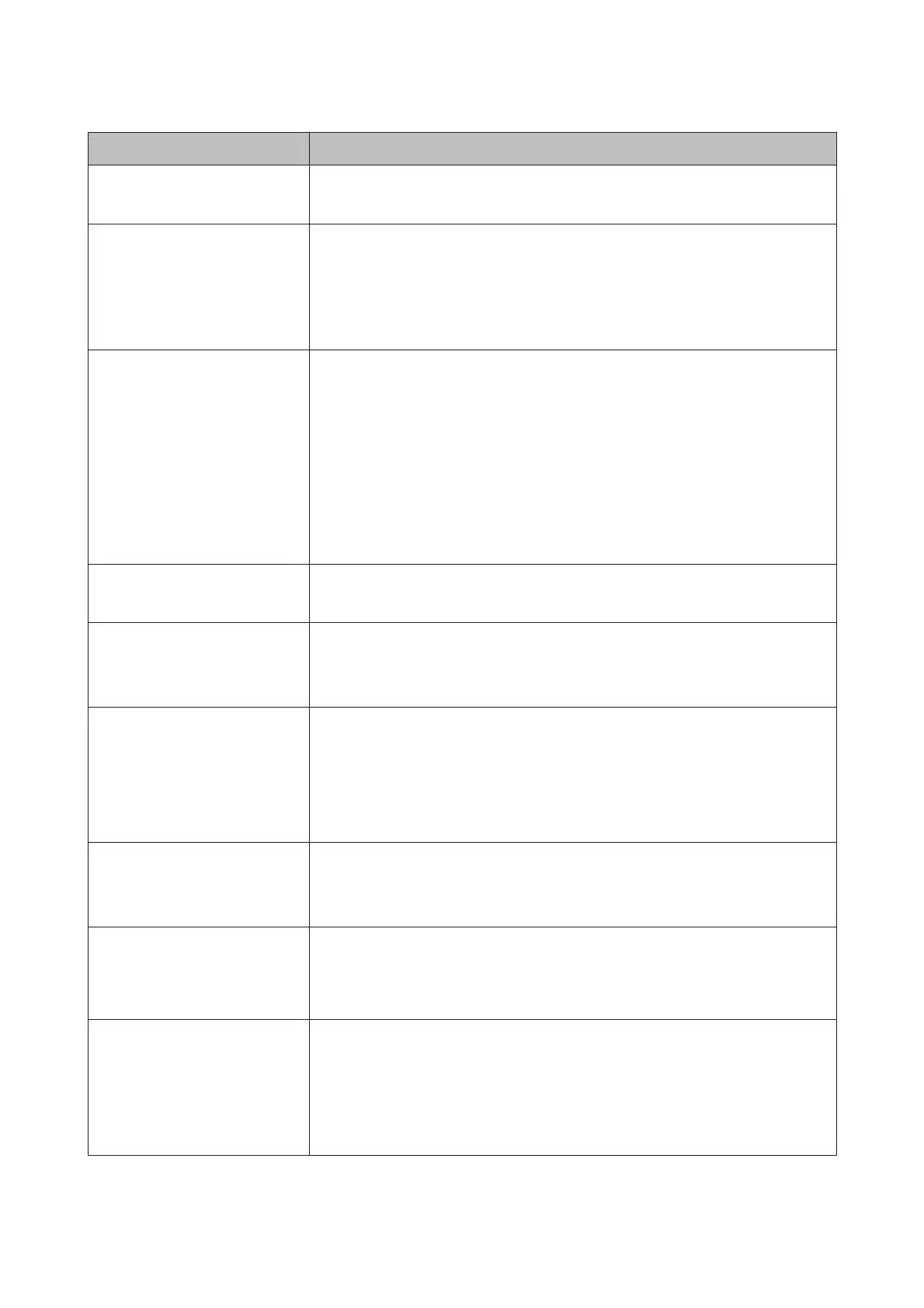Error messages What to do
No Paper Cassette
Install paper cassette.
Install paper cassette.
U “Loading the Paper Cassette” on page 39
Paper Cut Error
Remove uncut paper.
Roll paper is not cut correctly. Press the Y button to release the pressure roller and
then remove the uncut paper.
U “Feeding or ejecting problems” on page 156
Replace the cutter if the blade is blunt.
U “Replacing the Cutter” on page 134
Paper Size Error
Load correct paper size.
The loaded paper width is not supported. Press the Y button to release the pressure
roller, and then remove the paper.
Check the following conditions and load paper with an appropriate width.
❏ The smallest paper width that can be used in the printer is 8 inches.
❏ Make sure that A4 size or larger paper is loaded when performing head alignment.
If an error message is displayed even though paper with an appropriate width is
loaded, you may be able to print by setting Paper Size Check to Off from the Menu.
U “Printer Setup Menu” on page 108
Paper Low Prepare a new roll paper for replacement.
U “Loading and Removing the Roll Paper” on page 30
Paper Setting Error
Check the paper source in your
driver settings or reload paper
correctly.
The paper feed setting in the printer driver and under Paper Type do not match. Check
the loaded paper, the Paper Type settings, and the printer driver settings.
Paper Setting Error
This paper cannot be loaded from
paper cassette.
Insert paper less than 0.8 mm
thickness from rear manual feeder.
Paper that cannot be printed from the paper cassette has been loaded in the paper
cassette. Press the W button and select Job Cancel, then remove the paper from the
paper cassette. Print by feeding the paper into the front manual feeder or rear manual
feeder, according to the thickness of the paper.
U “Epson Special Media Table” on page 163
U “Loading Cut Sheets” on page 38
Paper Setting Error
Roll paper is loaded.
Remove it and change paper
source to roll paper.
Pull out the roll paper and select roll paper from the Paper Type menu.
U “Loading roll paper” on page 33
Paper Jam
Remove paper from printer.
Power off and then on.
Refer to the "Roll paper jam", "Cut sheets from the paper cassette have jammed while
printing", or "Cut sheets from the front/rear manual feeder have jammed" sections on
the reference page that follows and remove the jammed paper.
U “Feeding or ejecting problems” on page 156
Paper Out
For paper less than 0.8 mm
thickness, insert from rear manual
feeder.
For thicker paper, press Y button
then insert from front manual
feeder.
Load the paper into the rear manual feeder or front manual feeder depending on the
thickness of the paper.
U “Loading Manually from the Rear” on page 44
U “Loading and Ejecting Thick Paper” on page 46
SC-P5000 Series User's Guide
Problem Solver
147
