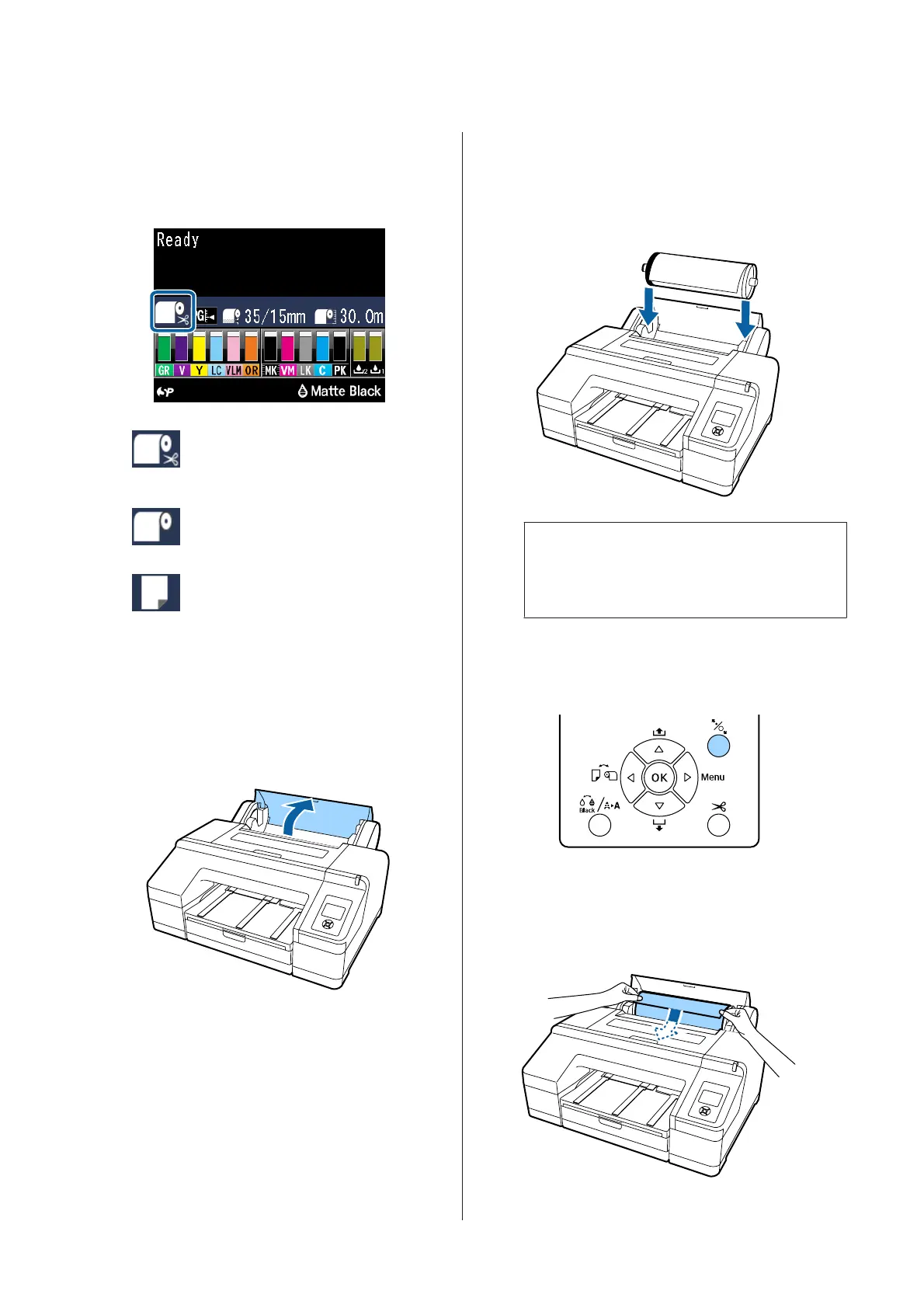B
Check the paper source settings.
Check the paper source icon on the screen , and
if it differs from the paper that you want to
load, change the setting.
: Prints on roll paper and cuts
automatically after printing each
page.
: Prints on roll paper. Does not cut
after printing.
: Prints on cut sheets.
To change the setting, press the l button.
When the Paper Type menu is displayed on the
screen, select Roll Paper/Cut or Roll Paper/No
Cut, and then press the Z button.
C
Open the roll paper cover.
D
Hold with the gray flange (fixed) on the right,
place both sides of the spindle into the spindle
holder on the printer.
Match the colors of the spindle holder to the
colors on the end of the spindle.
c
Important:
If the spindle is set in the wrong direction,
paper is not fed correctly.
E
Press the Y button on the control panel.
Insert paper until the message on the LCD
panel changes is displayed on the screen.
F
Insert the leading edge of the roll paper in the
roll paper feeder.
When inserting, make sure not to fold the edge
and remove any slack.
SC-P5000 Series User's Guide
Basic Operations
34
