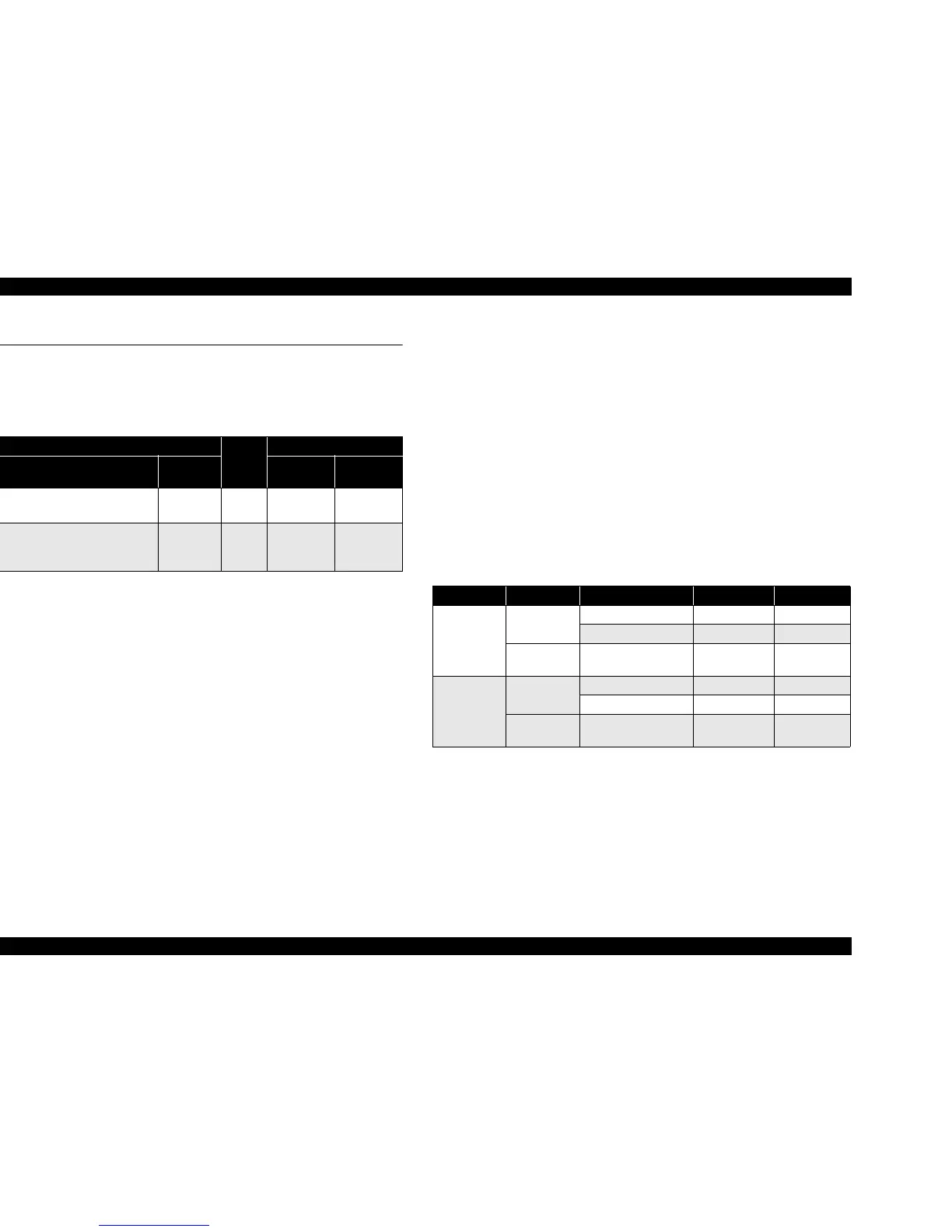EPSON Stylus CX3500/CX3600/CX3650/CX4500/CX4600 Revision A
PRODUCT DESCRIPTION Stand-alone Copy 25
1.4 Stand-alone Copy
1.4.1 Basic Specifications
1.4.1.1 Supported paper sizes, types and qualities
Note : The quality of draft copy is not affected by “Paper type” selection.
Note *1: Connected with Paper type.
*2: Paper sizes in parentheses apply only to Stylus CX4600.
1.4.1.2 Zoom function
The zoom function provides enlarged or reduced copies of originals. The either of the
following can be selected from the operation panel.
V Actual (The state which “Fit to page” is not selected. It is the power-on default.)
The zoom factor is set to 100%.
V Fit to page
This function detects the image size of the original and automatically sets the
zoom factor of the copy according to the copy paper's printable area.
1.4.1.3 Number of copies setting
This function sets the number of copies. The setting range is 1 to 9 and 100.
1.4.1.4 Maximum copy size
V 216 x 297mm
1.4.1.5 Copy layout
The following copy layout is provided according to “Paper type”, “Paper size” and
zoom selections.
V Standard copy
Provided for ordinary use with 3mm copy margin from every side.
V BorderFree copy
Border-free printing of copies occurs when the print area is set as larger than the
copy paper's size. In such cases, the outer edges of the original image may be
omitted in the printed copy.
V Small Margins copy
This function sets a 1.5mm margin on all four sides when printing in order to make
maximum use of the original image and copy paper.
NOTE: Only “Standard Copy” can be used in draft copy mode.
Note *1: Actual is the state that “Fit to page” is not selected.
*2: “Fit to page” automatically sets the enlarge/reduce scale so that the entire image fits
into the printable area or the border free area when border free layout is selected.
When the original image is smaller than general card size (approx. 54mm x 86mm),
the print margins will be different from the one that is defined by each layout.
The image placement uses the upper left corner as the origin and any margins that
occur during the fitting process occur along the bottom and/or right edge.
*3: Paper sizes in parentheses apply only to Stylus CX4600.
Table 1-23. Supported paper sizes, types and qualities
Paper type
Quality
*
1
Paper size *
2
Paper name
Panel
Indication
Paper size
Panel
Indication
Plain Paper
Recycled Paper
Plain Paper
Plain
Paper
A4
(Letter)
A4
(Letter)
DURABright Photo Paper
(DURABright Ink Glossy Photo Paper)
Photo Paper
Photo
Paper
A4 (Letter),
10cm x 15cm
(4" x 6")
A4 (Letter),
10cm x 15cm
(4" x 6")
Table 1-24. Copy layout
Zoom Paper type Paper size *
3
B&W / Color Layout
Actual *
1
Plain Paper
A4 (Letter) B&W, Color Standard
10cm x 15cm (4" x 6") B&W, Color Standard
Photo Paper
A4 (Letter),
10cm x 15cm (4" x 6")
B&W, Color Small margin
Fit to page *
2
Plain Paper
A4 (Letter) B&W, Color Standard
10cm x 15cm (4" x 6") B&W, Color Standard
Photo Paper
A4 (Letter),
10cm x 15cm (4" x 6")
B&W, Color Border free
