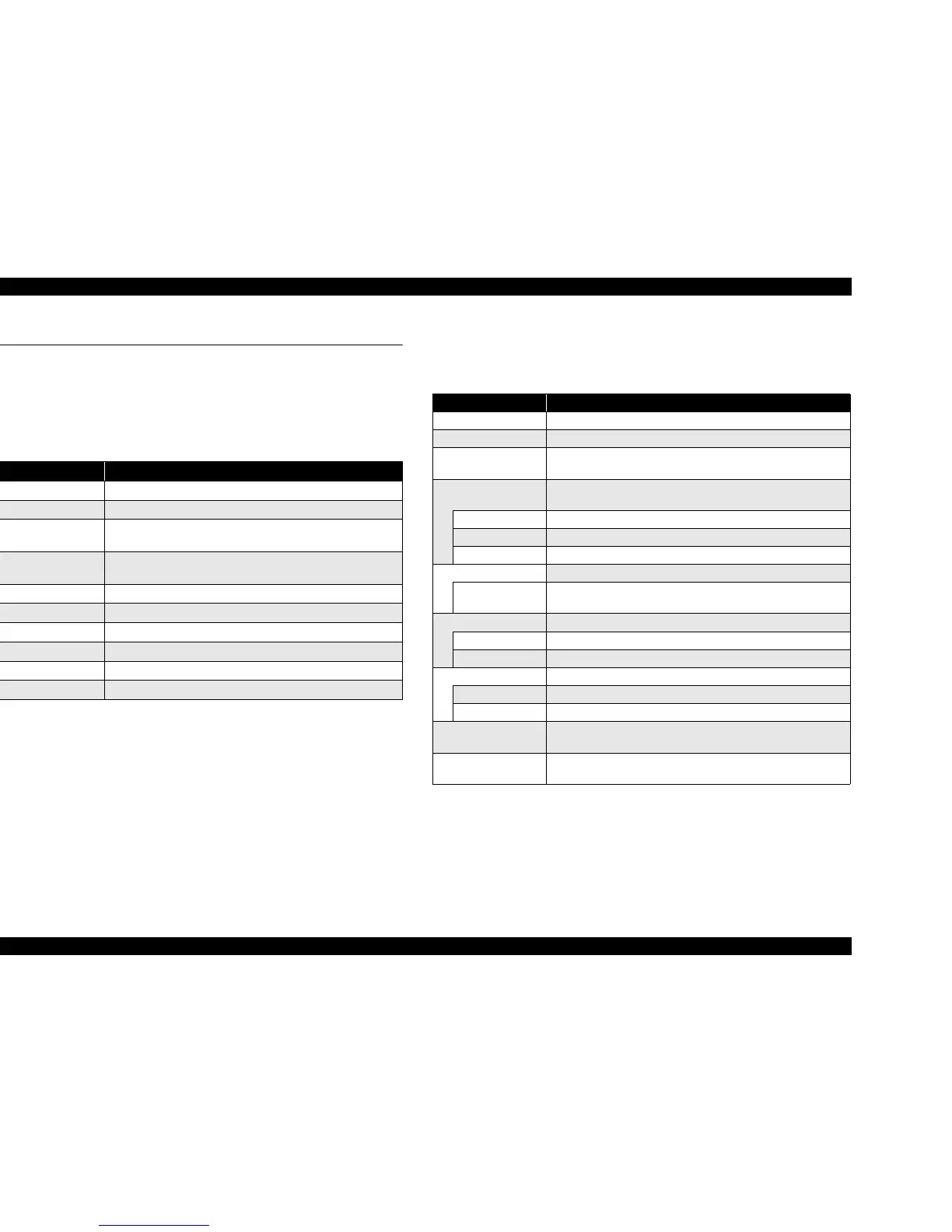EPSON Stylus CX3500/CX3600/CX3650/CX4500/CX4600 Revision A
PRODUCT DESCRIPTION Control Panel 41
1.6 Control Panel
1.6.1 Buttons
The control panel contains following 9 or 10 buttons, which are used to set and execute
various operations.
All of them are non-lock type buttons.
Note *1: Only for Stylus CX4500/CX4600
*2: B&W means “Black and White”.
Refer to “1.6.3.1 Stand-alone Copy / Memory Card Print” (p.43) for details about each
button.
1.6.2 Indicators
The control panel contains following 7-segment LED and 8 or 11 LEDs, which are
used to indicate various status.
Note *1: Only for Stylus CX4500/CX4600
When Standalone Copy mode is selected, those LEDs are turned off.
*2: Depending on its market. Letter and 4"x6" are for North and South America, and A4
and 10x15 are for other areas.
*3: When DPOF printing is proceeding, this LED is blinking.
*4: When Memory Card Print mode is selected, those LEDs are turned off.
*5: All LEDs except for Power LED will be turned off while printing or scanning by PC.
*6: This LED is located near the card slot, not on the control panel.
Table 1-42. Buttons
Button Function
Power Button Execute turning on/off this unit.
Ink Button Execute exchanging ink cartridges or head cleaning.
Memory Card Button *
1
Make transition from “Copy mode” to “Memory Card mode” and
selects one of card print mode.
Copy Button
Make transition from “Memory Card mode” to “Copy mode” and
sets number of copies.
Paper Type Button Select paper type.
Paper Size Button Select paper size.
Fit to Page Button Alternate zoom of “Fit to page” and default (actual; 100%).
B&W Start Button *
2
Start monochrome copy.
Color Start Button Start card print or color copy.
Stop Button Stop job of copying or printing or sometimes work as shift button.
Table 1-43. Indicators
LED Function
Power LED [Green] *
5
Light at stand-by. Blink while some operation is proceeding.
Error LED [Red] Light or blink while some error or warning is occurring.
Ink LED [Red]
Light when some ink is out. Blink when some ink is near empty or
in the ink cartridge exchanging procedure.
Memory Card LED 1-3
*
1
Light one of them while some memory card print function showing
below is ready or proceeding.
1
st
[Green] Print Index Sheet
2
nd
[Green] Print From Index Sheet
3
rd
[Green] *
3
Print All / DPOF
7-seg. LED *
4
Indicate number of copies, or some error codes in error status.
Decimal Point
LED
Blinks slowly in low power panel status.
Paper Type LED 1,2 Light one of them showing which paper type below is selected.
1
st
[Green] Plain Paper
2
nd
[Green] Photo Paper
Paper Size LED 1,2 Light one of them showing which paper size below is selected.
1
st
[Green] A4 or Letter *
2
2
nd
[Green] 10x15 or 4"x6" *
2
Fit to Page LED
[Green]
Light when “Fit to Page” function is effective in copy mode.
Card Access LED
[Green] *
6
Light when available memory card is in a slot. Blink when
accessing to the card.
