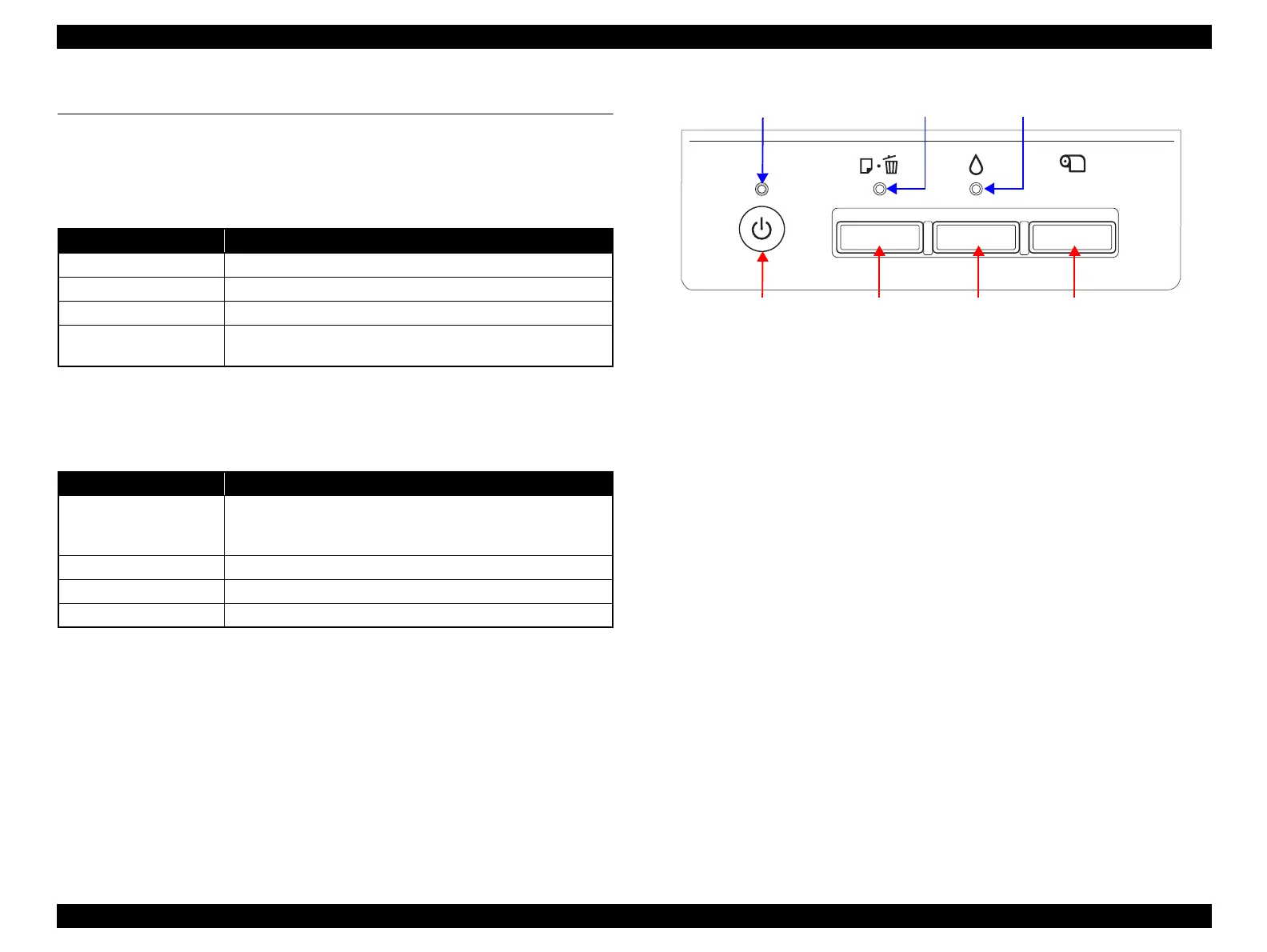EPSON Stylus Photo R1900/R2880/R2000/R2000s/SC-P400 Series Revision I
Product Description Operation Buttons & Indicators (LEDs) 25
1.5 Operation Buttons & Indicators (LEDs)
1.5.1 Operation Buttons
The printer has the following four operation buttons.
1.5.2 Indicators (LEDs)
Eleven indicators (LEDs) are provided to indicate settings or printer status.
Note *1: The Ink LED and Paper LED stay OFF when printing from PC.
*2: See Table 1-18 "Indicators (LEDs) Function" for the LED status at error occurrence.
Figure 1-4. Buttons & LEDs
Table 1-15. Operation Buttons
Button Function
Power Turns the power ON/OFF.
Paper Feeds or ejects paper.
Ink Runs a sequence of ink cartridge replacement or cleaning.
Roll Paper
Prints the cutting line on the roll paper or feeds the paper
backwards out of the printer.
Table 1-16. Indicators (LEDs)
LED Function
Power LED (green)
Lights at power-on.
Flashes during some sequence is in progress.
Flashes at high speed during power-OFF sequence.
Ink LED (orange)*
1
Lights or flashes when an ink-related error occurs.*
2
Paper LED (orange)*
1
Lights or flashes when an paper- or CDR-related error occurs.*
2
Cartridge LED (red) x 8 Indicates an ink-related error of each ink cartridge.*
2
Power Button Paper Button Ink Button
Power LED Ink LED Paper LED
Roll Paper Button
