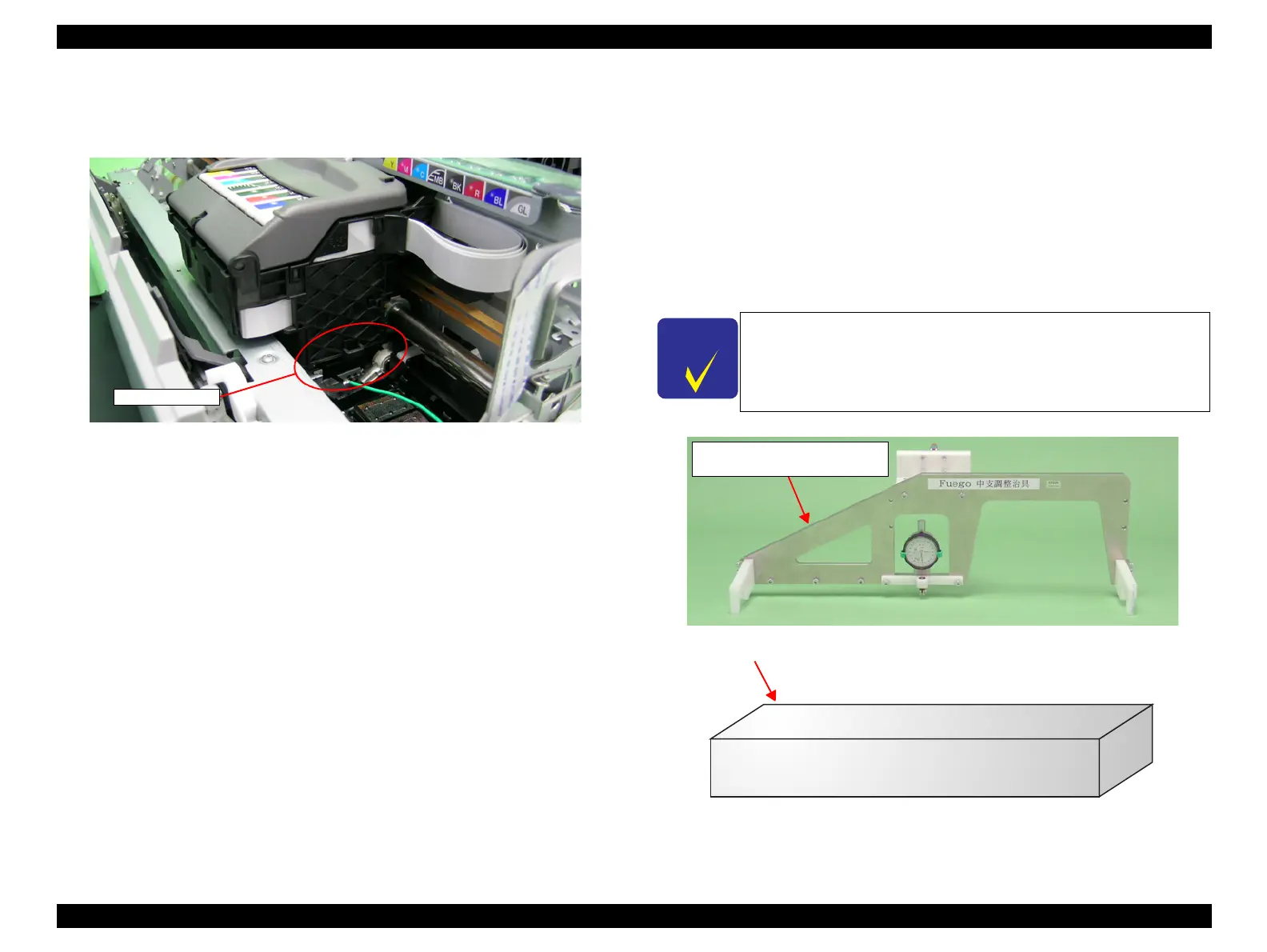EPSON Stylus Photo R1900/R2880/R2000/R2000s/SC-P400 Series Revision I
Adjustment Adjustment 151
12. Move the Carriage Unit onto the Adjustment Gauge.
Moving position
Match the right end of the Gauge with the right end of the Carriage Unit.
Figure 5-11. Moving the Carriage Unit
13. Return the PG position to “--”.
14. As in step 9, move the Parallelism Adjust Bushing on the right side of the frame to
set the right side PG position.
15. Set the PG position to 0 or more.
16. Set the Adjustment Gauge on the left side of the Front Paper Guide.
17. Move the Carriage Unit onto the left side Adjustment Gauge.
18. Return the PG position to “--”.
19. Check continuity again at the PG position on the left side. If the PG position is not
out of position, tighten the Parallelism Adjust Bushing with the screws to end the
adjustment. If it is out of position, repeat the adjustment procedure from step 9.
5.2.3 PF Roller Shaft Center Support Position
Adjustment
This adjustment must be performed to compensate the deflection amount on the PF
Roller Shaft and to maintain an appropriate paper feed amount when the following
parts are removed and replaced.
PF Motor
PF Roller Shaft
The PF Roller Shaft Position Adjustment Jig and Level block are used for this
adjustment.
Figure 5-12. PF Roller Shaft Center Support Position Adjustment Jig
and Level Block
A substitute level block can be used if its surface accuracy is
within 50μ.
Use a Spanner (M3) to loosen the screw that secures the Center
Support Bushing.
PF Roller Shaft Center Support
Position Adjustment Jig
