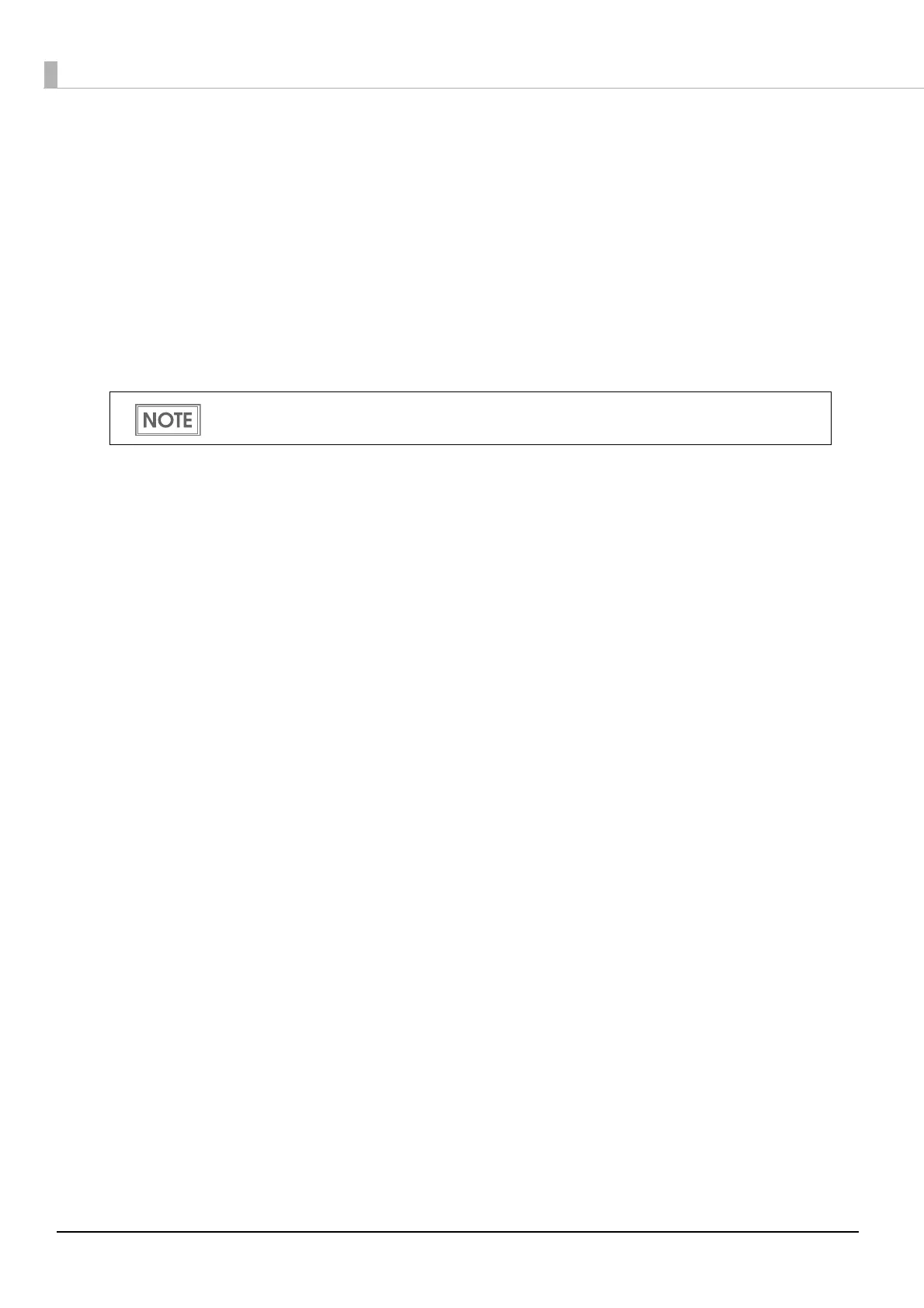62
Enabling HTTPS Communication
To use HTTPS communication on this product, enable the SSL setting using EPSON TMNet
WebConfig and register a certificate.
• To access the Web server (HTTPS server):
Register the certificate issued by the certification authority (signature source for the Web server
SSL certificate) to th
is product.
• To access the Web server (HTTPS server) or to use this product as a Web server (including PHP):
Make sure that the certificate issued by the certification authority (signature source for the SSL cer-
tificate to be imported to this product) has been imported to the devi
ce.
This section briefly explains the setup procedure.
1. Connect this product to a network
Connect this product to a network and turn on the product.
2. Start EPSON TMNet WebConfig
Access the address bar of the Web browser on the PC for setting to start EPSON TMNet WebConfig.
When SSL is disabled: http://[This product's IP address]/webconfig
When SSL is enabled: https://[This product's IP address]/webconfig
For detail, see "Starting EPSON TMNet WebConfig" on page 92
.
3. Set up SSL
Select the [System Settings] menu and then [Security] - [SSL], and set SSL settings.
After setting, click [Apply] at the bottom of the screen. Then the settings are written to the product. If
[Apply] is not clicked, the settings are not applied.
For detail, see
"System Settings - Security - SSL" on page 107.
You can use with TM-i firmware Ver.4.3 or later for this product.
