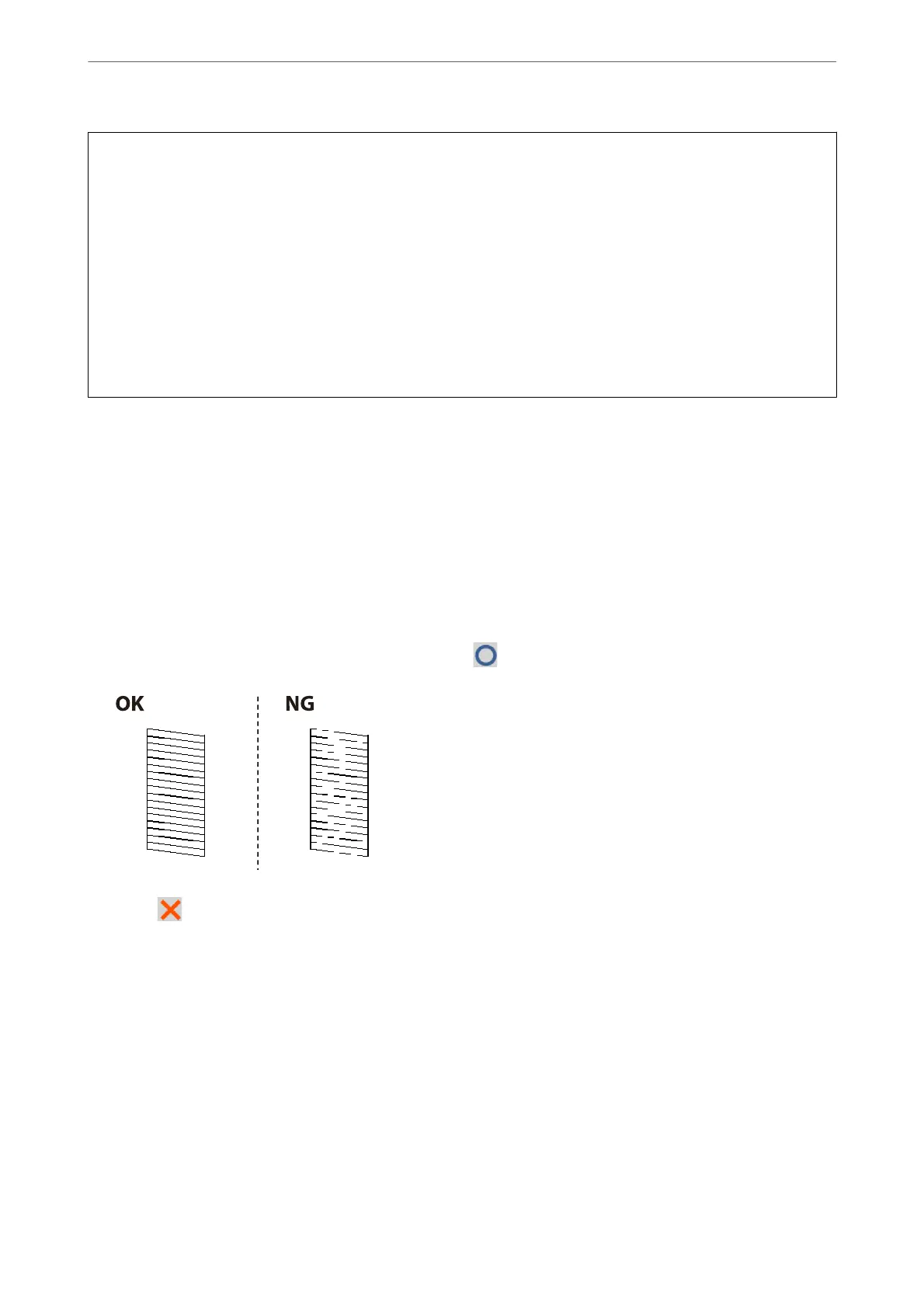c
Important:
❏ Do not open the scanner unit or turn o the printer during head cleaning. If the head cleaning is incomplete, you
may not be able to print.
❏ Because print head cleaning uses some ink, clean the print head only if quality declines.
❏ When ink is low, you may not be able to clean the print head.
❏ If print quality has not improved aer repeating nozzle check and head cleaning 3 times, wait for at least 12
hours without printing, and then run the nozzle check again and repeat the head cleaning if necessary. We
recommend turning o the printer by using the
P
button. If print quality has still not improved, contact Epson
support.
❏ To prevent the print head from drying out, do not unplug the printer while the power is on.
1.
Select Maintenance on the printer's control panel.
2.
Select Print Head Nozzle Check.
3.
Follow the on-screen instructions to load paper and print the nozzle check pattern.
4.
Examine the printed pattern.
❏ If there are broken lines or missing segments as shown in the "NG" pattern, the print head nozzles may be
clogged. Go to the next step.
❏ If you cannot see any broken lines or missing segments as in the following "OK" pattern, the nozzles are not
clogged. Print head cleaning is not necessary. Select
to exit.
5.
Select
.
6.
Follow the on-screen instructions to clean the print head.
7.
When cleaning is nished, follow the on-screen instructions to print the nozzle check pattern again. Repeat
cleaning and printing the pattern until all lines are printed completely.
Note:
You can also check and clean the print head from the printer driver. See the related information link below for details.
Related Information
& “Maintenance Tab” on page 44
& “Guide to Mac OS Printer Driver” on page 265
Maintaining the Printer
>
Improving Print, Copy, Scan, and Fax Quality
>
Checking and Cleaning the Print Head
129
