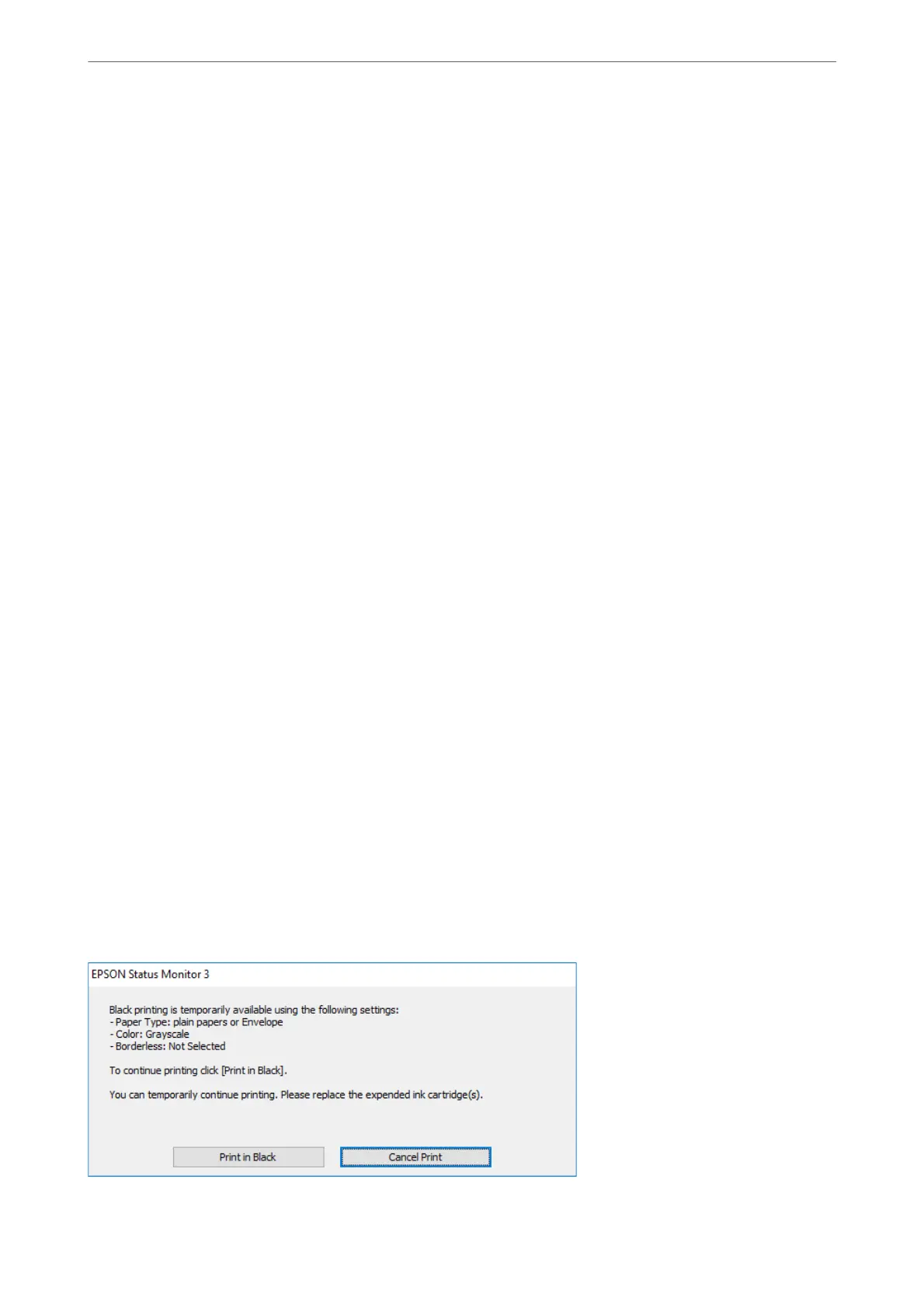❏ Type of paper: plain papers, Envelope
❏ Color: B&W or Grayscale
❏ Borderless: Not selected
❏ EPSON Status Monitor 3: Enabled (When printing from the printer driver on Windows.)
Because this feature is only available for approximately ve days, replace the expended ink cartridge as soon as
possible.
Note:
❏ If EPSON Status Monitor 3 is disabled, access the printer driver, click Extended Settings on the Maintenance tab, and
then select Enable EPSON Status Monitor 3.
❏ e available period varies depending on the usage conditions.
Continue Printing Temporarily with Only Black Ink (Control Panel)
1.
When a message is displayed prompting you to replace the ink cartridges, select Proceed.
A message is displayed telling you that you can temporarily print with black ink.
2.
Check the message, and then select Proceed.
3.
If you want to print in monochrome, select No, remind me later.
e
ongoing job is canceled.
4.
Now you can copy originals or print received faxes on plain paper in monochrome. Select the feature you want
to use on the home screen.
Note:
Borderless copying is not available.
Related Information
& “Temporarily Printing with Black Ink” on page 201
Continue Printing Temporarily with Only Black Ink (Windows)
Do one of the following.
❏ When the following window is displayed, select Print in Black.
Solving Problems
>
It is Time to Replace the Ink Cartridges
>
Continue Printing Temporarily without Replacing In
…
202
