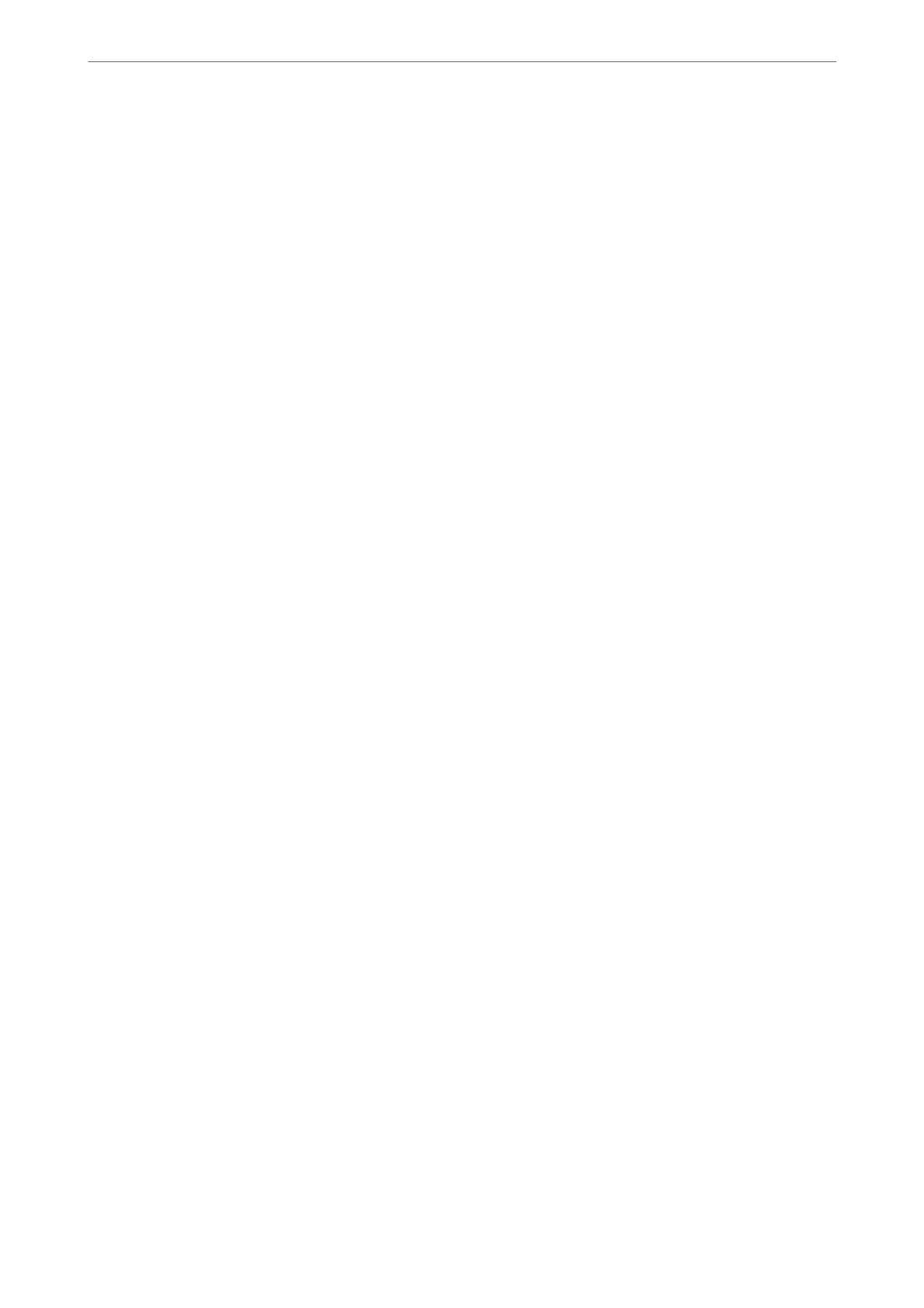Follow the steps below to import the contacts to this printer.
1.
Access Web
Cong
, select Device Management > Export and Import Setting Value > Import.
2.
Select the backup le you created in File, enter the password, and then click Next.
3.
Select the Contacts checkbox, and then click Next.
Related Information
& “Running Web Cong on a Web Browser” on page 269
Backing up Contacts Using Web Cong
Contacts data may be lost due to a printer malfunction. We recommend that you make a backup of the data
whenever you update the data. Epson shall not be responsible for the loss of any data, for backing up or recovering
data and/or settings even during a warranty period.
Using Web Cong, you can back up the contact data stored in the printer to the computer.
1.
Access Web Cong, and then select the Device Management tab > Export and Import Setting Value >
Export.
2.
Select one of the Contacts checkboxes.
For example, if you select Contacts under the Scan/Copy category, the same checkbox under the Fax category
is also selected.
3.
Enter a password to encrypt the exported
le.
You need the password to import the le. Leave this blank if you do not want to encrypt the le.
4.
Click Export.
Related Information
& “Running Web Cong on a Web Browser” on page 269
Export and Bulk Registration of Contacts Using Tool
If you use Epson Device Admin, you can back up just the contacts and edit the exported les, then register them all
at once.
It is useful if you want to back up only the contacts or when you replace the printer and you want to transfer the
contacts from the old one to new one.
Exporting Contacts
Save the contacts information to the le.
You can edit les saved in SYLK format or csv format by using a spreadsheet application or text editor. You can
register all at once aer deleting or adding the information.
Administrator Information
>
Settings to Use the Printer
>
Making Contacts Available
338
