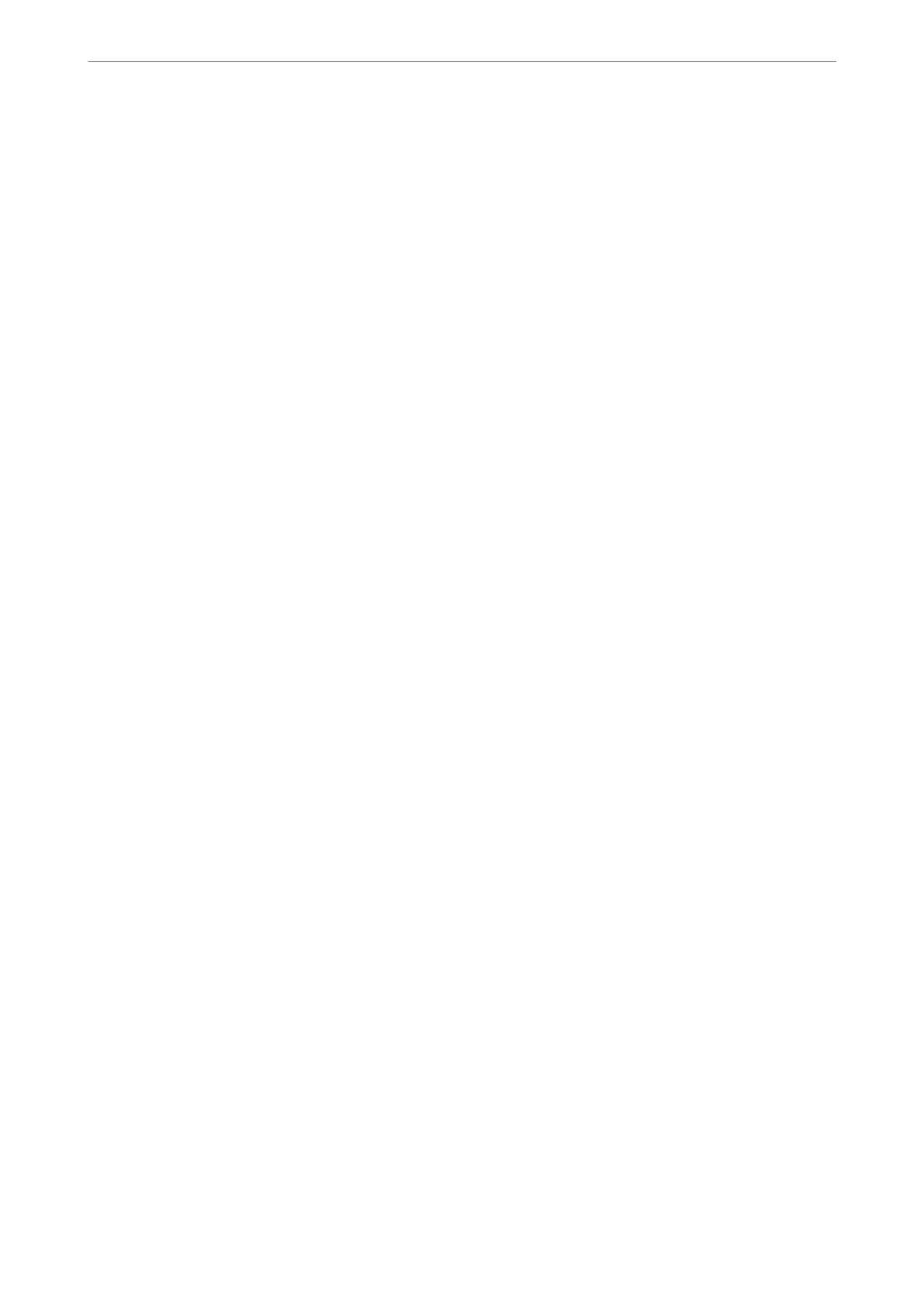Menu Options for the Printer Driver
Open the print window in an application, select the printer, and then access the printer driver window.
Note:
Menus vary depending on the option you selected.
Main Tab
Printing Presets:
Add/Remove Presets:
You can add or remove your own presets for frequently used print settings. Select the preset you want
to use from the list.
Document Size:
Select the paper size on which you want to print. If you select User-Dened, enter the paper width
and height, and then register the size.
Borderless:
Enlarges the print data slightly more than the paper size so that no margins are printed around the
edges of the paper. Click Settings to select the amount of enlargement.
Orientation:
Select the orientation you want to use to print.
Paper Type:
Select the type of paper on which you print.
Quality:
Select the pint quality you want to use for printing. Available settings depend on the paper type you
select. Selecting High provides higher quality printing, but the printing speed may be slower.
Color:
Select whether to print in color or in monochrome.
2-Sided Printing:
Allows you to perform 2-sided printing.
Settings:
You can specify the binding edge and the binding margins. When printing multi-page
documents, you can select to print starting from either the front or the back side of the page.
Print Density:
Select the document type to adjust the print density. If the appropriate print density is selected,
you can prevent images from bleeding through to the reverse side. Select User Dened to
adjust the print density manually.
Multi-Page:
Allows you to print several pages on one sheet or perform poster printing. Click Layout Order to
specify the order in which pages are printed.
Printing
>
Printing Documents
>
Printing from a Computer - Windows
41
