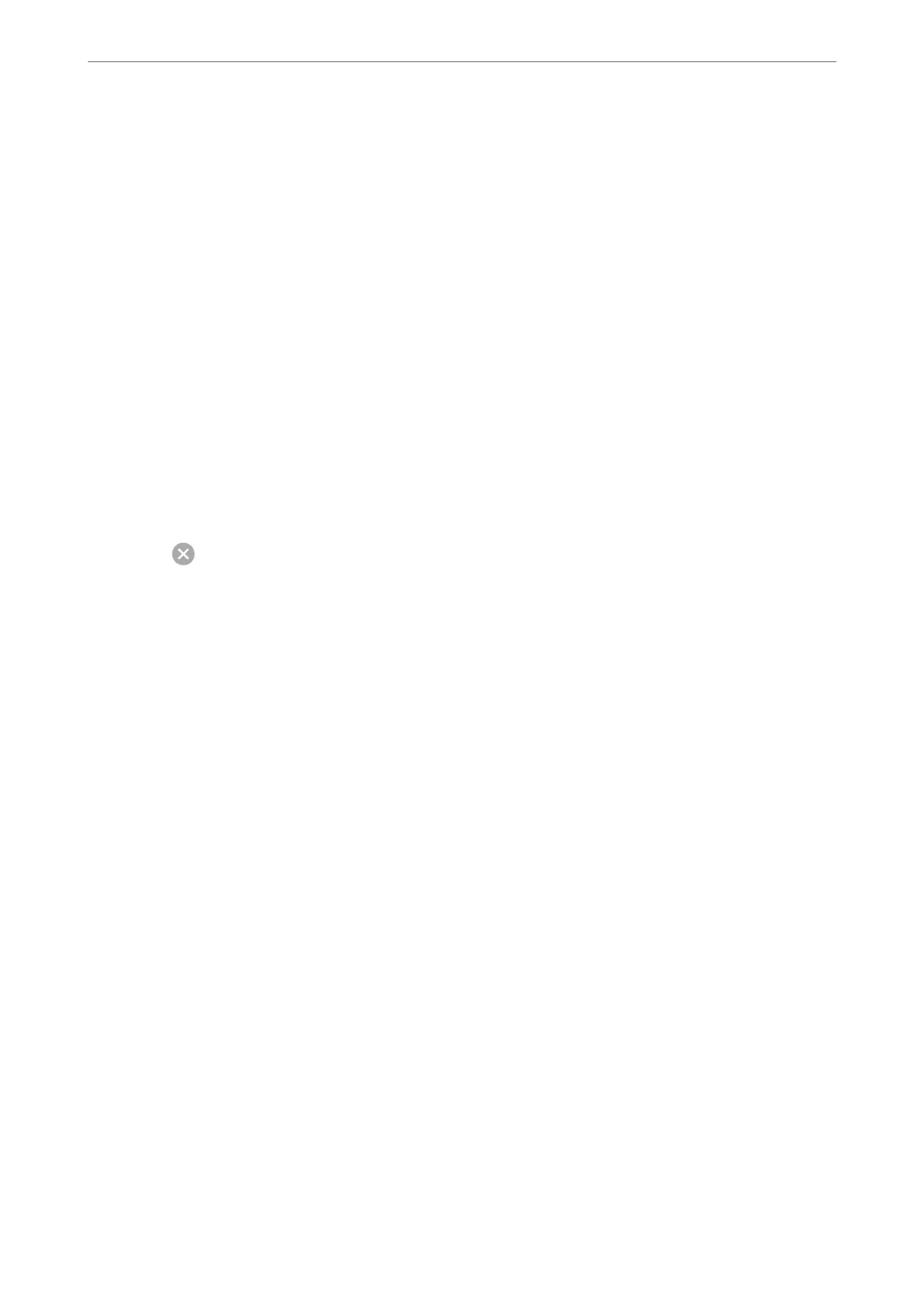Note:
If the Print Settings menu is not displayed on macOS Catalina or later, macOS High Sierra, macOS Sierra, OS X El
Capitan, OS X Yosemite, OS X Mavericks, OS X Mountain Lion, the Epson printer driver has not been installed
correctly. Enable it from the following menu.
Select System Preferences from the Apple menu > Printers & Scanners (or Print & Scan, Print & Fax), remove the
printer, and then add the printer again. See the following to add a printer.
“Adding the Printer (for Mac OS Only)” on page 137
macOS Mojave cannot access Print Settings in applications made by Apple such as TextEdit.
6.
Change the settings as necessary.
See the menu options for the printer driver for details.
7.
Click Print.
Note:
If you want to cancel printing, on your computer click the printer icon in the Dock. Select the job you want to cancel,
and then do one of the following. However, you cannot cancel a print job from the computer once it has been completely
sent to the printer. In this case, cancel the print job by using the printer's control panel.
❏ OS X Mountain Lion or later
Click
next to the progress meter.
❏ Mac OS X v10.6.8 to v10.7.x
Click Delete.
Related Information
& “Available Paper and Capacities” on page 258
& “List of Paper Type” on page 29
& “Menu Options for Print Settings” on page 65
Menu Options for the Printer Driver
Open the print window in an application, select the printer, and then access the printer driver window.
Note:
Menus vary depending on the option you selected.
Menu Options for Layout
Pages per Sheet:
Select the number of pages to be printed on one sheet.
Layout Direction:
Specify the order in which the pages will be printed.
Border:
Prints a border around the pages.
Printing
>
Printing Documents
>
Printing from a Computer - Mac OS
64
