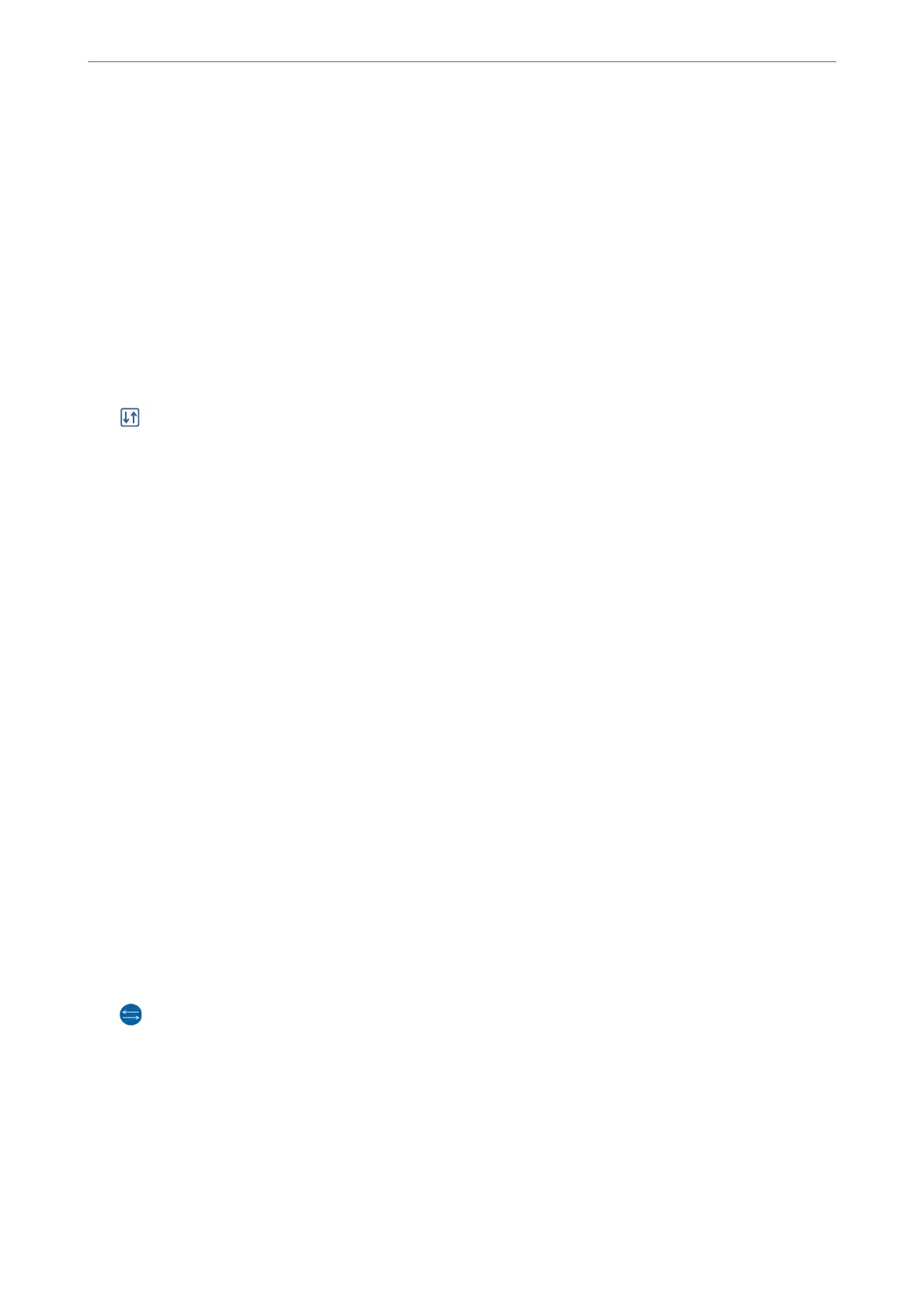2.
Select Memory Device on the home screen.
3.
Select TIFF.
4.
Select the le, and then proceed to the next screen.
5.
Tap
x
.
TIFF Settings
You can make print settings for TIFF format les in you memory devices.
:
Changes the order of the les.
Paper Setting:
Specify the paper source settings which you want to print on.
Layout:
Select how to layout the Multi-TIFF le. Borderless is for printing one page per sheet without margins
around the edges.
e
image is enlarged a little to remove borders from the edges of the paper. With
Border is for printing one page per sheet with margins around the edges. 20-up is for printing 20 pages
on one sheet. Index is for making index printing with information.
Fit Frame:
Select On to crop the photo to t into the selected photo layout automatically. If the aspect ratio of the
image data and the paper size is dierent, the image is automatically enlarged or reduced so that the
short sides match the short sides of the paper. e long side of the image is cropped if it extends beyond
the long side of the paper. is feature may not work for panorama photos.
Quality:
Select High for higher quality printing, but the printing speed may be slower.
Date:
Select the format of the date the photo was taken or saved. e date is not printed for some layouts.
Clear All Settings:
Resets all settings to their defaults.
(Print Order):
Select the order for printing multi-page TIFF
les.
Color Mode:
Select a color setting whether you normally print in B&W or Color.
Printing
>
Printing Photos
>
Printing TIFF Files from a Memory Device
76
