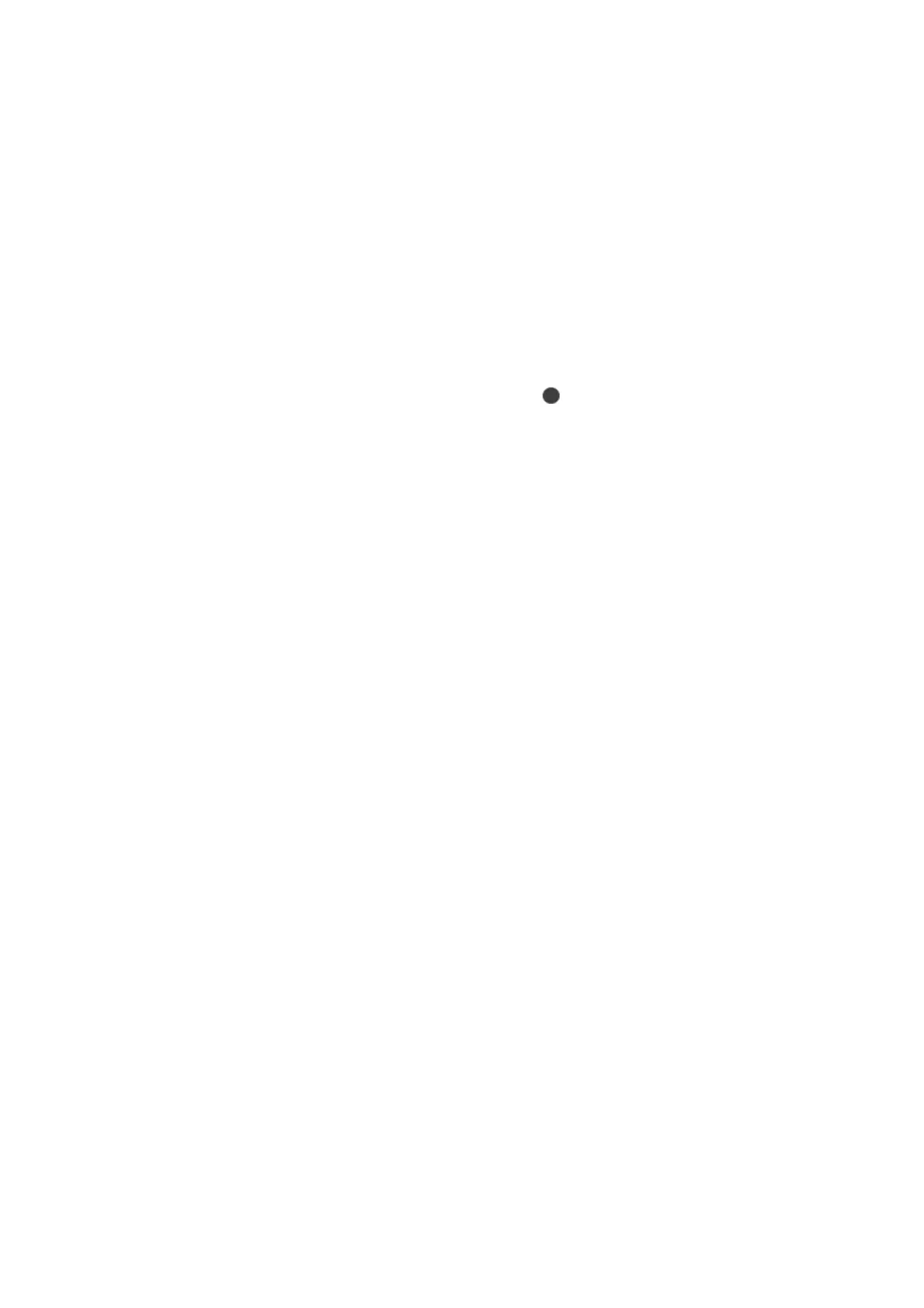2. Tap Various prints on the home screen.
3. Tap Various copies > Copy/Restore Photos.
4.
Change the print settings as necessary, and then tap To Placing Originals.
5. Place the photos on the scanner glass, and then tap Start Scanning.
e photos are scanned and displayed on the screen.
6. Tap Edit if necessary to make settings such as photo adjustments.
Note:
If you want to print by enlarging part of a photo, select Crop/Zoom, and then make settings. Slide the print area frame
to the
le,
right, top and bottom, and then change the frame size using
on the corners of the frame.
7. Set the number of copies as necessary, and then tap
x
.
Related Information
& “Loading Paper in the Paper Cassette 1” on page 48
& “Loading Paper in the Paper Cassette 2” on page 51
& “Loading Paper in the Rear Paper Feed Slot” on page 56
& “Placing Photos for Copying” on page 60
& “Menu Options for Paper and Print Settings for Copying Photos” on page 114
& “Menu Options for Photo Adjustments for Copying Photos” on page 115
Menu Options for Paper and Print Settings for Copying Photos
Restore color
Restores the color of faded photos.
Paper Size
Select the paper size you loaded.
Paper Type
Select the paper type you loaded.
Paper Cassettes
Select the paper source that you want to use.
Border Setting
❏ Borderless
Copies without margins around the edges. e image is enlarged a little to remove margins from the
edges of the paper. Select how much to enlarge in the Expansion setting.
❏ Wit h B ord er
Copies with margins around the edges.
User's Guide
Copying
114
