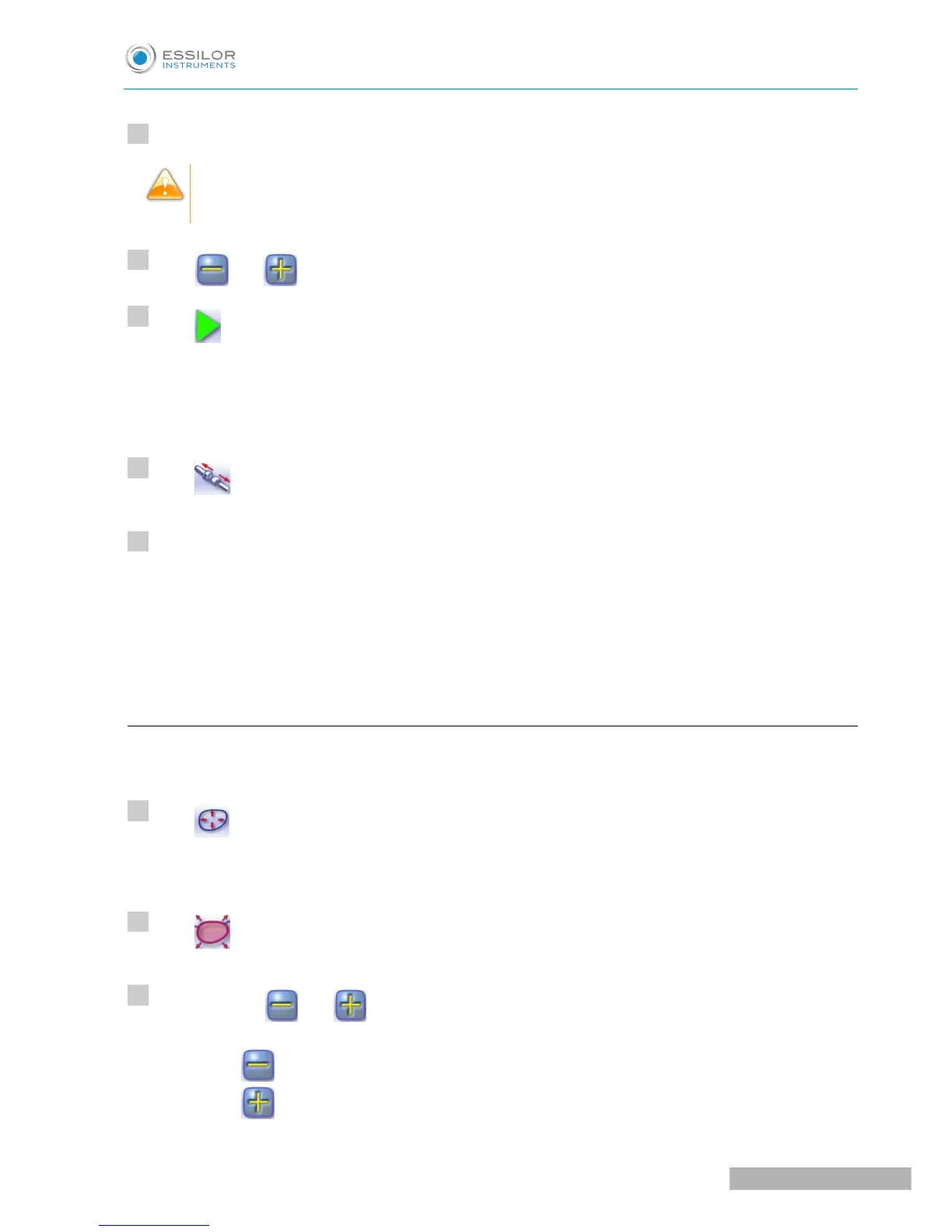Select the type of customized bevel you want to do.
To avoid reproducing defects when tracking a frame rim, check that the frame groove is in perfect
condition and that the hinges are properly closed. All groove imperfections will be reproduced.
Press and to adjust the distribution value if required.
Press .
The edging cycle starts.
When the edging cycle is finished, the retouch screen is displayed.
Press to release the lens.
If necessary, retouch the lens.
Otherwise, start edging the second lens. Select the lens directly on the screen, on the left or right of the
work area.
The edging screen for the second lens is displayed. All finishes chosen and the modifications made
are kept.
d. Modifying the bevel curve
Once you have configured the desired type of customized bevel, you can complete your customization by
moving the bevel curve towards the front or rear surface of the lens so it takes on its shape.
Press from the customized bevel finish screen.
You will access the trajectory modification screen.
Press to select the general modification of the bevel curve.
Use the buttons and to move the bevel curve:
• Press to move the curve towards the front surface of the lens.
• Press to move the curve towards the rear surface of the lens.