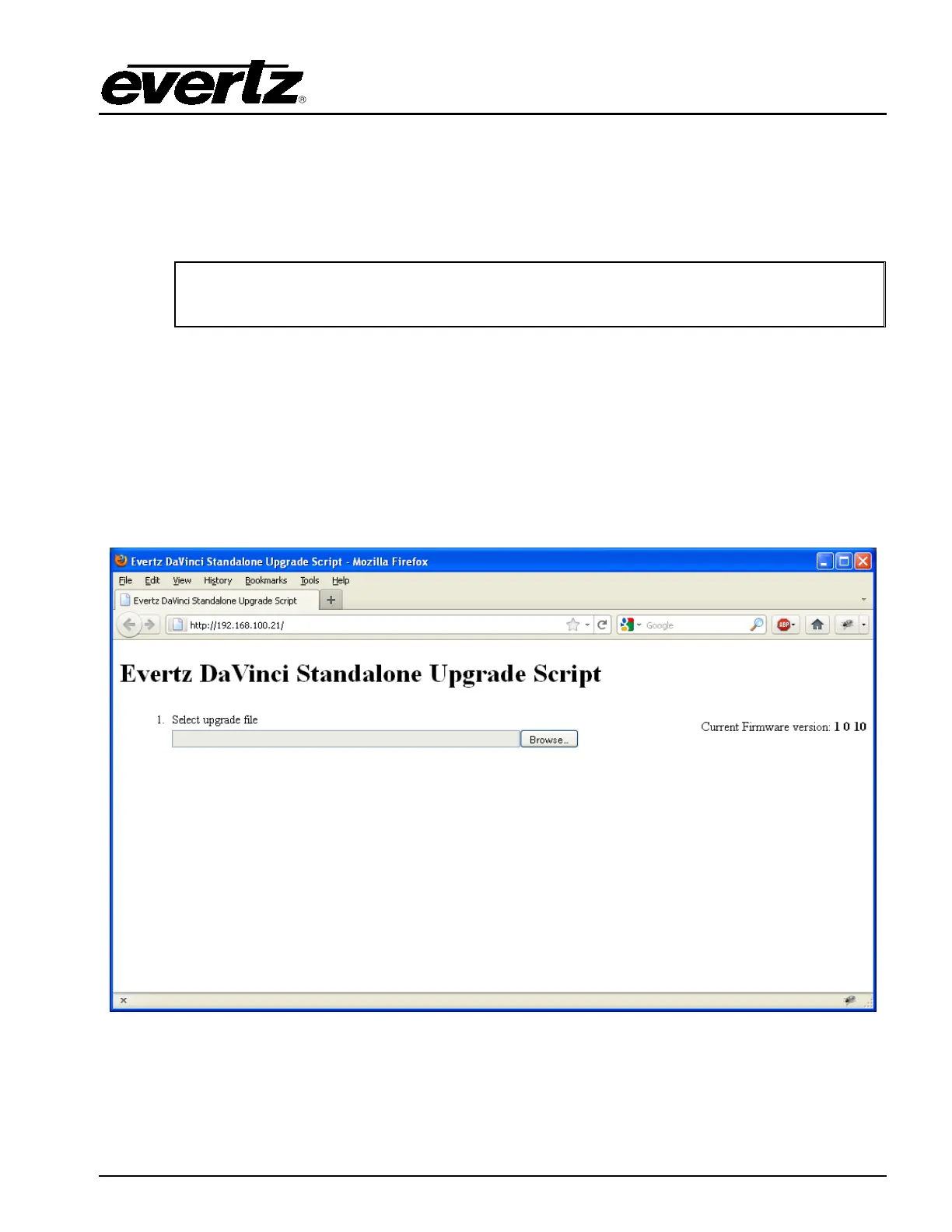EQT Router User Manual
Revision 1.9.1 Page 57
7. UPGRADING FIRMWARE
Upgrading the EQT is done using a standard web browser on any computer that is connected to the
same network. The following sections detail methods for upgrading the firmware on the standard EQT,
the Clean Switch versions of the EQT, as well as EQT with firmware versions before 1.0 build 001.
Note: When upgrading
from a firmware version prior to 1.0 build 001, the steps in
Section 7.3 must be followed.
7.1. UPGRADING A STANDARD EQT
The following steps are used to upgrade any of the standard EQT routers: EQT-3232-H, EQT-3232-3G,
EQT-3232-3G-F, EQT-1616-H, EQT-1616-3G, EQT-1604-H, EQT-1604-3G, EQT-1602-3G-CS, EQT-
3224-3G and EQT-3204-3G-CS.
1. Using a standard web browser on the same network as the EQT, browse to the IP address of
the EQT. This should direct you to a web page similar to Figure 7-1 below. This screen will
also show the current firmware version. In the case of this example, the version is 1.0 build 10.
Figure 7-1: EQT Upgrade Screen for Browse
2. Using the Browse… button, select the new file that should be saved on your computer. This file
should have an extension of .img. Once a file has been selected, a button to upload the file to
the EQT will appear below, as show in Figure 7-2.