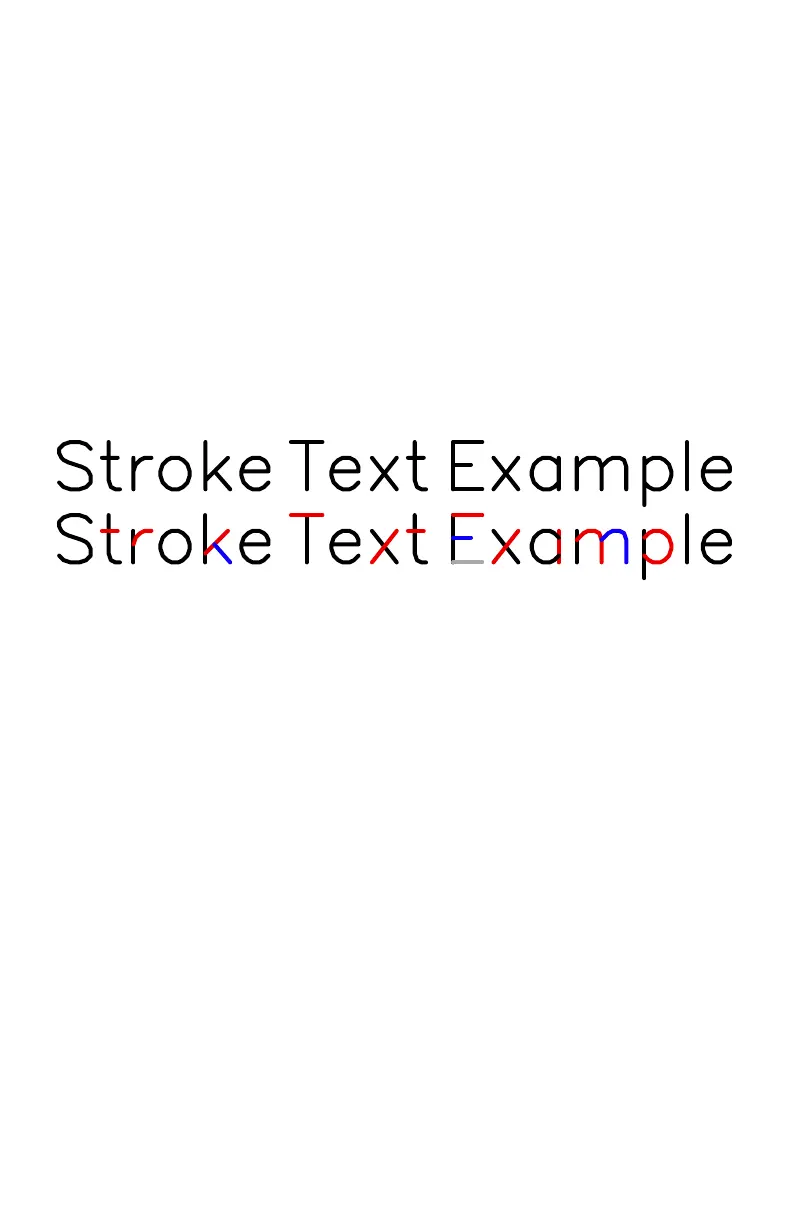68
11.6 Stroke fonts
In addition to regular computer fonts (outline fonts), pen plotters like the Axi-
Draw can in some cases make use of a second class of specialized fonts, called
stroke fonts, or engraving fonts. In stroke fonts, each visible character is defined
by strokes of non-zero width, as opposed to the area within an outline.
While they do have some restrictions, stroke fonts are ideal for use with pen plot-
ters, since they plot eciently (for example, the “o” is one loop, not two). They
are particularly suited for handwriting-like applications, because they can closely
mimic how humans write: Along the center lines of the text.
The following sample of text is rendered with a stroke font, using a special appli-
cation called Hershey Text. The second line is identical to the first, except that
we have colored the individual paths (strokes) within each character so that you
can tell them apart:
As you can see, characters like the “t” and “x” here are composed of two inter-
secting strokes. Similarly, a letter “o” in this font consists of a single loop. This
particular stroke font is a single-stroke font, since each visible line is made up of
only a single path. Some other stroke fonts instead use multiple strokes to con-
struct wider characters, e.g., bold fonts.
There two important drawbacks to stroke fonts. First, they are not regular com-
puter fonts, so they generally cannot be used in the same ways as other fonts.
You cannot, for example, install them as regular fonts on your computer nor use
them in word processors or graphics applications. Second (and mostly because
of that first reason) there are at present few available stroke fonts. Despite these
obstacles, stroke fonts are still worth mentioning: In cases where you can use
them, they are the best solution for using fonts with a plotter.
