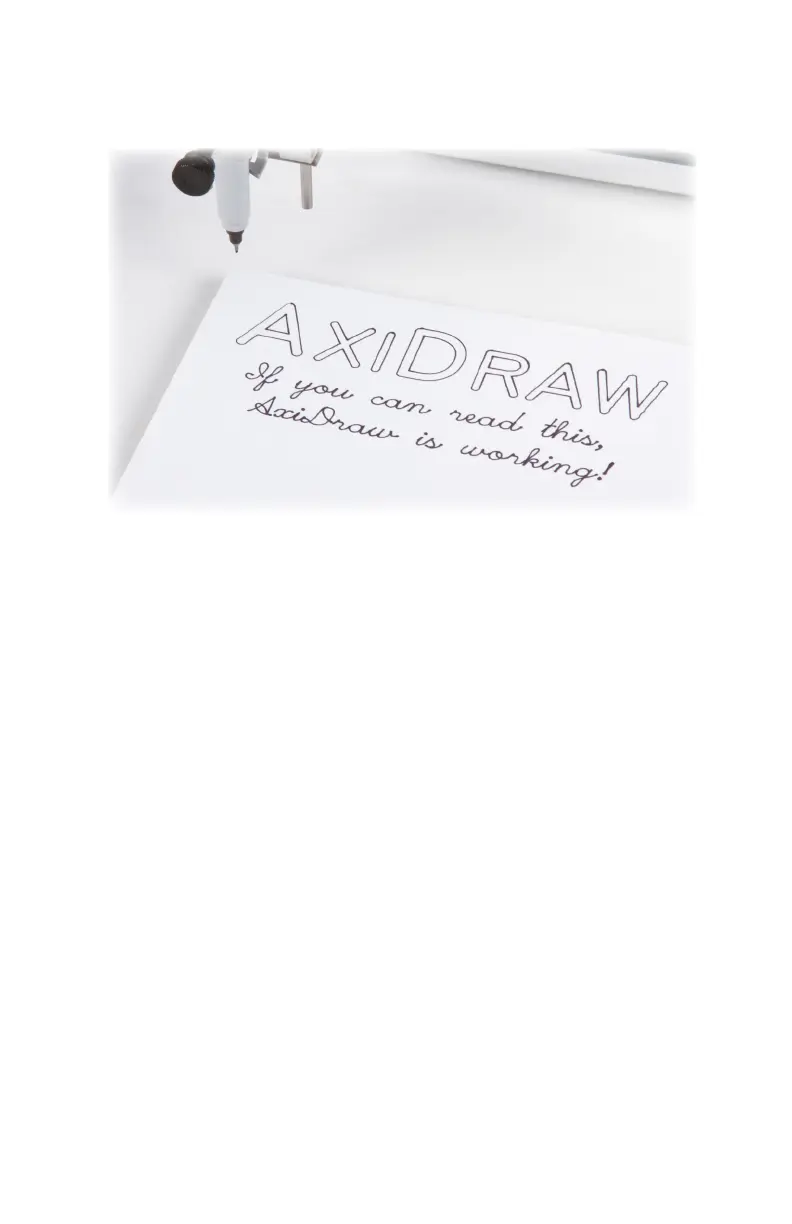23
4.8 Recap: Setting up a print
Let us summarize the steps that we’ve been over:
1) Move the AxiDraw to its Home Corner.
2) Plug in power and USB.
3) Using the software, toggle the pen down and back up.
• From the menu, select Extensions > AxiDraw > AxiDraw Control
• In the Setup tab, use the Toggle pen between UP, DOWN option.
4) Clip in your pen, with height just above the paper.
5) Position your paper with its upper-left corner below the pen tip.
6) Using the Plot tab in AxiDraw Control, click Apply to plot the document.
The next few sections of this guide, §5-8, cover these same topics in greater detail.
4.9 Setting the machine size
One final tip as you get started: By default, the travel limits set in the software
are those for the AxiDraw V3. If you are using an AxiDraw with larger travel, such
as the AxiDraw V3/A3 or AxiDraw SE/A3, be sure to select your AxiDraw model
in the Config tab of AxiDraw Control.
For more information, see §9.9 The Config tab, on page 55.
The AxiDraw should now begin printing your document, and will return back to
the Home Corner, with pen up, when it finishes. With a black pen, it will look
something like the following:
