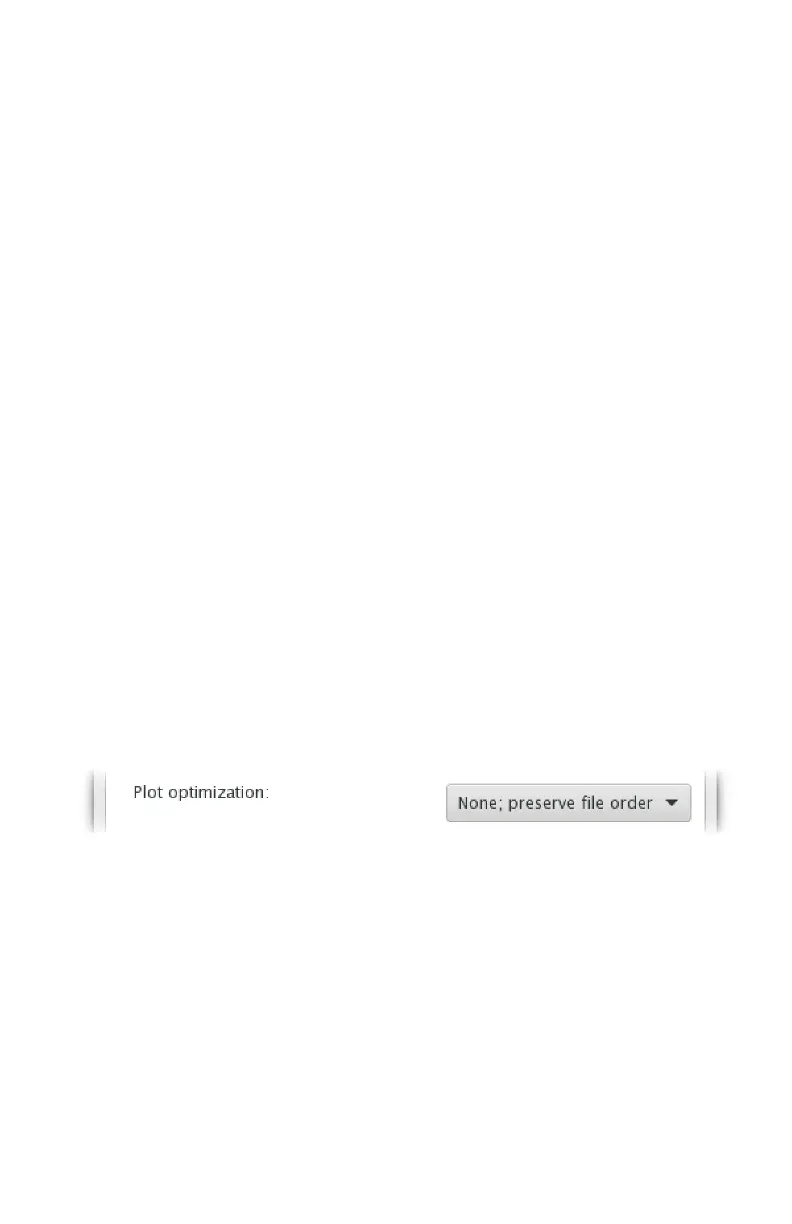49
9.7 Plot order and optimization
The Plot optimization option in the Options tab can re-order elements in your
document to reduce pen-up travel, and thereby reduce total plotting time.
9.7.1 How plot order is determined
In normal use, and by default, elements within a document are plotted in the
same order in which they appear in the file. This order is generally the order in
which the objects were created; it might also be referred to as “bottom to top.”
For example, suppose that you draw a circle and then a rectangle. Then, when
you plot the file, the AxiDraw will plot the two objects in the order that you cre-
ated them: The circle will plot before the rectangle.
The rectangle in this example can also be described as being “above” the cir-
cle— a description that makes sense if you imagine painting one object and then
painting the other on top of it.
You can use the tools in the Object menu to rearrange the order of objects, for
example with the Object > Raise and Object > Lower menu commands. If you
raise our example circle above the rectangle, then the rectangle will plot before
the circle.
If a document has multiple layers, lower layers are plotted before higher layers.
9.7.2 The Plot optimization option
The Plot optimization pop-up menu in the Options tab has three items:
• None; preserve file order (default)
• Basic; preserve groups
• Full; ignore grouping
By default, plot optimization is disabled, and objects in the document will be plot-
ted in the order given by the file. However if either “Basic” or “Full” is selected,
then elements within the file will be reordered to reduce pen-up travel. Detailed
descriptions of the options can be found in the sections that follow.
