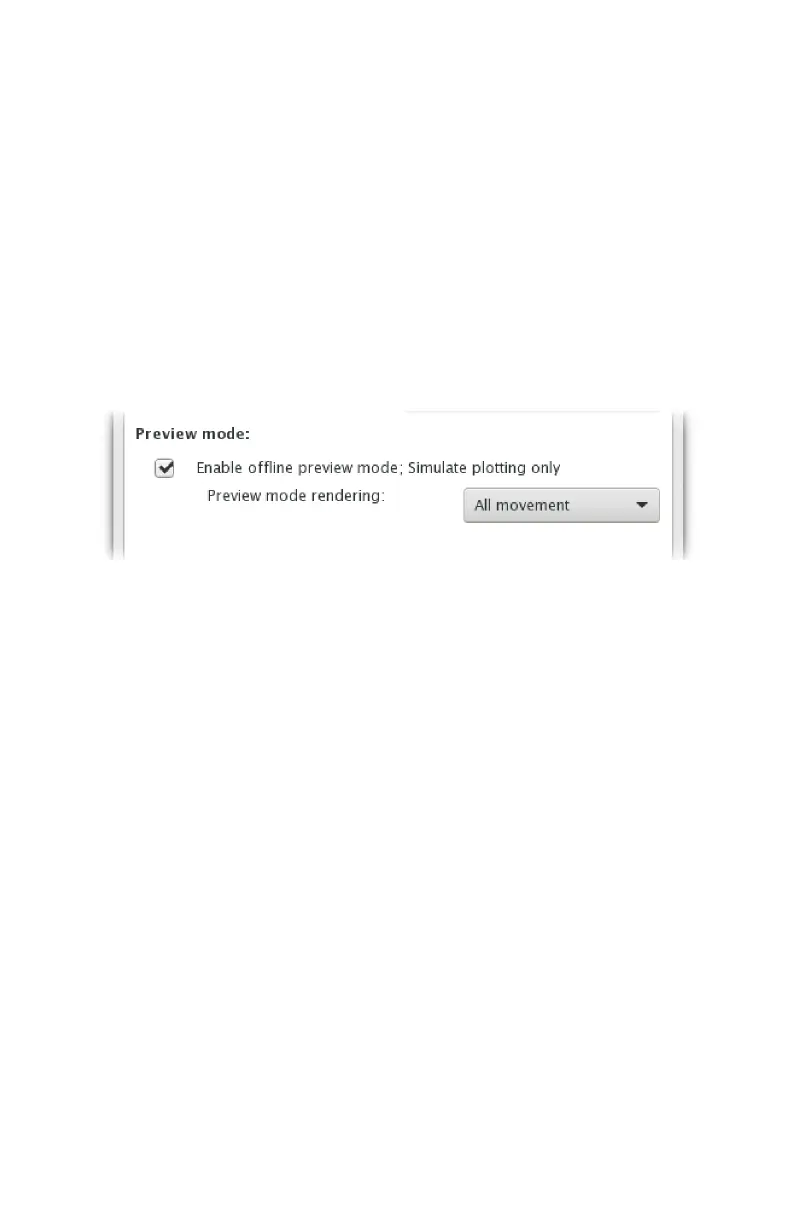47
Motor resolution (Default: ~2870 DPI)
The two options are for native resolution of about 1435 or 2870 steps per inch
(56 or 113 steps per mm). Both options are finer than what can be resolved with
pens. The 1435 DPI option is slightly faster, while the 2870 DPI option is slightly
smoother, giving a neater plot. The dierence between the two settings is typi-
cally minor in practice.
9.6 Preview Mode
An additional feature located in the Options tab is oine preview mode. When
preview mode is enabled, it will cause the AxiDraw software to simulate plotting
only. That is to say that everything will work normally, with the significant excep-
tion that the software not attempt to communicate with the AxiDraw over USB.
Preview mode can be useful to test workflows or see how the AxiDraw will handle
a document, even without the AxiDraw present. With preview mode enabled, you
can simulate plotting by pressing Apply with the Plot or Layers tab active.
An option available within preview mode is Preview mode rendering. Preview
mode rendering can be enabled from a pop-up menu, with options None, Pen-
down movement, Pen-up movement, and All movement. If a rendering option
other than None is selected, then the selected portion of the plot (pen-down
movement, pen-up movement or both) will be simulated and drawn on your page
in a non-printing “documentation” layer. (For more about documentation layers,
see “9.3.5 Additional layer control features” on page 42.)
If you have chosen to render a preview, then you can use the Layers panel (avail-
able in the menu at Layer > Layers...) to hide, show, or remove the preview layers.
Each time that you render a new preview it will overwrite the old one.
Preview mode rendering is only available when preview mode is enabled.
If the Report time elapsed option is enabled when you simulate plotting, then the
software will provide an estimate of the total plotting time.
Certain modes and commands that are primarily designed to communicate with
the AxiDraw over USB — including those in the Setup and Manual tabs — are dis-
abled while in preview mode.
