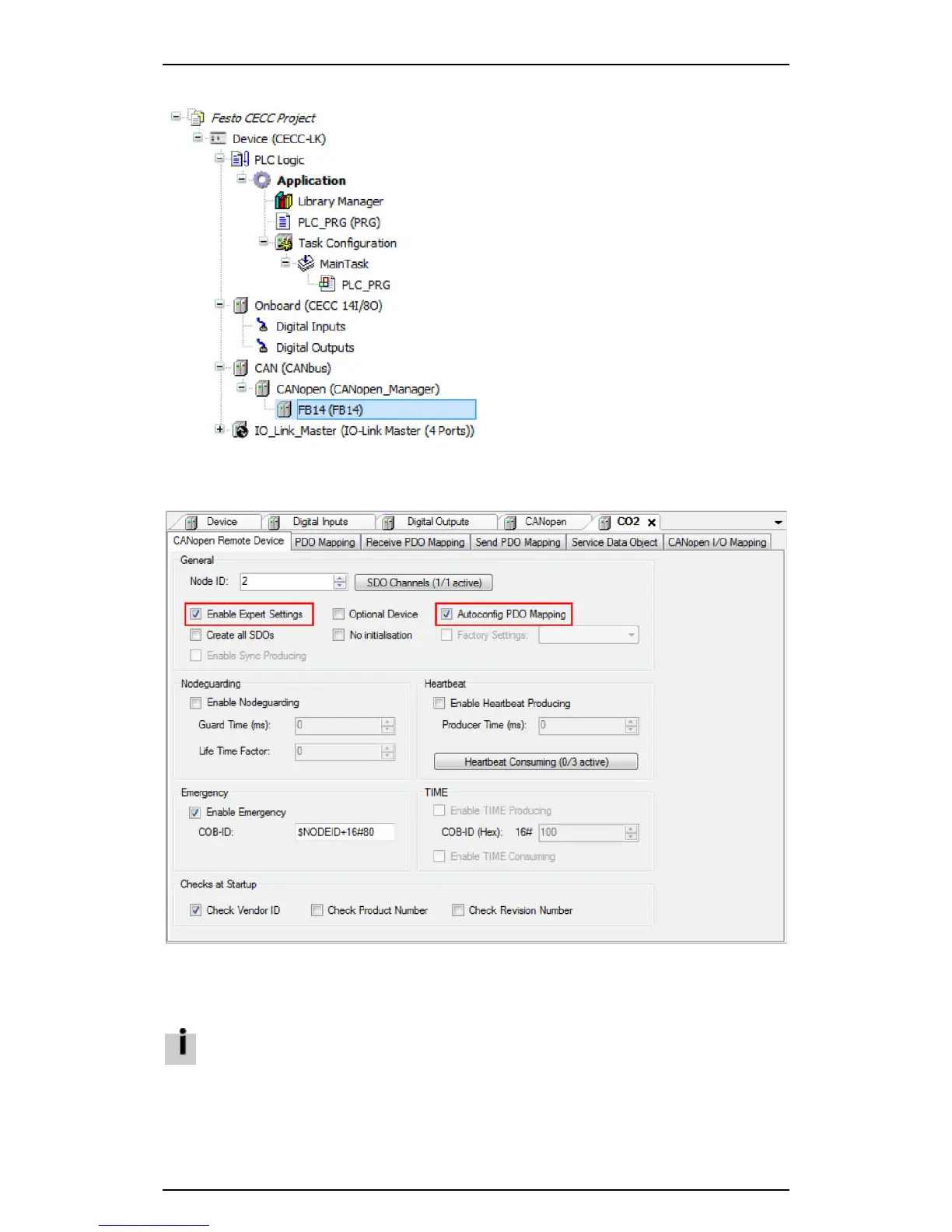Festo Controller CECC
32
7. Highlight the added CANopen slave in the device window.
Figure: Device window - selecting "FB14"
8. Double-clicking the added device "FB14" or "CO2" opens a new tab in the editing window for
configuring the CANopen slave.
Figure: Editing window with CANopen slave CO2
• If necessary, check the "Enable Expert Settings" box on the "CANopen Remote Device" tab in the
editing window.
All setting options are then visible.
This option is activated by default for the CECC under CODESYS V3 pbF.
• If necessary, check the "Autoconfig PDO Mapping" box on the "CANopen Remote Device" tab in the
editing window.
This setting executes automatic configuration if the CANopen slave supports sub-modules.