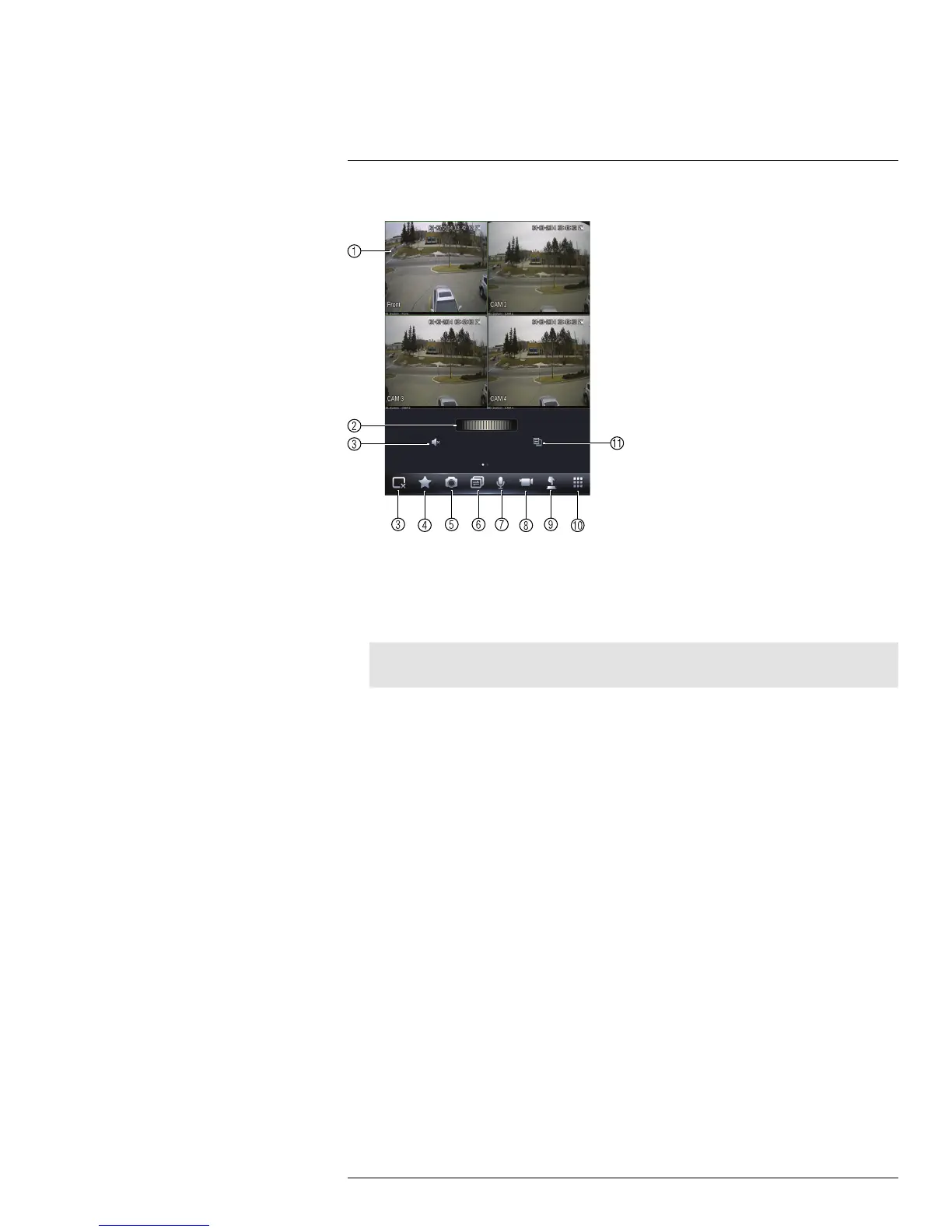Smartphone and Tablet Apps
9
Live View Overview
1. Display area: Double-tap to open camera in full screen.
2. Favorites: Slide to select favorites.
3. Disconnect all: Disconnect all cameras.
4. Add to favorites: Add the current view to favorites.
5. Shapshot: Tap to take a snapshot from the currently selected channel.
Note
You can view or share snapshots using the Photos app.
6. Change display view.
7. Not supported.
8. Manual record: Tap to start/stop manual recording from this channel.
9. Not supported.
10. Open menus.
11. Select different camera.
9.2.4 Controlling PTZ Cameras
If you have PTZ cameras, you can control them using the app.
To control PTZ cameras:
1. In Live View, tap the window the PTZ camera is connected to.
#LX400038; r. 1.0/18537/18537; en-US
103