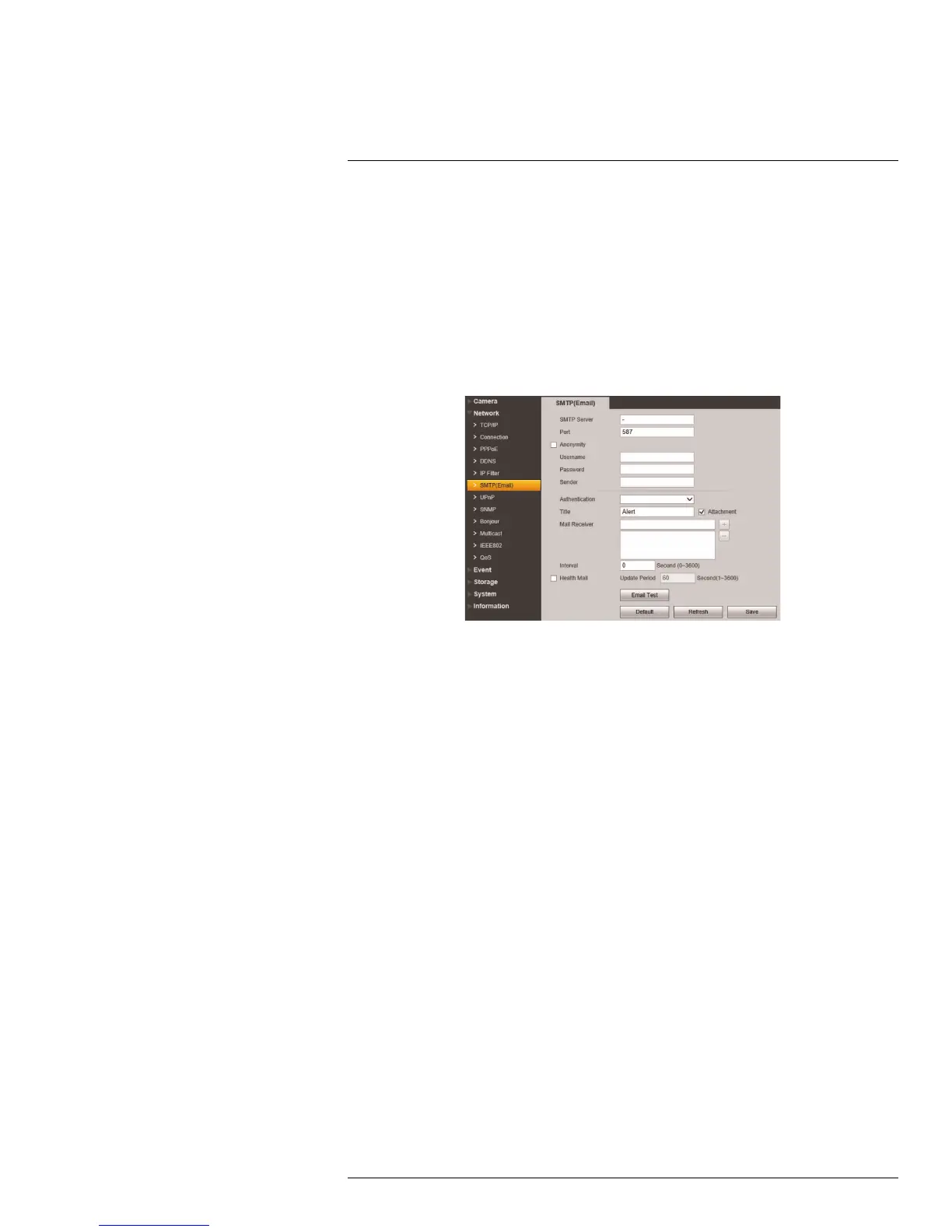Setup
5
To filter connections based on IP or MAC addresses:
1. Click Add IP/MAC.
2. Select IP Address or MAC Address and then enter the address of the device you
would like to add to the white list.
3. Click Save.
4. Check Trusted Sites.
5. Click Save to save changes.
5.2.6 SMTP (Email)
The SMTP menu allows you to set up email alerts for motion or alarms.
To configure SMTP Settings:
1. Under SMTP Server, enter the SMTP server address.
2. Under Port, enter the Port used by the server.
3. Check Anonymity if the server allows anonymous logins or uncheck to enter creden-
tials to access the server.
4. Under Username, enter the user name of the sender’s account.
5. Under Password, enter the password of the sender’s account.
6. Under Sender, enter the sender’s email account.
7. If the server uses encryption, select SSL or TLS under Authentication.
8. Under Interval, select the interval for sending email alerts. The system will only send
email alerts after this interval has passed.
9. Check Health Mail to enable the camera to send health alerts. If you enable health
alerts, enter the interval in seconds under Update Period.
10. Click Email Test to send a test email using the settings you have entered.
11. Click Save to save changes.
5.2.7 UPnP
UPnP allows you to map port numbers between the LAN and the Internet. Depending on
your router version, you may need to disable UPnP function.
#LX400038; r. 1.0/18537/18537; en-US
26
