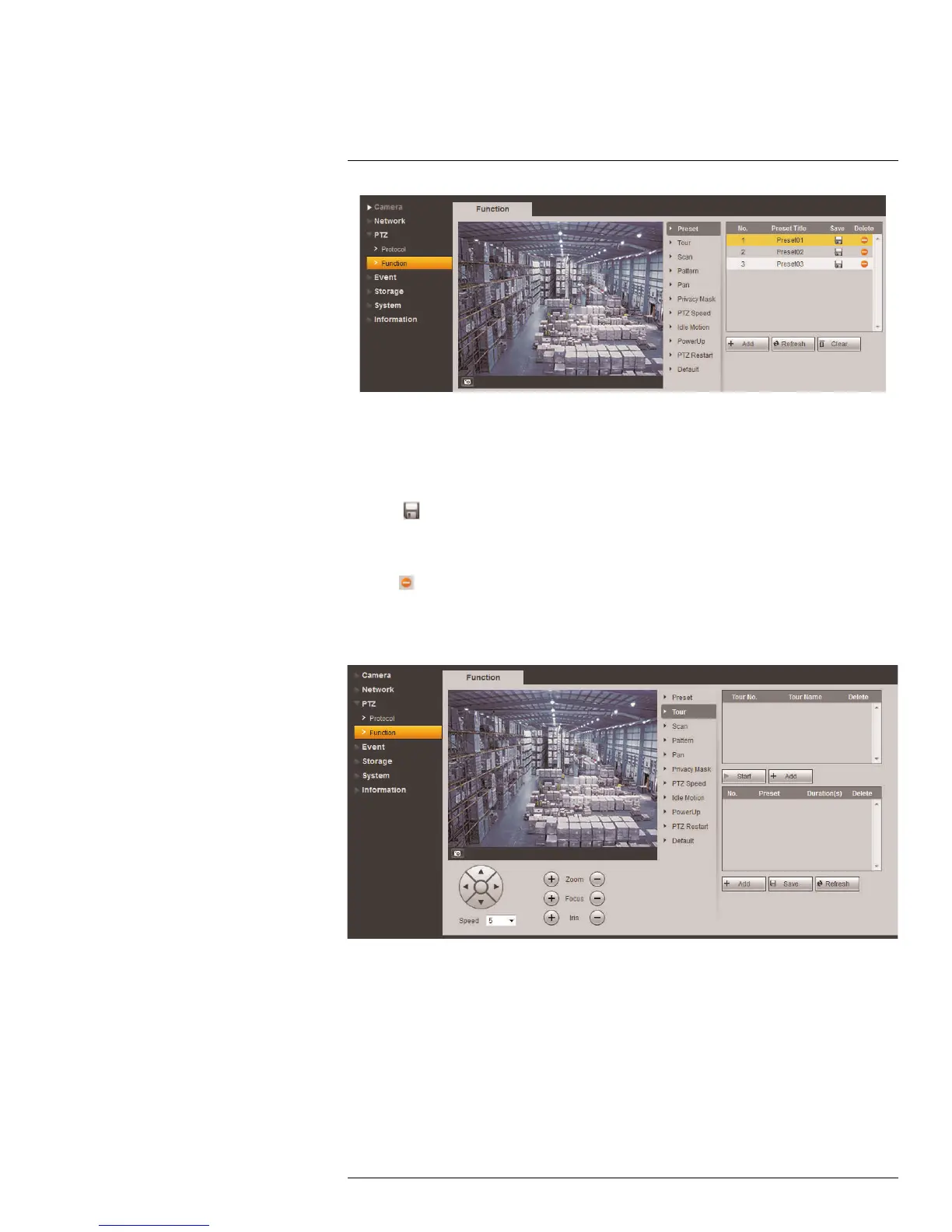Setup
5
To add presets:
1. Under PTZ > Function, click Preset.
2. Use the PTZ controls below the camera image to move the camera to the desired
location.
3. Click Add to add the current location to the list of presets.
4. Click
next to the preset title that was just added to save the preset. You can now call
the preset location from the Live View tab using the PTZ control panel.
To delete presets:
• Click
next to the preset title you want to delete to remove it from the list.
5.3.2 Tour
Tours will cycle through a set of presets.
To add a tour:
1. Under PTZ > Function, click Tour.
2. Click Add beneath the tour list to add a new tour.
3. (Optional) Double-click the tour name to enter a personalized name for the tour.
4. Click Add beneath the preset list to add a location to the tour. By default, the newly
added location will show the number “1” under the Preset column.
5. Double-click the number “1” under Preset to open a dropdown menu with all of your
saved preset locations. Select the preset number you want to use as the first location
in the tour.
#LX400038; r. 1.0/18537/18537; en-US
30
