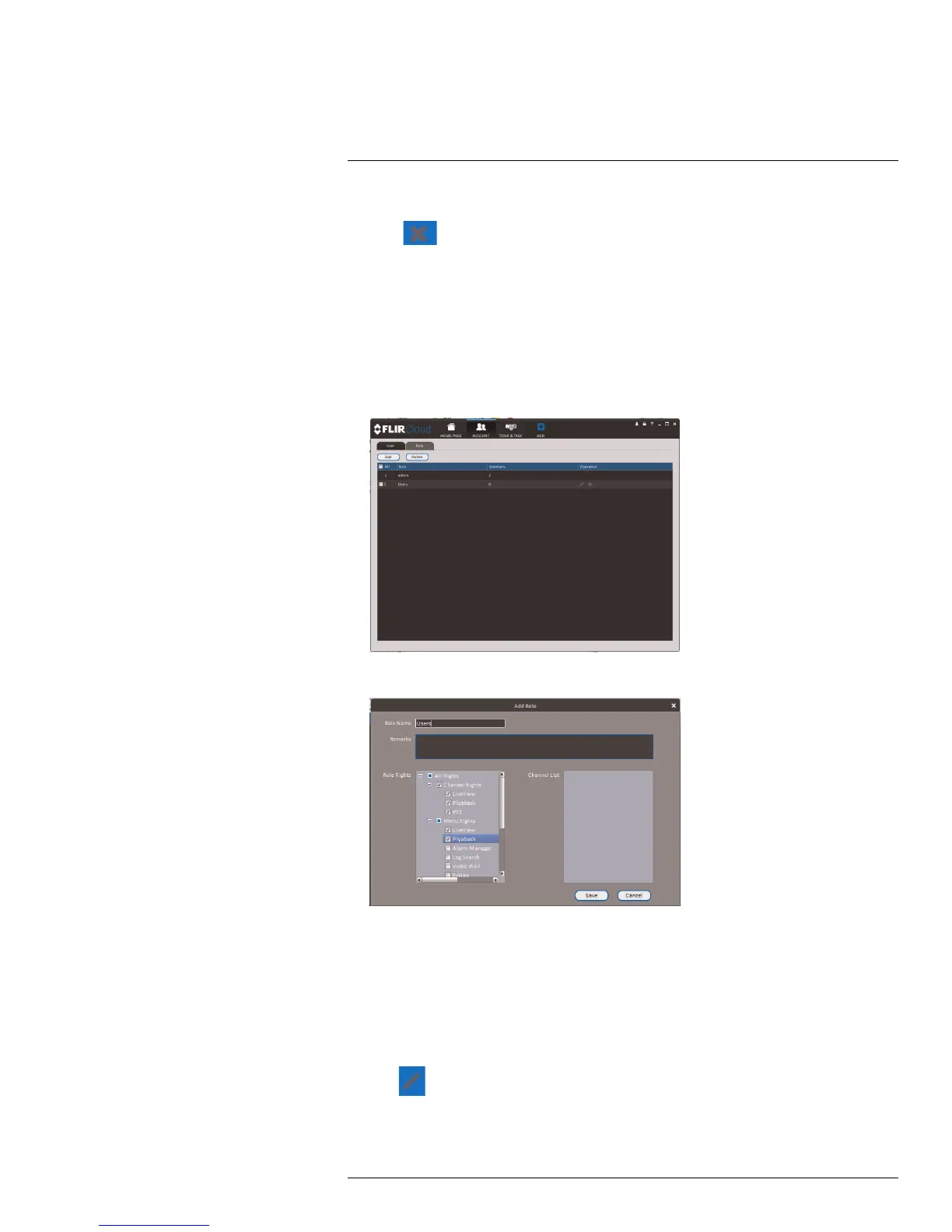Using FLIR Cloud™ Client for PC or Mac
8
To delete a user account:
1. Click
next to the user account you would like to delete. Click OK to confirm.
8.14.2 Managing Roles
Roles make it easier to manage user accounts by determining the permissions an individu-
al user account can have. By default, a new user account is given all the permissions of
the role they are assigned to.
To create a role:
1. Click the Role tab.
2. Click Add.
3. Configure the following settings for the role:
• Role Name: Enter a name for the role.
• Remarks (Optional): Enter a text description of the role.
• Role Rights: Check the permissions that will apply to user accounts assigned this
role. If you click on LiveView, Playback, and PTZ, you can select which channels
may be accessed in the Channel List section.
4. Click Save.
To modify a role:
• Click
next to the role you would like to modify. Edit the role details and click Save.
#LX400038; r. 1.0/18537/18537; en-US
85
