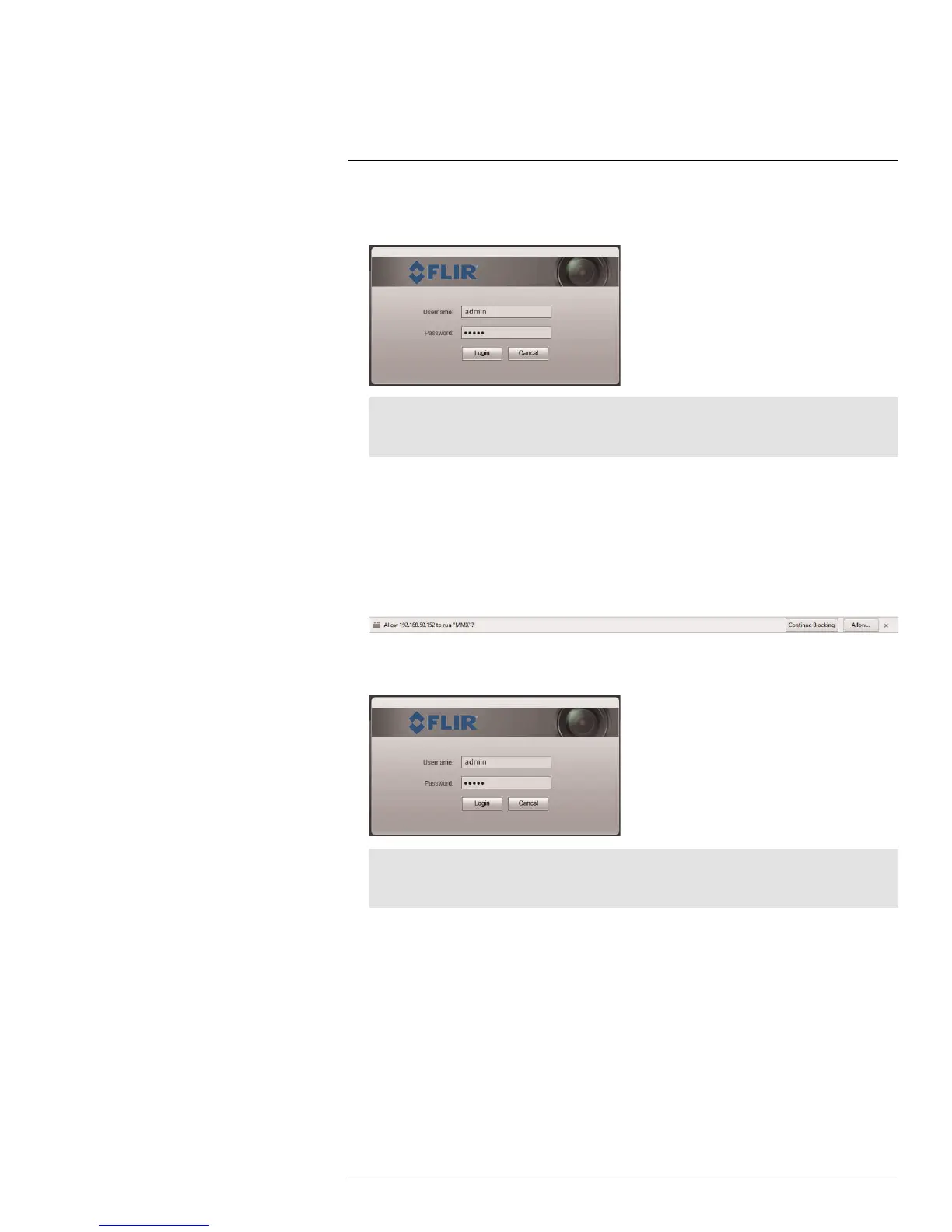Web Configuration Setup
2
3. Enter the camera user name (default: admin) and password (default: admin) and click
Login.
Note
If video from the camera does not appear after installation, quit Safari® by right-clicking on the Sa-
fari® icon in the dock and then selecting Quit. Then restart Safari® and log back into your camera.
2.4 Firefox Setup
1. Open Firefox® and enter the camera’s IP address in the address bar in the following
format: http://IP address:HTTP Port.
• For example: http://192.168.0.100:80
2. A notification appears asking if you want to use the MMX plug-in. Click Allow... to use
the plug-in.
3. Enter the camera user name (default: admin) and password (default: admin) and click
Login.
Note
If video from the camera does not appear after installation, quit Firefox® by closing the browser win-
dow. Then restart Firefox® and log back into your camera.
2.5 Google Chrome Setup
1. Open Chrome™ and enter the camera’s IP address in the address bar in the following
format: http://IP address:HTTP Port.
• For example: http://192.168.0.100:80
#LX400038; r. 1.0/18537/18537; en-US
3
