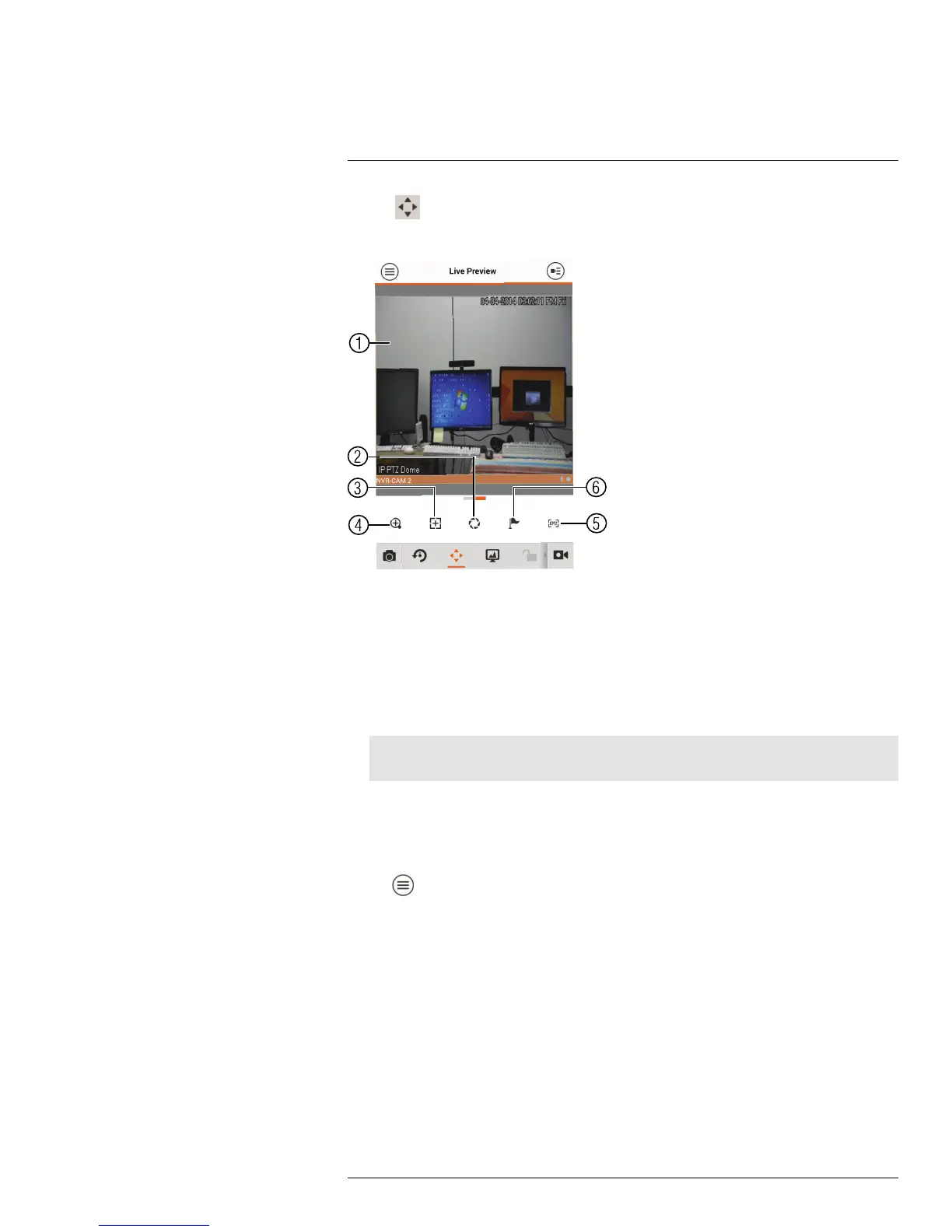Smartphone and Tablet Apps
9
2. Tap to open PTZ controls.
PTZ Controls
1. Live Display: Swipe to move the camera. Pinch to zoom in/out.
2. Iris: Tap to show iris controls.
3. Focus: Tap to show focus controls.
4. Zoom: Tap to show zoom controls.
5. PTZ/EPTZ: Tap to switch between PTZ and EPTZ mode. Use PTZ mode to control
PTZ cameras. Use EPTZ mode to activate digital zoom mode on non-PTZ cameras.
6. Goto preset: Tap to access preset controls. Then use the sliders to select a preset
and then tap the checkmark to goto the preset.
Note
You must set presets for the camera using the system’s local menus before you can use this feature.
9.3.5 Viewing Snapshots and Videos with Local Files
If you have saved snapshots or videos using the app, you may open them with Local Files.
To access Local Files:
• Tap
to access the Menu, and then tap Local Files.
#LX400038; r. 1.0/18537/18537; en-US
116
