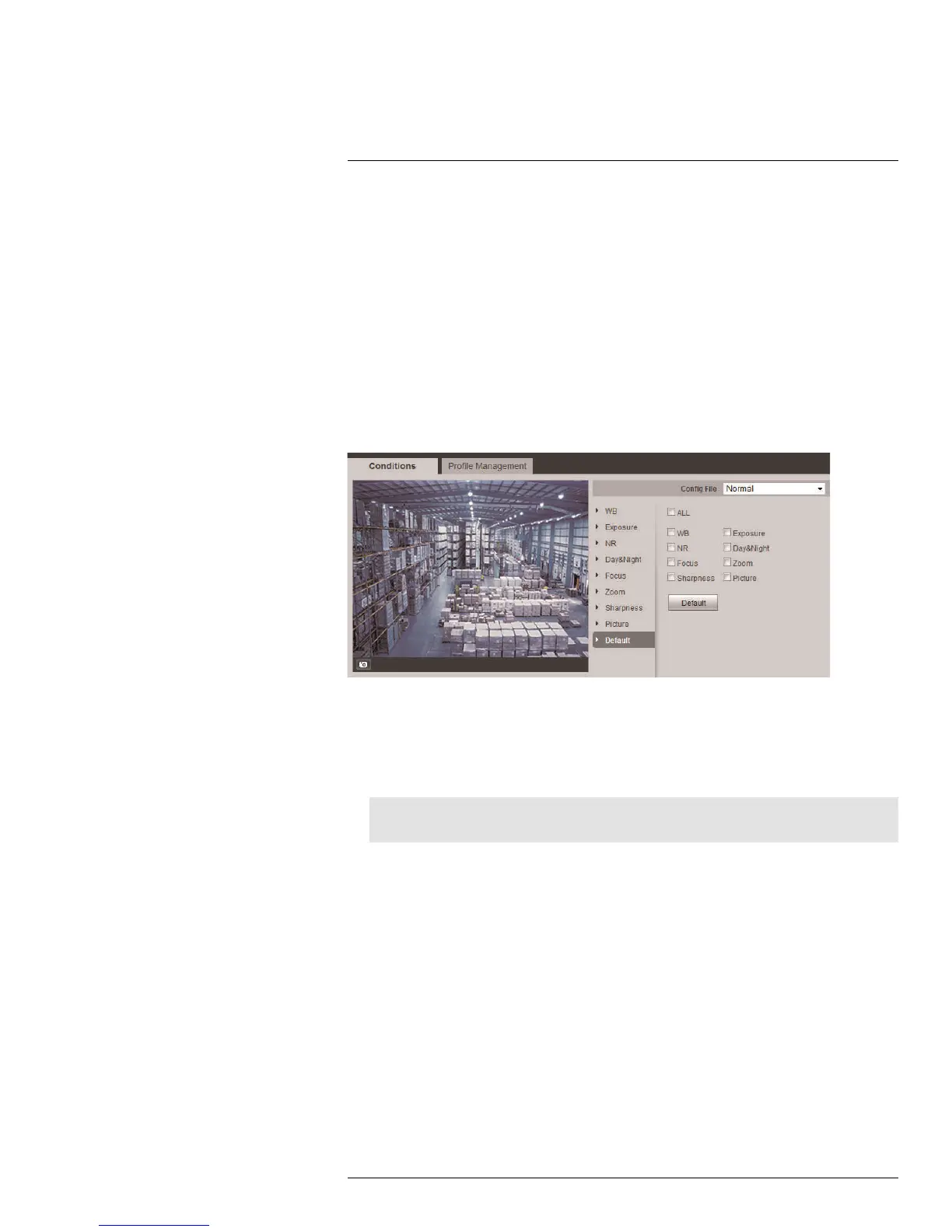Appendix A — Camera Conditions (Select models only)
10
4. Under Brightness, click the left / right arrow keys to select a brightness value for the
camera image (1–100).
5. Under Saturation, click the left / right arrow keys to select a saturation value for the
camera image (1–100).
6. Under Chroma CNT, click the left / right arrow keys to select a chroma suppression
value for the camera image (1–4).
7. Under Gamma, click the left / right arrow keys to select a gamma value for the camera
image (1–16).
8. Check Picture Flip to manually rotate the camera image by 180°.
10.10 Restore Default Settings
Restore the default settings for menu items in the camera conditions menu. You can
choose to reset a selection of submenus from the camera conditions, or reset all values at
the same time.
To restore default settings:
1. Click Default to enter the factory default submenu.
2. Check the submenus you would like to restore to default settings, or check ALL to re-
set all camera conditions to defaults.
3. Click Default to reset the checked submenus.
Note
This step cannot be undone.
#LX400038; r. 1.0/18537/18537; en-US
134
