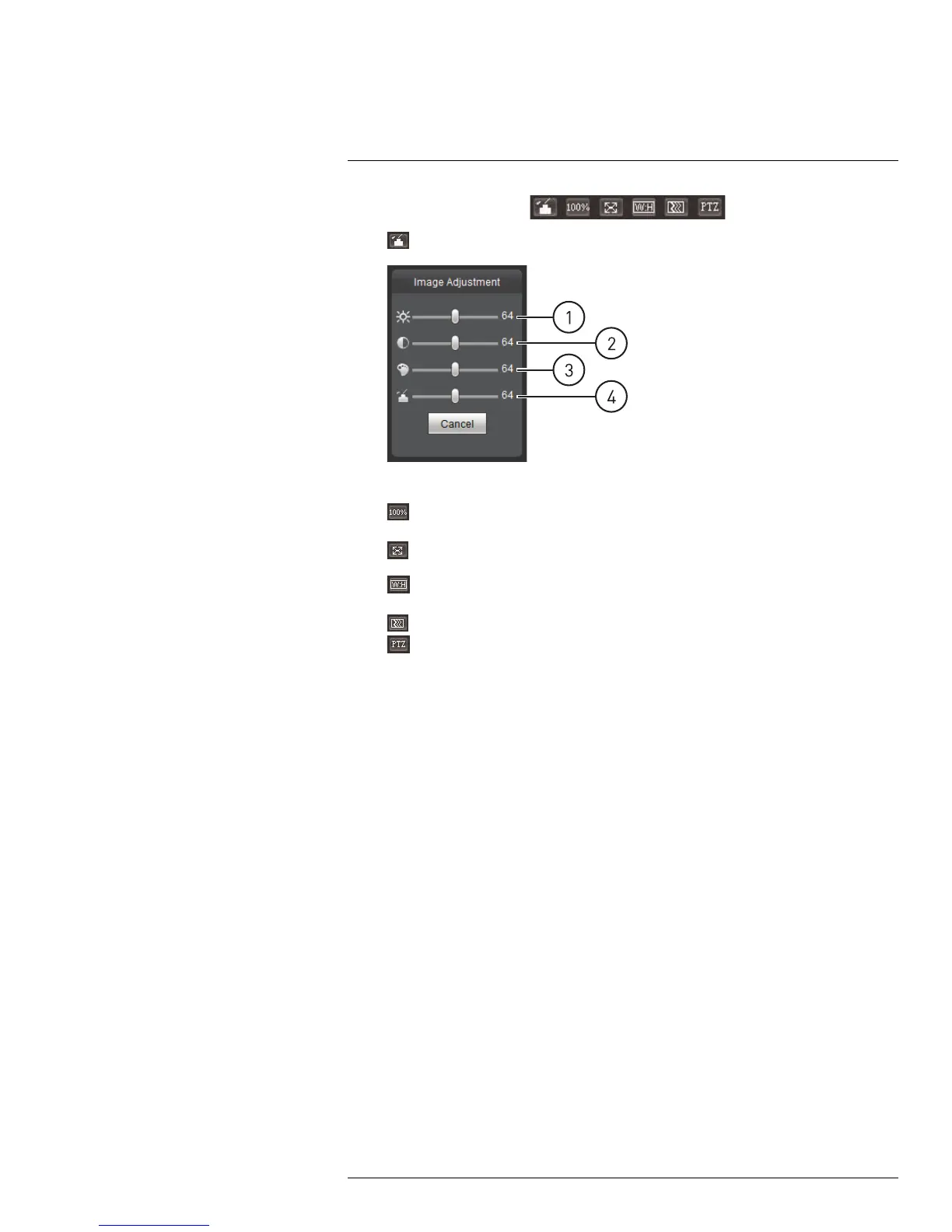Live View3
2. Video Display Controls (
)
•
Color Settings: Click to open color settings.
1. Brightness; 2. Contrast; 3. Hue; 4. Saturation
• Original Size: Click to view the video in its original size. This depends on the
resolution and if you are viewing the Main Stream or Sub Stream.
•
Full Screen: Click to view the video in full screen. Double-click or press ESC to
exit full screen mode.
•
Width / Height Ratio: Click select Original to use the original proportions of
the image or Adaptive to adapt the image proportions to the size of the screen.
•
Realtime / Fluency: Click to select Realtime, Normal, or Fluency.
•
PTZ Controls (PTZ cameras only): Click to hide/show PTZ camera controls.
For details, see 3.1 PTZ Control Panel (PTZ Cameras Only), page 7.
3. Menu Tabs
• Live: Click to access Live View.
• PTZ: On micro PT cameras, the PTZ Control Panel is opened using the PTZ tab,
which replaces the button on the Video Display Controls panel.
• Playback: Click to playback video from the camera’s microSD card (cameras that
support microSD only).
• Setup: Click to setup camera functions.
• Alarm: Click to configure alarms.
• Logout: Log out of the camera.
#LX400038; r. 1.0/18537/18537; en-US
6
