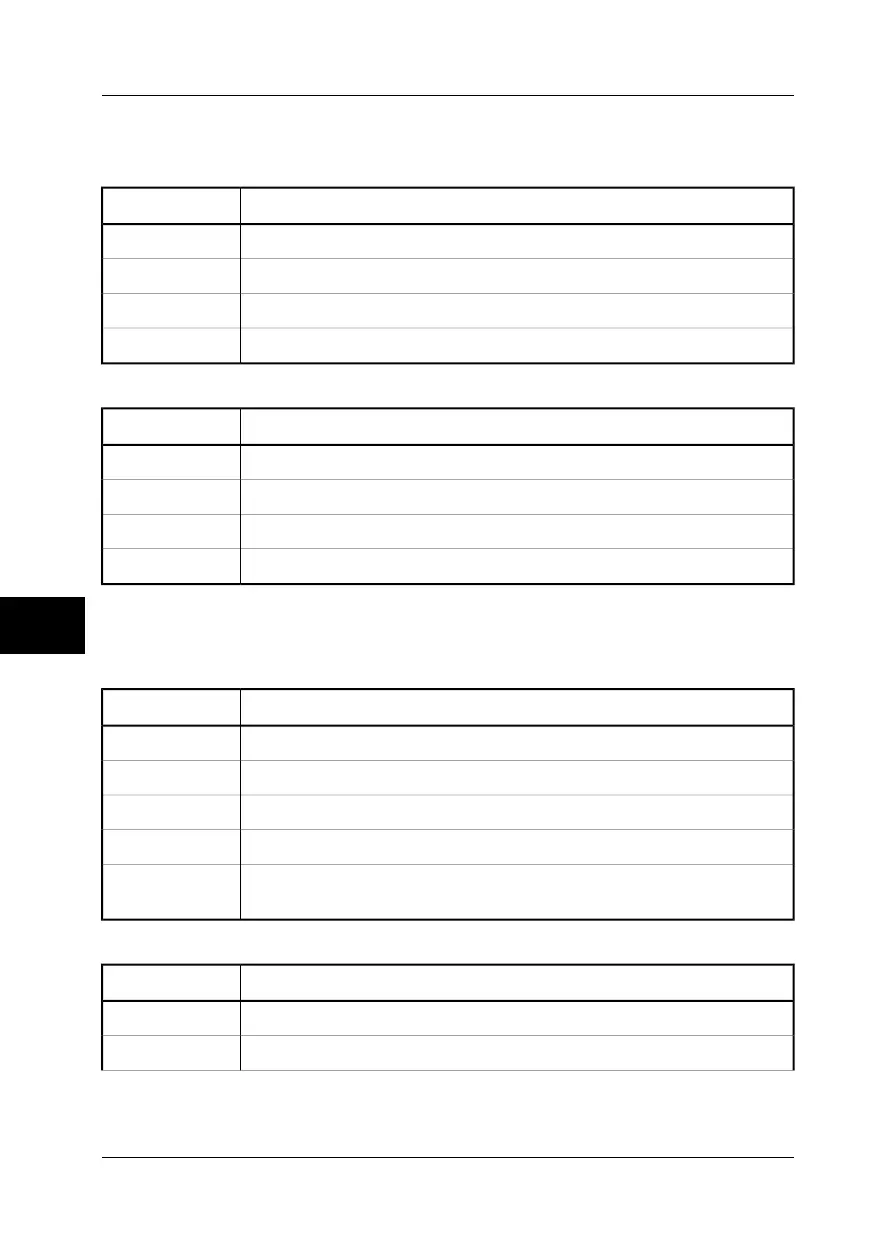8.2 Working with images & folders
8.2.1 Acquiring an image
ActionStep
Briefly press the green ON/OFF button to switch on the camera.1
Point the camera at a warm object, like a face or a hand.2
Press and hold down the A button for one second to adjust the focus.3
Briefly press the A button to autoadjust the camera.4
8.2.2 Opening an image
ActionStep
Press the joystick to display the horizontal menu bar.1
Point to Images on the File menu and press the joystick.2
Select the image you want to open by moving the joystick up/down or left/right.3
To recall a selected image, press the joystick.4
For more information about opening images, see section 10.2.2.1 – Images on page
68.
8.2.3 Deleting one or several images
ActionStep
Press the joystick to display the horizontal menu bar.1
Point to Images on the File menu and press the joystick.2
Move the joystick up/down or left/right to select the image you want to delete.3
Press and hold down the joystick for two seconds to display a shortcut menu.4
On the shortcut menu, select Delete or Delete all images to delete one or several
images.
5
8.2.4 Navigating in folders
ActionStep
Press the joystick to display the horizontal menu bar.1
Point to Images on the File menu and press the joystick.2
8
42 Publ. No. 1557978 Rev. a155 – ENGLISH (EN) – February 6, 2006
8 – Tutorials
