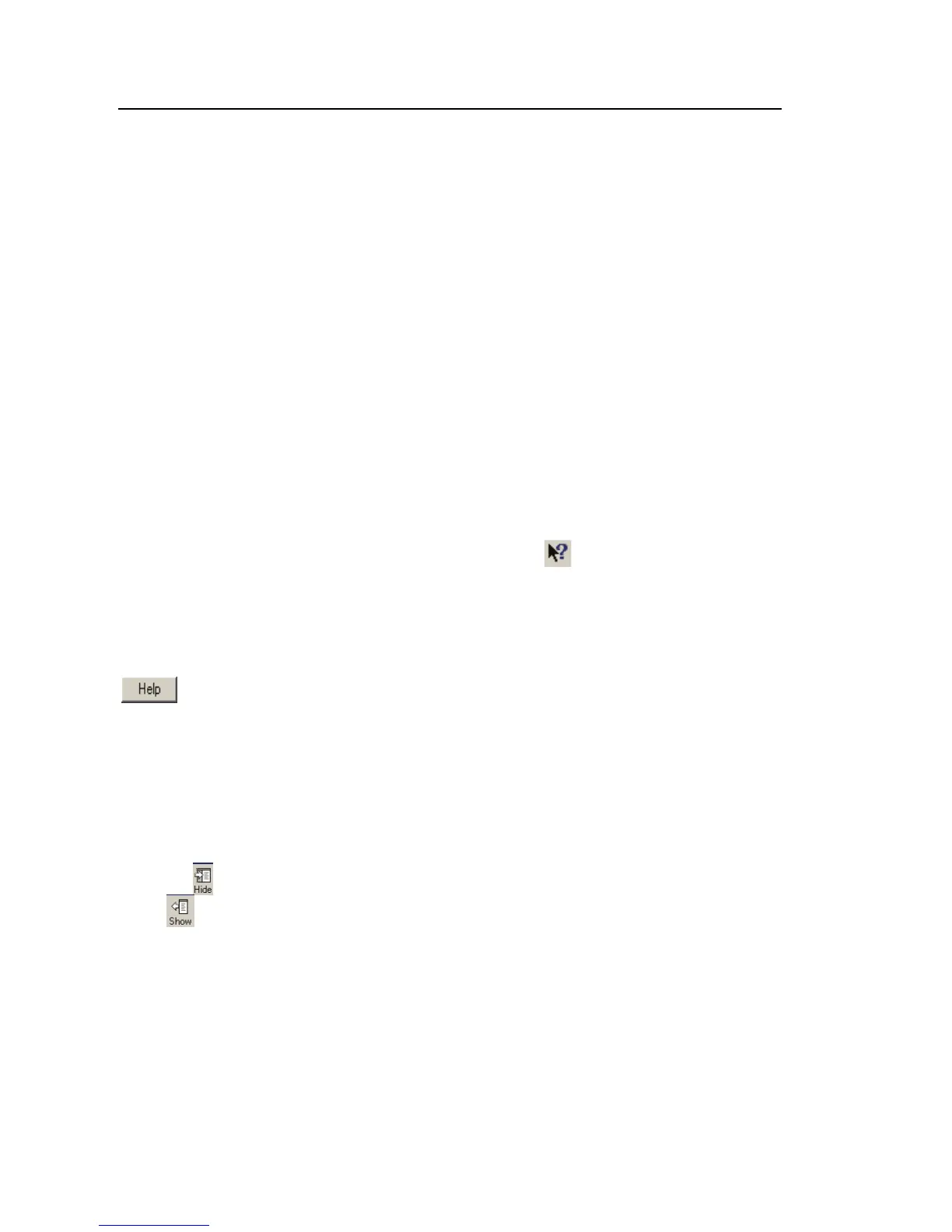1750
Getting Started Guide
24
• Build reports with a single click. Store the report configuration for
reuse. Document important data as you identify it in the recorded data
files.
This section of the Getting Started Guide describes how to begin working with
Power Analyze software to review and analyze data in recorded data files. Use
it to become familiar with the Power Analyze interface and features. Detailed
information for is available in the Power Analyze online help.
Getting Answers to Questions as You Work
As you work with Power Analyze, you can use Online Help to get detailed
information about how to use the software to examine recorded data, connect
to instruments and view live data, download data, and other tasks. You can
access the online help system included in Power Analyze in several different
ways.
In the main window, click the Help question mark
on the toolbar and then
click an item on the screen to get information about that item. You can use this
to find information about buttons and other items on the toolbar, commands in
menus, and the main screens.
For information about the current view, or for help in a dialog box, click
. You can also see this information by pressing the F1 key.
You can also open the help system by choosing Help Topics from the Help
menu.
Once Help is open, you can use the Contents, Index, and Search tabs on the
left to help you locate information.
If the Help window is too wide, you can hide the navigation pane on the left by
clicking
at the top of the Help window. To open the navigation pane again,
click
.
Starting Power Analyze
You can start Power Analyze on your PC by choosing Start >All Programs
>Fluke >Power Analyze.
As you learn to use Power Analyze, you can use the file named
SAMPLE.ODN until you have a data file you want to analyze.
