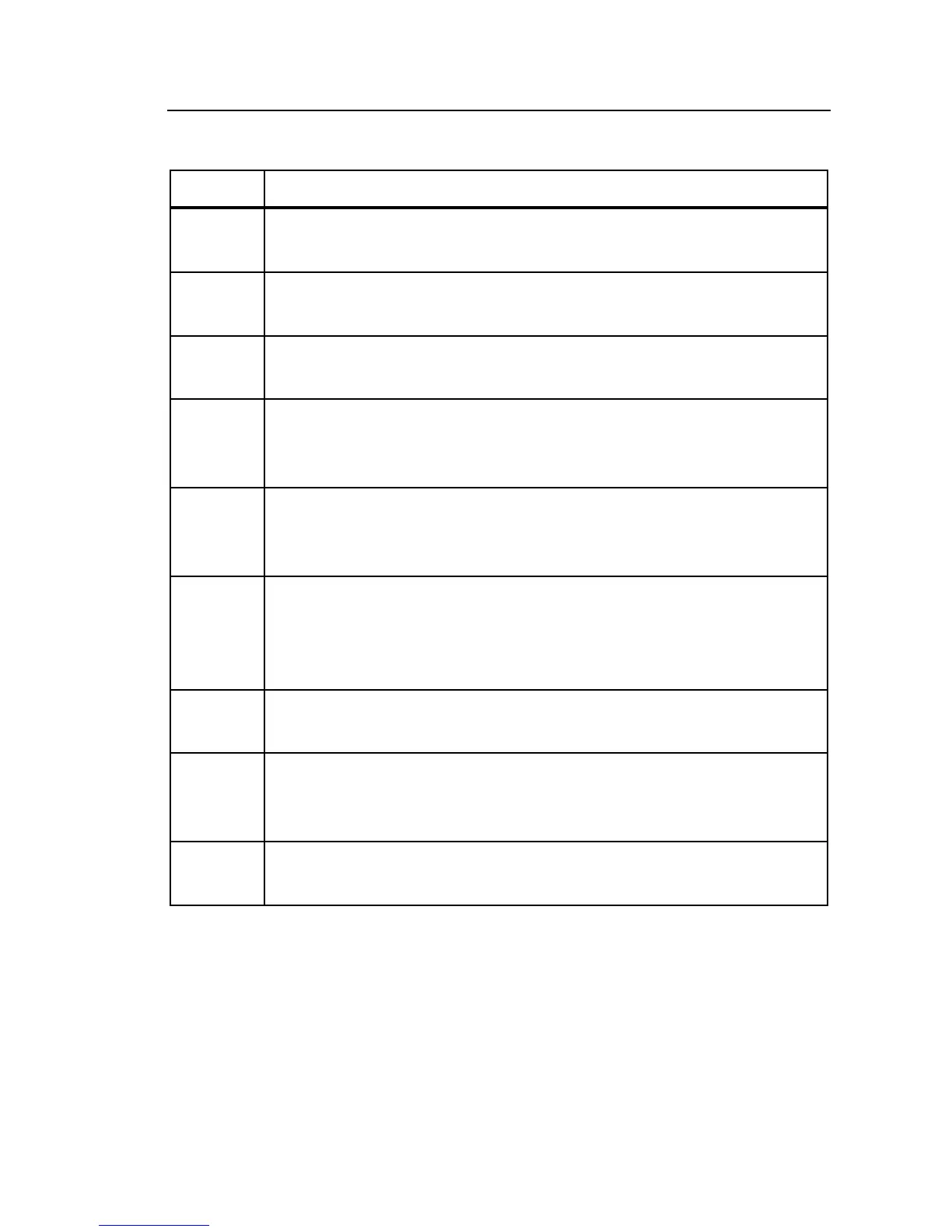Power Recorder
Recorded Data Screen Overview
31
Table 5. Recorded Data Screen Contents
Number Description
Name of open data file. Shows the name of data file that is
presently open.
Reference graph. Provides an overview of the data for the entire
recorded period.
Detail graph. Shows a detailed view of a portion of the recorded
data, determined by the selection cursors on the top graph.
Selection cursors. The selection cursor bars mark the data
shown in the Detail graph. As you move the cursor bars, the data
in the detail graph adjusts.
View toolbar. Lets you change between recorded data views. The
active button indicates the view you see now. In the screenshot
above, Volts/Amps/Hz is the active view.
View controls. Specify data to be displayed in the view, and how
it should appear. For example, on the Volts/Amps/Hz graph shown
above, view controls let you hide or show phases, select whether
maximum values are shown, or show or hide annotations.
Status Bar. Shows the power configuration, nominal voltage, and
frequency for the data you are viewing.
Measurement guides. This set of guides let you measure data in
the Detail graph. The measurement value is shown on the boxed
labels between the guides.
Graph toolbars. Provide access to tools you can use with graphs,
such as showing and hiding the guides, or zooming in on data.
