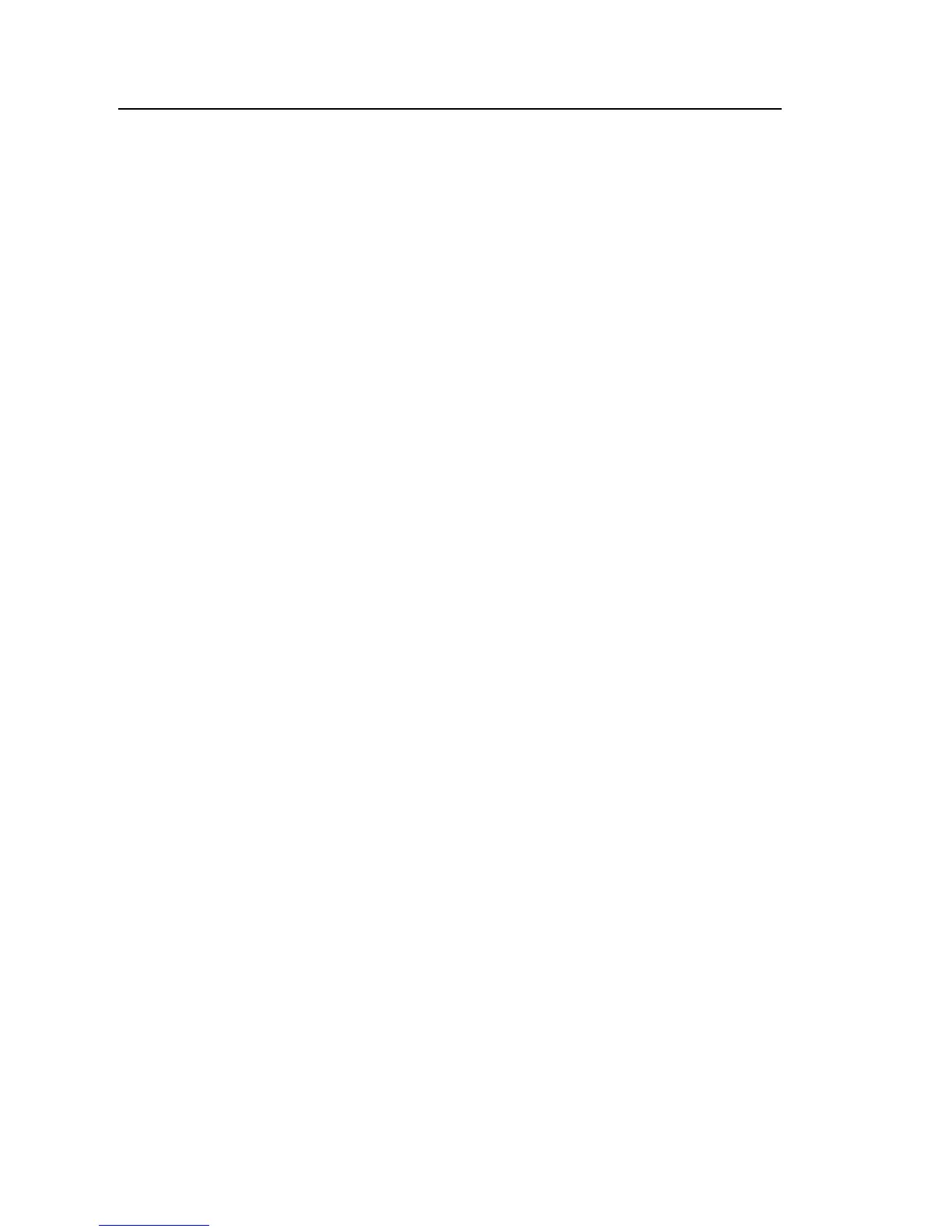1750
Getting Started Guide
44
• To bring the next annotation to the top, choose Select Next
Overlapping Annotation. To then open that annotation, click on it
again and choose Open.
Note
To see overlapping annotations more clearly on the Summary
reference graph, move the selection cursors so that they just surround
the area that contains the overlapping illustrations. The Detail graph
adjusts as the cursors move, zooming in to show the area between the
selection cursors. You can now see the annotations separately.
Using Image or Voice Annotations
While you are monitoring data with a Recorder, you may find it helpful to take
a picture that relates to the power quality data you are recording, or to record
verbal comments as you observe the conditions or review the data being
measured. You can then associate the image or recording with the data being
recorded by adding annotations that reference them.
The PDA includes a microphone for recording notes which are saved as .WAV
files, and an optional camera accessory is available on the PDA which will
capture images as .jpg files.
You can associate both images and audio files with the data being gathered in
the Recorder by inserting annotations and specifying the name of a .WAV or
.jpg file. After you download data from the Recorder, you can then move the
image and audio files to the PC along with the recorded data (.odn) file.
Note
You can also associate other types of files with the annotation. For
example, if you had an .MPJ file with a movie, or a .DOC file with
associated information. You can enter any file name using this
annotation method.
