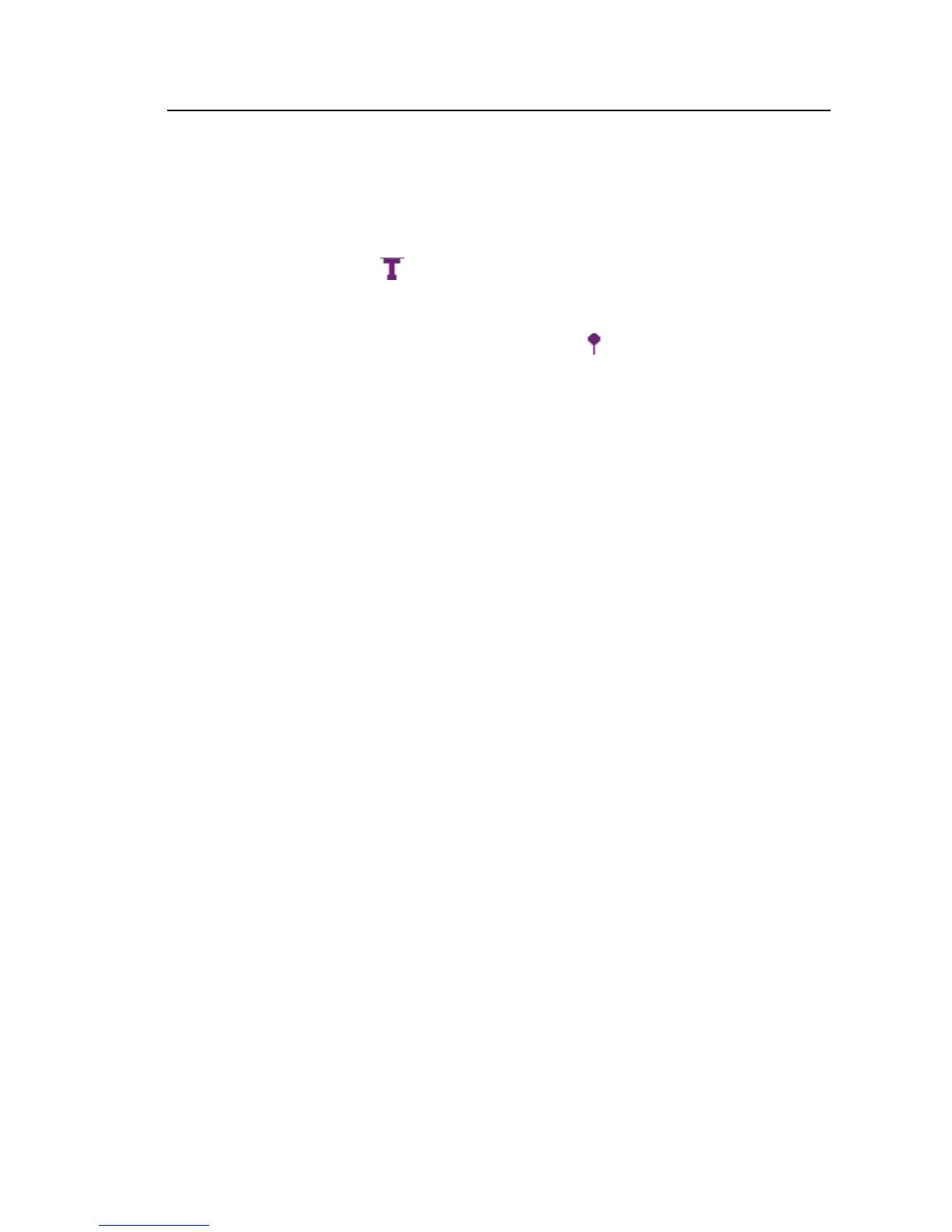Power Recorder
Working with Annotations
43
• File annotation (yellow)
File annotations contain the name of a picture or audio file relevant to
the data. See “Using Image or Voice Annotations” later in this
manual.
• Text annotation
Text annotations contain a text note.
• Power Configuration Change annotation
Power Configuration Change annotations are inserted by the system
when a change is made to the Power Configuration in the Recorder.
These markers only display in the Download dialog box.
To show or hide annotation markers
• In the Summary or Events view, check or uncheck the Annotations
option on the view controls.
To open an annotation
• In the Summary view, Events view, or Download dialog box, click on
the annotation.
If the annotation is associated with an audio (.WAV) or image (.jpg)
file, the application associated with that file will start and open the file.
If the file is not in the default directory \My Documents\Fluke\Power
Analyze, a dialog box opens so that you can navigate to the file.
Note
If clicking on an annotation marker does not seem to do anything, the
Zoom box is probably selected in the graph toolbar, instead of the
Select tool. Click the Select tool and then select the annotation.
To see overlapping annotations
Sometimes annotations are so close to each other that they actually overlap on
the Summary reference graph. When this is the case, if you click on
overlapping annotations, a menu opens and you can select either Open, to open
the annotation now on top, or Select Next Overlapping Annotation, to bring
the next one to the top.
• To open the annotation now on top, choose Open.