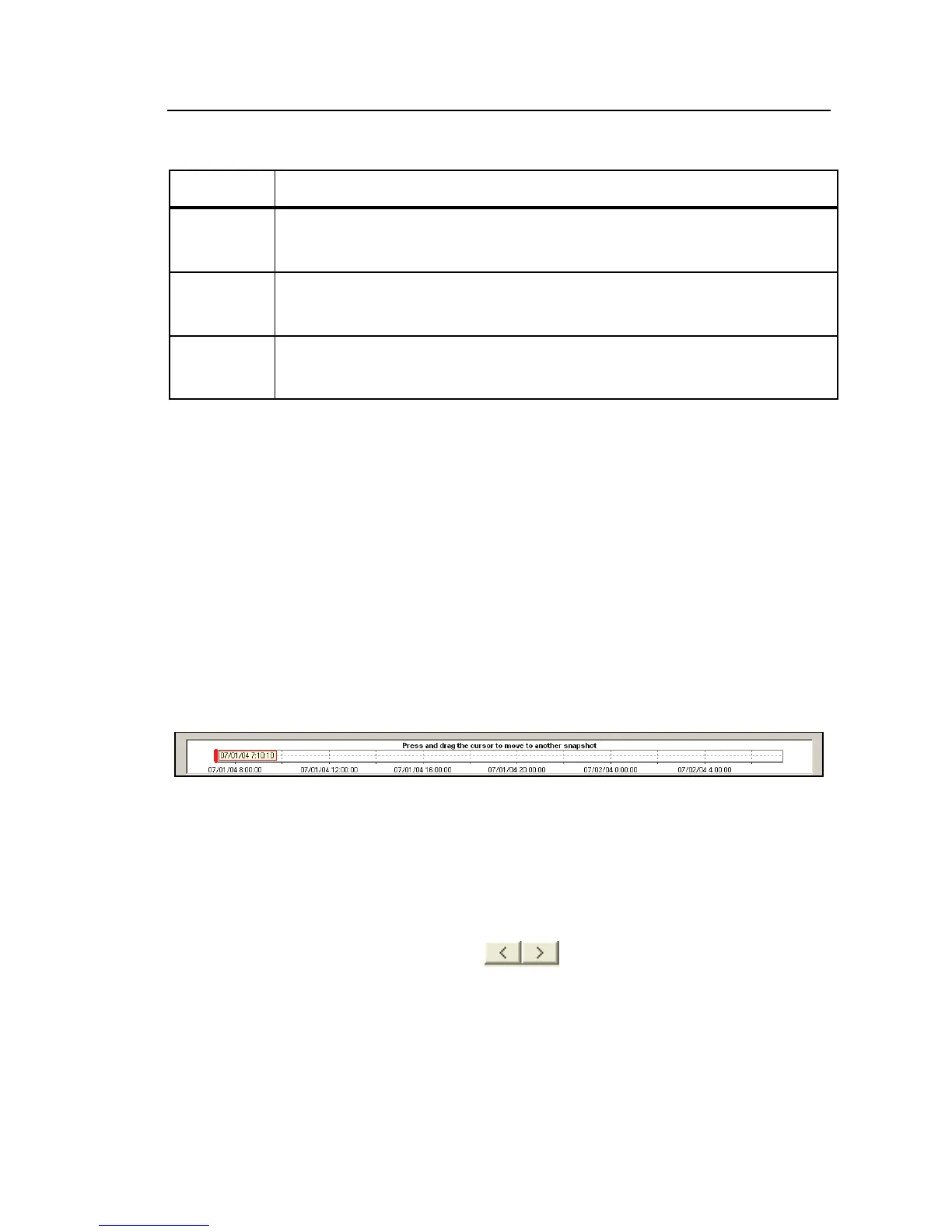Power Recorder
Working with Snapshots
35
Table 7. Snapshot Screen Contents (cont.)
Number Description
Next/Previous buttons. Lets you move through snapshots one
at a time by clicking these buttons.
View controls. Specify data to be displayed in the view, and
how it should appear.
Status bar. Shows the power configuration settings at the time
the data was recorded.
Working with Snapshots
Snapshots are captured at regular intervals, based on the Snapshot Interval set
in 1750 Setup. You can also capture snapshots manually using the Take
Snapshot button on the Power Analyze toolbar in 1750 Live Mode, or using
the wireless PDA with the Recorder. Snapshot data is saved in the Recorder
and downloaded with the rest of recorded data.
When viewing at Snapshot screens in Power Analyze, two tools are available
to move through the available snapshots:
• The Slider bar appears at the top of each Snapshot view.
bae044s.bmp
Press and drag the slider bar to the point in time for which you want
to see power conditions.
The snapshot data closest to this point in time is shown in the
Snapshot view.
• The Next/Previous buttons (
) appear at the top of the View
controls.
Click these buttons to move to the next snapshot in either direction.
