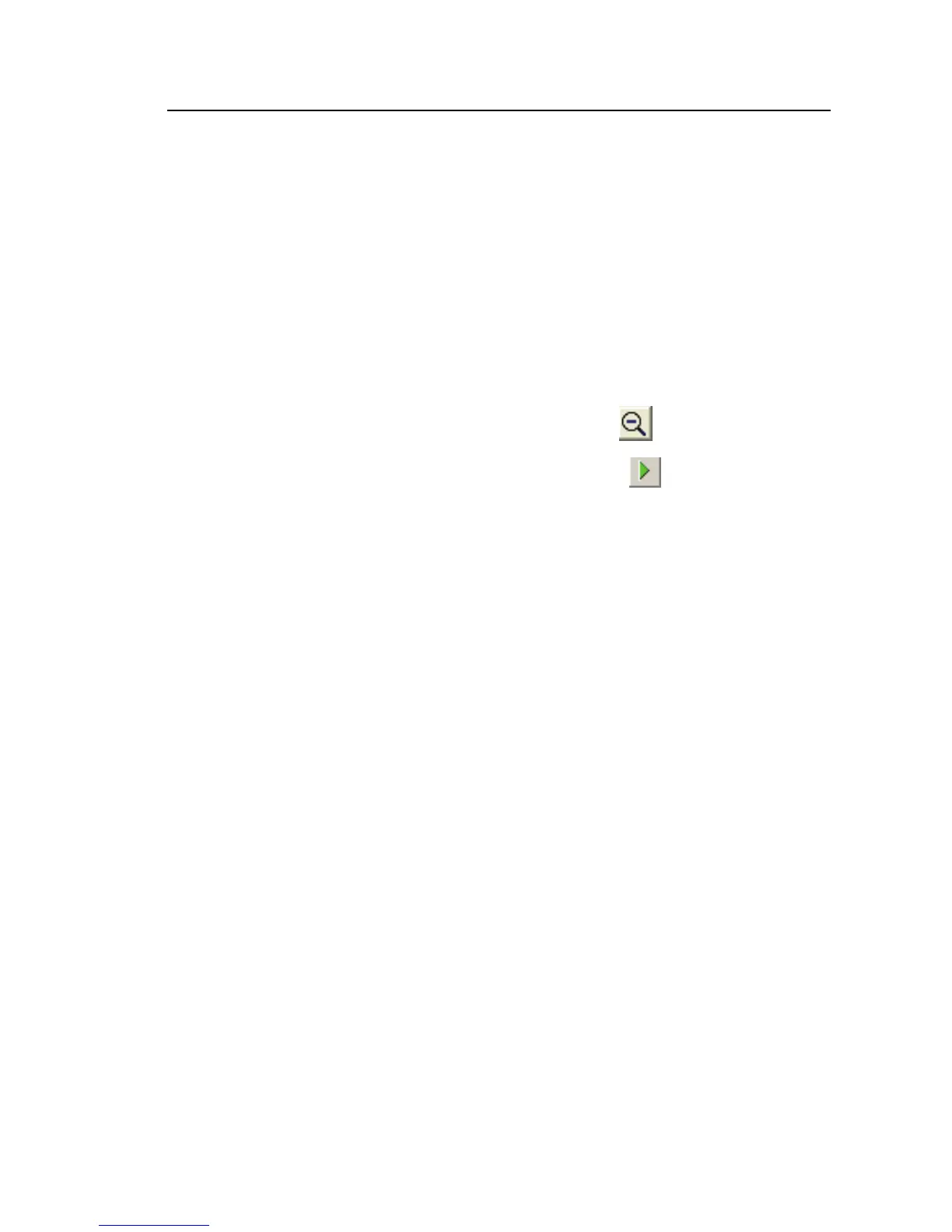Power Recorder
Zooming In and Out On Graphs
39
The selection cursors on the Reference Graph shift to mark the new
selection.
3. If the information you want is not quite centered, you can scroll the graph
horizontally or vertically.
Note
You can zoom in multiple times on an area of a graph. If the graph
area appears blank, you may have zoomed outside the range of data.
To zoom out
• If you want to zoom out incrementally, click
.
• If you want to zoom back to 100 % size, click
.
To use Auto Scale:
You can automatically zoom the available data to the size of the graph window
by using Auto Scale.
Auto Scale can be used based on either the Y-axis or the X-axis:
1. Right-click on the axis you want to resize.
2. Choose Auto Scale from the right-click menu.
The available data zooms to the size of the window, based on the axis
where you right-clicked. If appropriate, the axis will adjust to match the
range of data.
In the Harmonics and THD views, using Auto Scale on the x-axis of the
Harmonics Spectrum graph will display all 50 harmonics in the graph
window at once.
You can define the range of the axis by using Manual Scale. Manual scale is
supported on the vertical scale and time axes.
To use Manual Scale:
1. Right-click on the axis to resize.
2. Click on Manual Scale.
3. Enter the minimum and maximum value of the range.
When the Manual Scale is applied on the Y-axis, the dialog box displays
the minimum and maximum value of the available data for information.