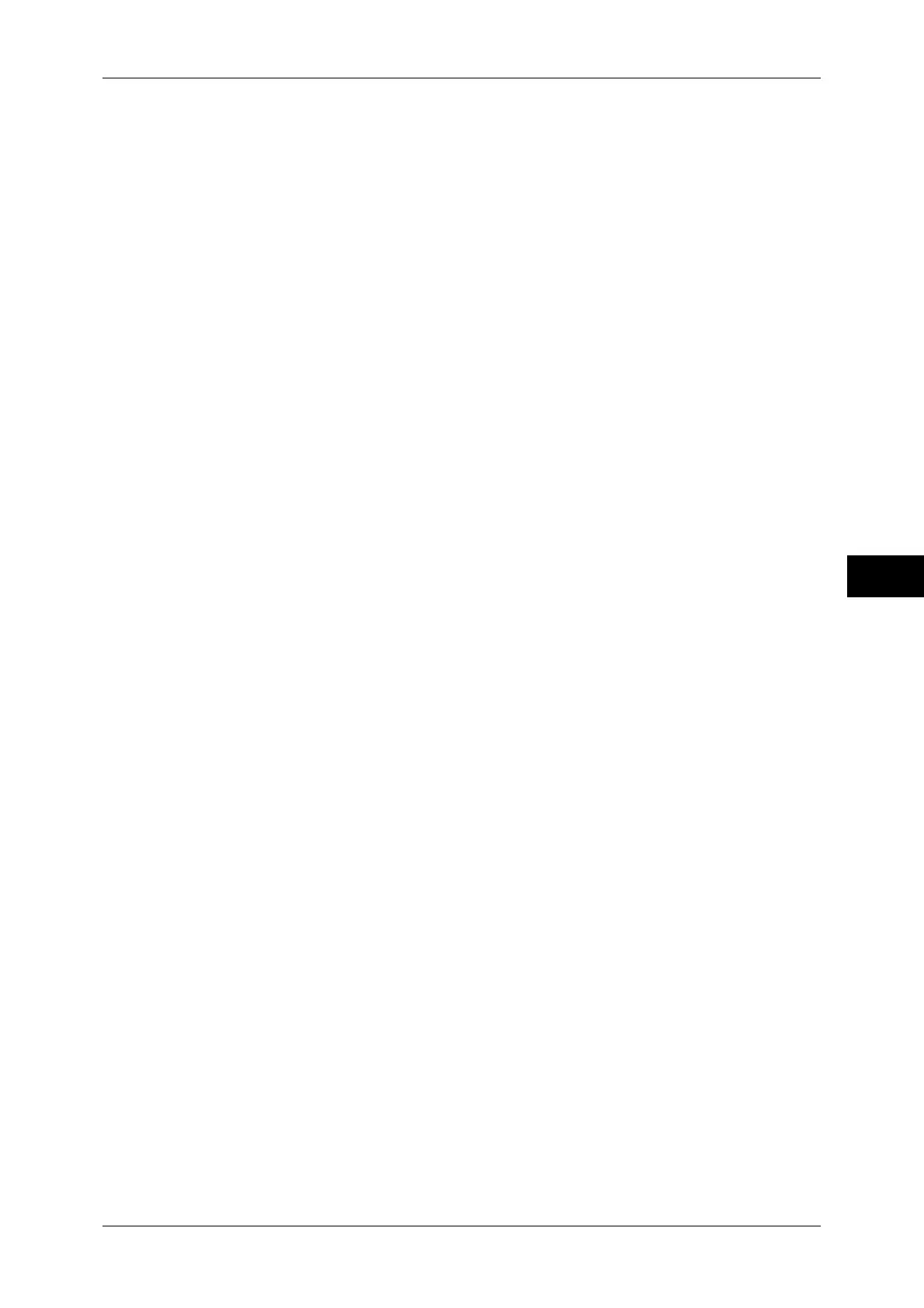Copy Service Settings
171
Tools
5
Important • This feature is applied only when a copy is made using the document glass. This setting is
not reflected in the magnification (100%) under [Independent X-Y%] or [Calculator %].
Note • A magnification displays [100%] even if [Fine-tune 100%] is selected.
ID Card Copy - Reduce/Enlarge
Set the copy magnification ratio when to copy IC cards. Selecting [Allow to Change] allows
you to specify the ratio between 25 to 400 % in 1 % increments.
Note • The machine may copy an ID card in a different orientation from the original orientation
depending on the magnification ratio you specified.
Background Suppression (Photo & Text)
Set the background suppression level for color copying. This setting is valid when [Photo &
Text] is selected for [Original Type] in the [Image Quality] screen.
The larger the value, the stronger the effect of removing background noise.
Background Suppression Level (Text)
Set the background suppression level for color copying. This setting is valid when [Text] is
selected for [Original Type] in the [Image Quality] screen.
The larger the value, the stronger the effect of removing background noise.
Photo & Text /Printed Original
Set the type of document when [Printed Original] of [Photo & Text] is selected for [Original
Type] in the [Image Quality] screen.
Normal
Copies with standard image quality.
Inkjet Originals
Select [Inkjet Originals] when copying a document printed with an inkjet printer. This
improves the recognition of inkjet colors.
Highlighted Originals
Select [Highlighted Originals] when copying an original marked with a highlight pen. This
improves the recognition of the colors of highlight pen.
Original Type - See-Through Paper
When [Text] is selected for [Original Type] in the [Image Quality] screen, set whether to
display [Text on See-Through Paper].
Annotations - Comment Density
Set the translucency of the comment printed as annotation.
You can select from three translucency values: Darken, Normal, and Lighten. Darken
represents no translucency.
Note • If a stamp set to [Darken] density is printed over text, the text may be unreadable.
Comment Position - Top Left, - Top Center, - Top Right, - Left Center, - Center, - Right
Center, - Bottom Left, - Bottom Center, and - Bottom Right
You can adjust the position to print a comment finely.
Date Position - Top Left, - Top Center, - Top Right, - Bottom Left, - Bottom Center, and -
Bottom Right
You can adjust the position to print a date stamp finely.
