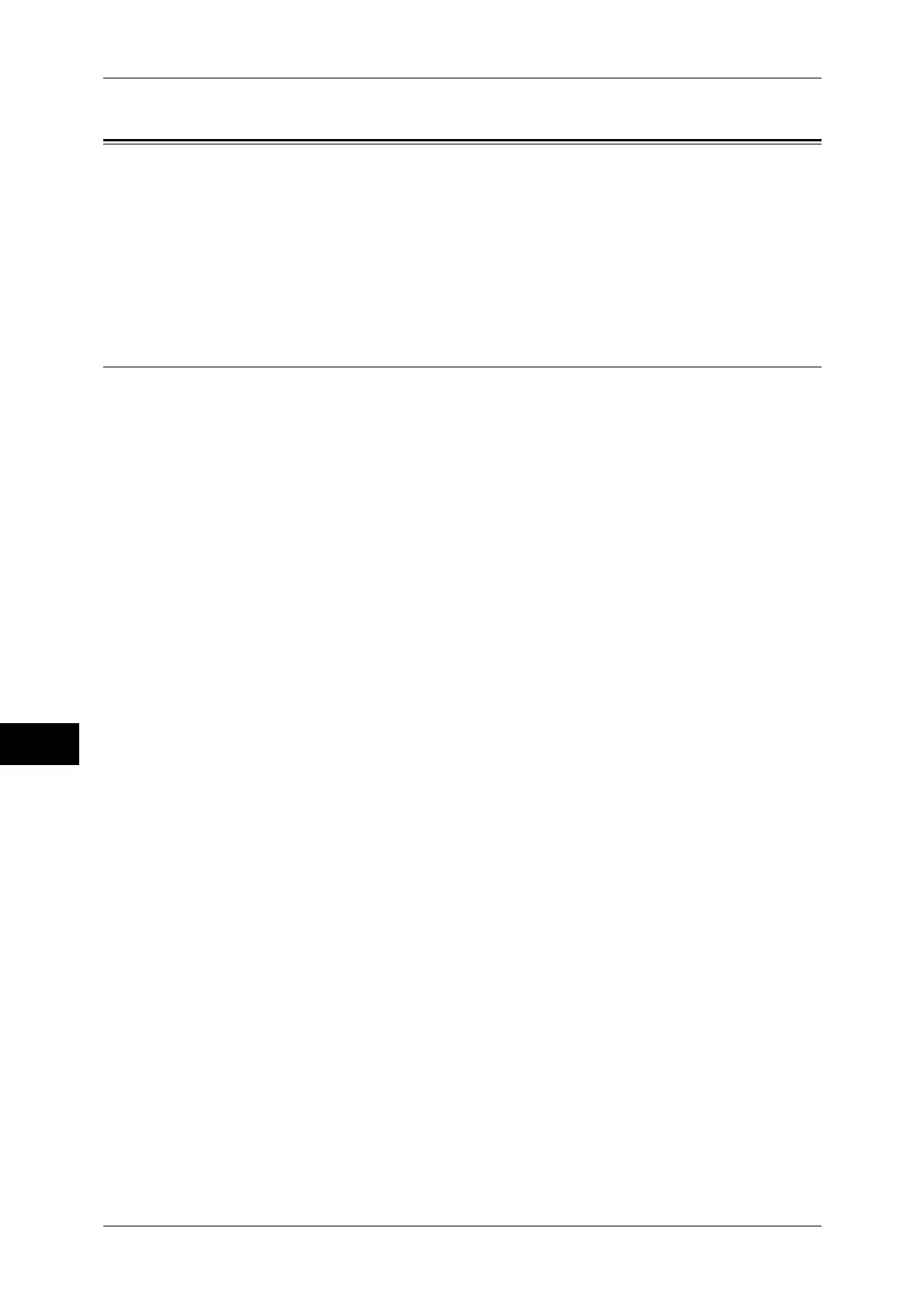9 Scanner Environment Settings
330
Scanner Environment Settings
9
Configuration of Job Flow Sheets
This section describes how to configure the machine to use the Job Flow Sheets
service.
The following shows the reference section for each procedure.
Step 1 Enabling Ports and Setting up TCP/IP...........................................................................330
Step 2 Configuring the SNMP Port...........................................................................................331
Step 3 Configuration on the Computer .....................................................................................331
Step 1 Enabling Ports and Setting up TCP/IP
To use the Job Flow Sheets service, enable the SOAP, SNMP, and Internet Services
(HTTP) ports, and set an IP address and other addresses. The following describes the
configuration procedures on the machine.
Note • You can configure the settings using CentreWare Internet Services. For information on how
to use CentreWare Internet Services, refer to "CentreWare Internet Services Settings"
(P.273).
1 Display the [Tools] screen.
1) Press the <Log In/Out> button.
2) Enter the system administrator's user ID with the numeric keypad or the keyboard
displayed on the screen, and select [Enter].
When a passcode is required, select [Next] and enter the system administrator's
passcode, and select [Enter].
Note • The default user ID is "11111".
• The default passcode is "x-admin".
3) Select [Tools] on the [Services Home] screen.
2 Enable the SOAP port.
1) Select [Connectivity & Network Setup].
2) Select [Port Settings].
3) Select [SOAP], and then select [Change Settings].
4) Select [Port Status], and then select [Change Settings].
5) Select [Enabled], and then select [Save].
6) Select [Close] repeatedly until the [Port Settings] screen is displayed.
3 Enable the SNMP port.
1) Select [SNMP], and then select [Change Settings].
2) Select [Port Status], and select [Change Settings].
3) Select [Enabled], and then select [Save].
4) Select [Close] repeatedly until the [Port Settings] screen is displayed.
5) Enable the Internet Services (HTTP) port as described above.
6) Select [Close] repeatedly until the [Tools] screen is displayed.
